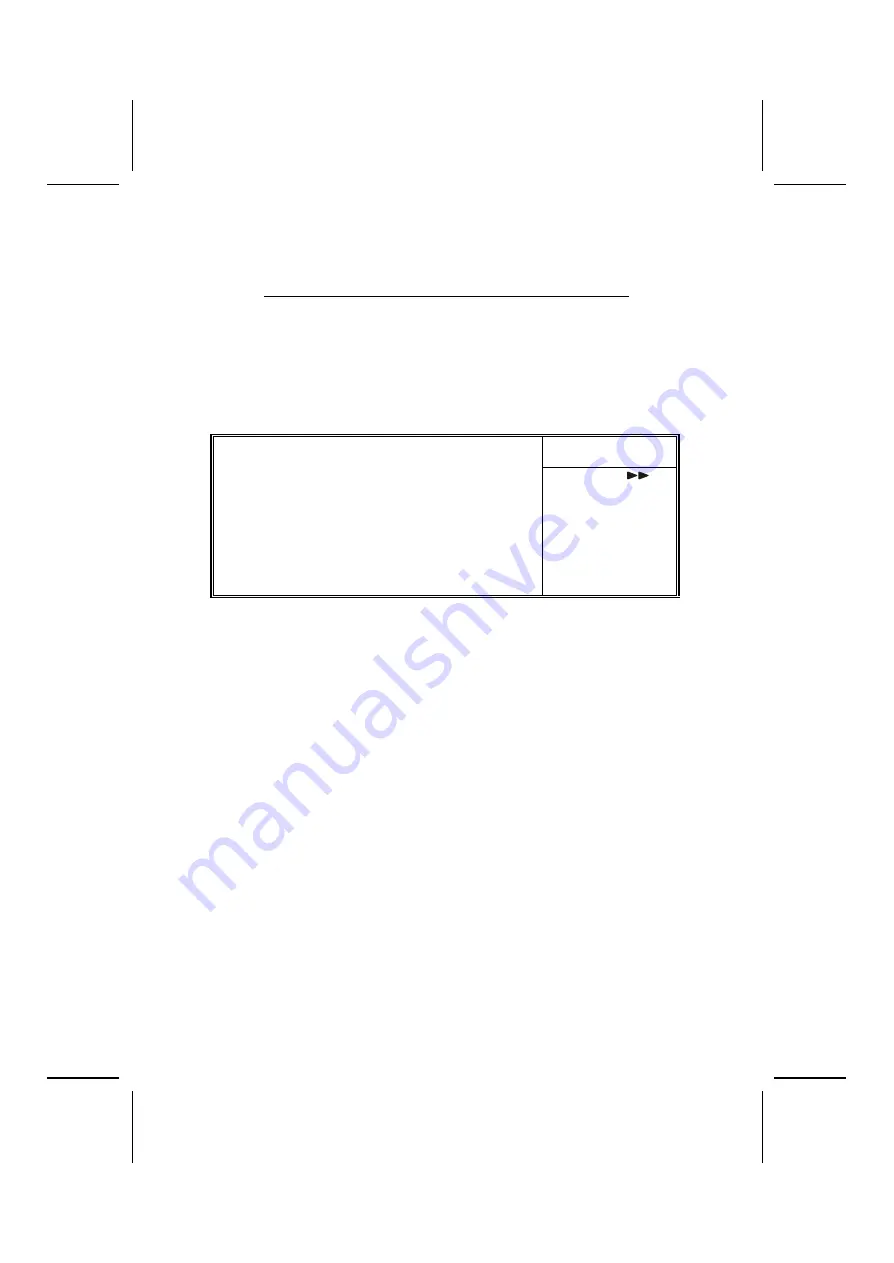
55
ripherals on and off for improved power manage-
ment. It also allows the PC to be turned on and off
by external devices, so that mouse or keyboard ac-
tivity wakes up the computer.
Power Management
This item enables you to choose the type of Power Manage-
ment you want. Selecting Power Management and pressing
Enter displays the following screen:
CMOS Setup Utility – Copyright (C) 1984 – 2000 Award Software
Power Management
Item Help
Power Management
User Define
HDD Power Down
Disable
Doze Mode
Disabled
Suspend Mode
Disable
Menu Level
↑
↓
→
←
: Move Enter : Select
+/-/PU/PD:Value:
F10: Save ESC: Exit F1:General Help
F5:Previous Values
F6:Fail-Safe Defaults
F7:Optimized Defaults
This menu enables you to set the following items:
Power Management (User Define)
This item acts like a master switch for the power-saving
modes and hard disk timeouts. If this item is set to Max Sav-
ing, power-saving modes occur after a short timeout. If this
item is set to Min Saving, power-saving modes occur after a
longer timeout. If the item is set to User Define, you can insert
your own timeouts for the power-saving modes.
HDD Power Down (Disable)
The IDE hard drive will spin down if it is not accessed within a
specified length of time. Options are from 1 Min to 15 Min and
Disable.
Doze Mode (Disable)
The system speed will change from turbo to slow if no Power
Management events occur for a specified length of time. Full
power function will return when a Power Management event is
detected.















































