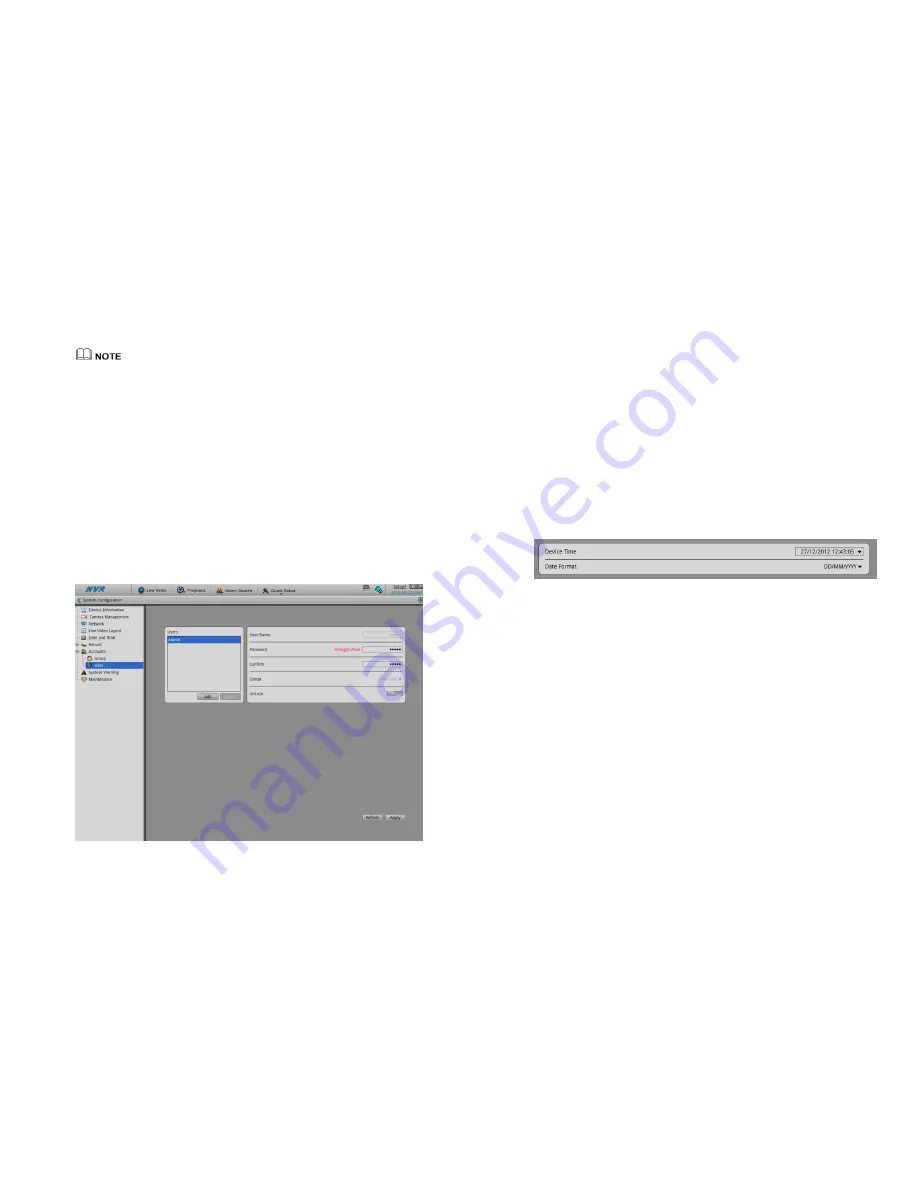
44
30.
Click Delete to call the Delete Privileges Group interface.
31.
Click yes to return to the original interface.
32.
Click Apply to finish the operation.
System default privilege group is Administrators, which cannot be deleted and modified.
User setting
You can add and delete users, the users which have the privilege of system
configuration can unlock the system which may be locked by serial login with incorrect
password.
Step 50
System configuration>Account>User
Enter the user interface like Figure 4-39 showing.
Step 51
Add, Delete user.
Add user
33.
Click add to call the add user interface.
34.
Input the user name.
35.
Click OK button.
Finish the adding user, return to the previous interface.
Figure 4-39
User configurations
45
36.
Configure the user password and privilege group.
37.
Click Apply to finish the user adding configuration.
Delete user.
38.
Click delete to call the delete user interface.
39.
Click yes to return the previous interface.
40.
Click Apply to finish the user operates.
Unlock the locked user
When login to the system, if the user input the wrong password more than 3 times, then
the system will lock the user, but only the administrator can unlock the users.
9.1.9
Date and Time Configuration
You can set the Date and Time and also the Date Time format of NVR.
Step 52
Setup>System Configuration>Date and Time,
Enter the date and time interface like Figure 4-40 showing.
Figure 4-40
Date and Time configuration
Step 53
You can input the correct time.
Step 54
Choose the date and time format which you want to use with.
-
9.2
Camera management
In the camera management interface we can configure the parameters of the cameras
which have been added to the NVR.
They way how to configure the device from NVR and from WEB is same. Please
reference the network cameras “IE Web browser interface Guide”.























