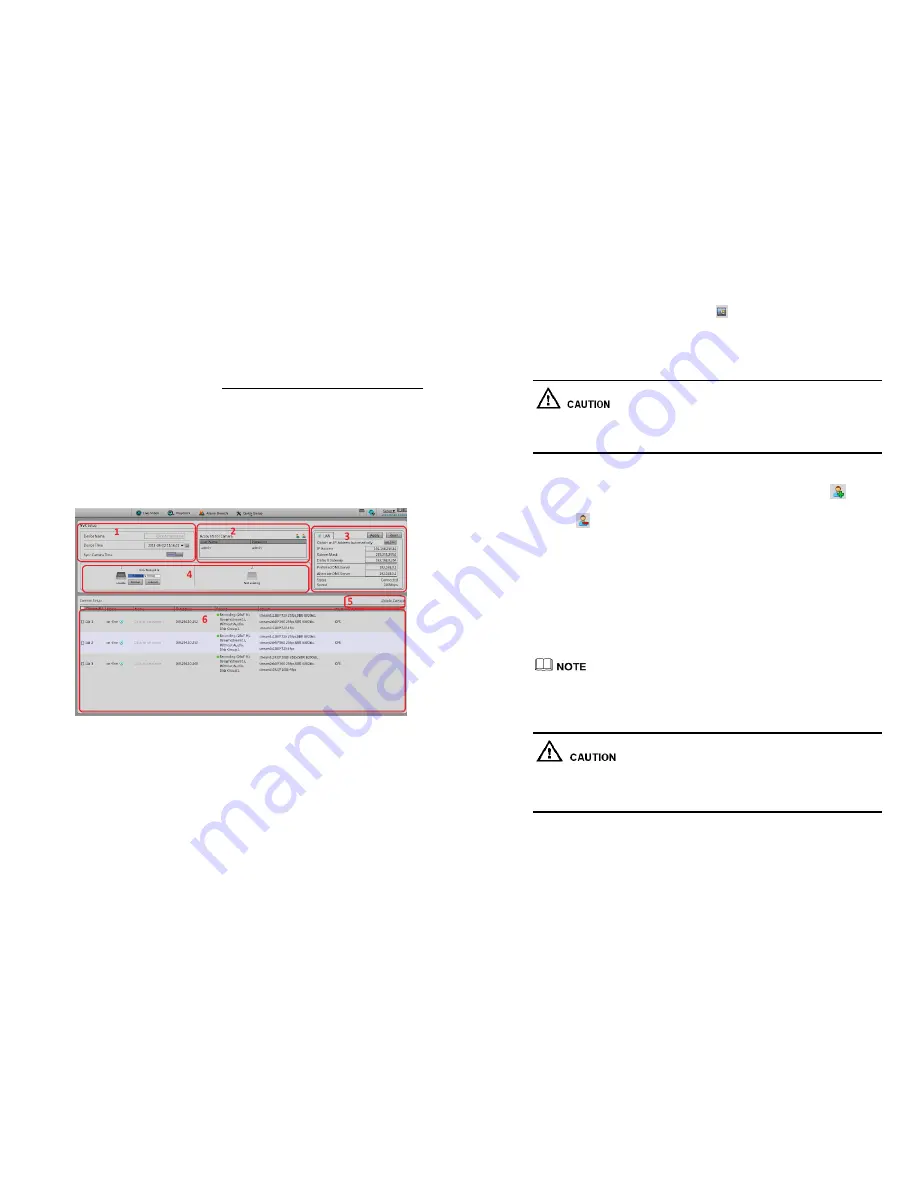
16
5
Quick configuration
Quickly configure some common functions together to facilitate the configuration
management of the NVR. It provides:
The NVR network configuration, disk management, date and time configuration, the
search network camera, video configuration; fast configuration of the features of the
camera network configuration stream configuration, motion detection configuration.
Enter the rapid configuration interface, as shown in Figure 4-11
Figure 4-11
Fast configuration interface
The rapid configuration interface description.
Area 1
:
NVR Basic information and time synchronization functions.
NVR Basic information configuration.
The NVR can set the name, date and time.
Synchronization time of the network cameras. You can select the manual mode or
automatic mode.
17
When the manual mode is selected, click
Button for time synchronization.
Select automatic synchronization mode, time synchronization automatically by
NVR, this means all cameras will have internal times set to match NVR time.
Area 2
:
Manage cameras certification account.
Can only certification through the camera to normal use, be sure to add the correct
camera certification before adding the camera, the camera certification account list of
account numbers and passwords, this is not same as NVR account users.
Certification account used to log on to the network cameras, for search network camera
login authentication. Only certified network cameras can be added to NVR system.
Systems have a default account admin password admin; you can click
Icon to
add a network camera certification account.
Click
to select account to be deleted from list.
Area 3
:
NVR network configuration
。
NVR default factory IP address: network 1:192.168.0.121
The basic network configuration can configure the IP address, subnet mask, default
gateway, DNS address and other parameters. Real-time display of the network
connection status and speed. 8.1.5 Network specific parameters, see "Network
Video Recorder User Manual.
Network support the cameras dedicated network function, factory default enables
this feature.
The Camera network is the only network cameras and NVR, there is no other network
equipment network
。
Area 4
:
Hard disk management
。
Format the hard disk will cause video loss, please use this feature with caution
。
Power until off to remove the hard drive, use the software to control this process as
below otherwise it may cause damage to the hard disk recordings.
Hard disk management for hard disk management NVR
:
Format hard disk. Click the Format button, pop-up prompts, choose to format.
Capacity. Note: 4T formatted hard disk takes about 10 minutes to complete.
Load or unload HDD. Please uninstall the need to pull out the hard disk.


























