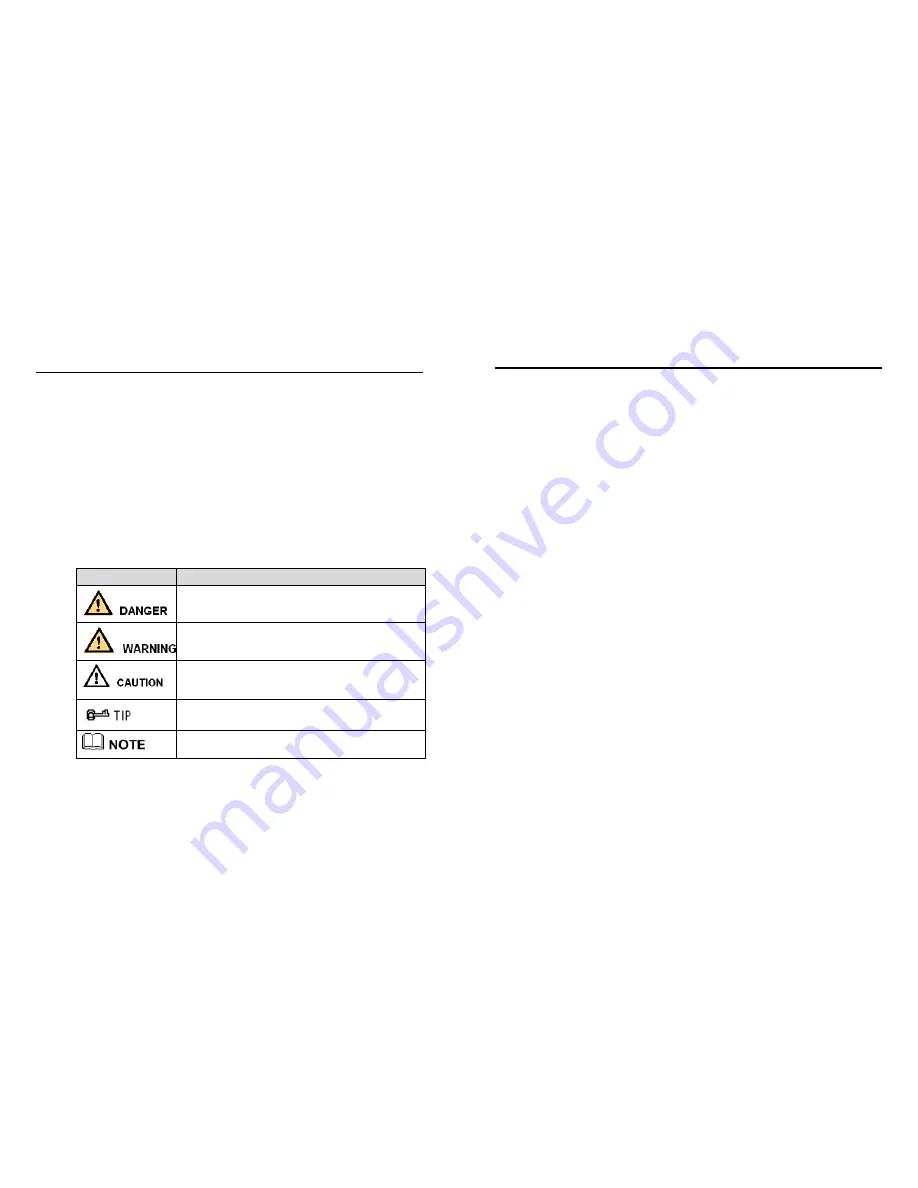
i
About this document
Purpose
This document is for Network Video Recorders, including the product features,
hardware installation, network access, network configuration, daily maintenance, and
troubleshooting.
Intended Audience
This document is intended for:
Technical support engineer
Maintenance engineer
Symbol Conventions
This symbol may be founded in this document are defined as follows:
Symbol
description
Alerts you to a high risk hazard that could, if not avoided.
Alerts you to a medium or low hazard that could, if not
avoid, result in moderate or minor in injury.
Alerts you to a potentially hazard situation that could, if not
avoid, result in damage, data loss, performance
deterioration, or unanticipated results.
Provide a tip that may help you solve a problem or save
time.
Provides additional information to emphasize or
supplement important points in the main text.
Special Notices
When using video surveillance products, comply with applicable statutory and
regulatory requirement to enable and maintain legal surveillance device. It is illegal for
company or person to install surveillance devices in an office to monitor employees
outside scope of local law, or use surveillance devices to invade other people’s privacy
with illegal purposes.
ii
Contents
About this document ................................................................................................... i
1 Preface ........................................................................................................................ 1
1.1 Important note ................................................................................................................ 1
1.2 About this manual........................................................................................................... 1
1.3 Check the installation environment ................................................................................ 2
2 Specification ............................................................................................................. 3
3 NVR Networking solutions ................................................................................... 5
4 Installation ................................................................................................................ 6
4.1 Hard disk recommended ................................................................................................. 6
4.2 Days recorded ................................................................................................................. 6
4.3 Installation ...................................................................................................................... 6
4.4 Front panel description ................................................................................................... 8
4.5 Rear panel description .................................................................................................... 9
4.6 First boot ...................................................................................................................... 10
4.7 Shutdown ...................................................................................................................... 11
4.8 Displayer resolution adjustment ................................................................................... 12
4.9 Add Network cameras .................................................................................................. 14
4.10 Login .......................................................................................................................... 14
5 Quick configuration .............................................................................................. 16
6 Live video ................................................................................................................ 21
7 Playback................................................................................................................... 25
7.1 Recording playback ...................................................................................................... 25
7.2 Recording backup ......................................................................................................... 26
8 Alarm searching ..................................................................................................... 30
9 Setup ........................................................................................................................ 32
9.1 NVR setup .................................................................................................................... 32
9.2 Camera management .................................................................................................... 45
10 Web Browser Access NVR ................................................................................. 46
10.1 Login .......................................................................................................................... 46
10.2 Operation Read ........................................................................................................... 47



































