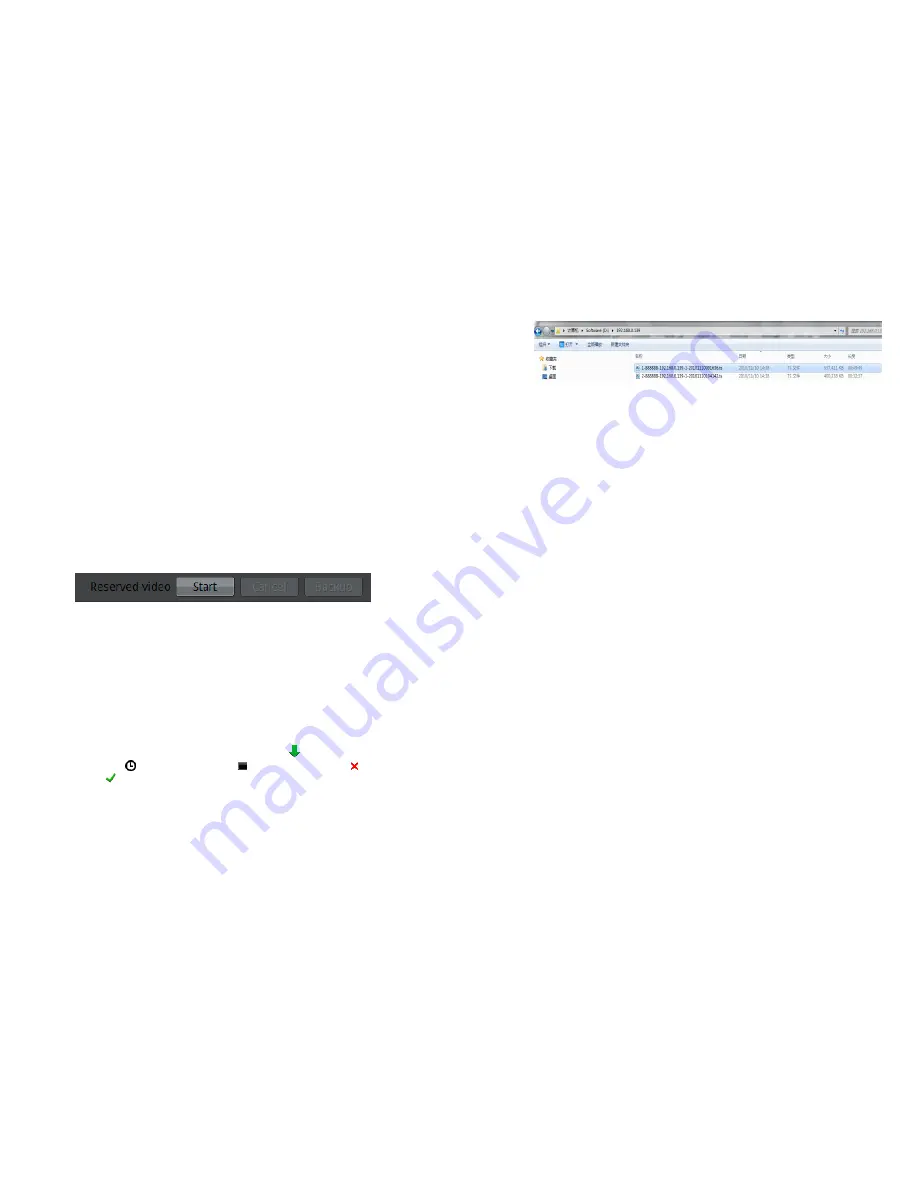
28
10.
Double click go into the network disc path list, select the backup path, click ok
button save and exit.
USB Storage device
1.
Insert U disk or removable HDD to the USB interface.
2.
NVR will detect the USB storage device automatically, after detected successfully,
it will showing USB storage device.
3.
Right click menu to select unmounts or formatting options on the U disk.
4.
Double click into the USB storage device path list, select the backup path, click OK
button and exit.
Step 8
Configure the backup file options.
Backup file large size, we can define the maximum size of individual file.
Create the subdirectories, can be specified create the directories based on the
network cameras IP or ID.
Whether to combine video clip, you can specify whether to make two
discontinuous video merged into one file.
Step 9
Select backup recording
Method one: We can select the recording and backup during the playback processes.
Recording backup control bar as Figure 4-22 showing:
Figure 4-22
Recording backup control bar
11.
Click the Start button to start selecting the recording segment.
12.
Select the recorded files, keep pressing mice left button move to left or right side to
high light the files which you want to make the backup.
13.
.Click Stop button to stop the selection. (You can also click cancel button to cancel
the current selected video segment.)
Click backup to start the recorded files backup.
Method two: In alarm searching, when we are playing the playback alarm triggered
video, we can click backup to make the backup files.
Step 10
View backup file progress
You can check the backup status in backup interface,
means backup is in
processing,
means wait for backup,
means backup stopped,
means backup
failed,
means backup finished.
Step 11
Backup file searching
Enter the backup directory folder, you can check all the backup files like
Enter the backup path folder to check the backup files. Like Figure 4-23.
29
Figure 4-23
File search






























