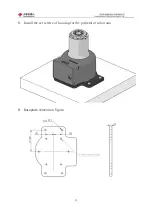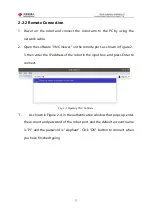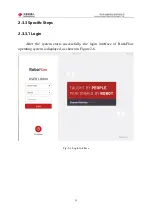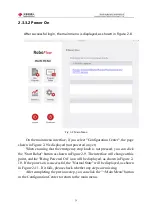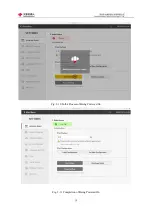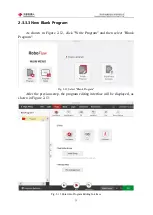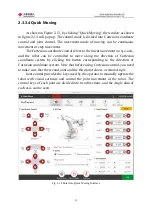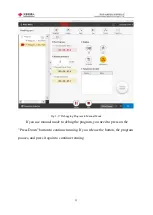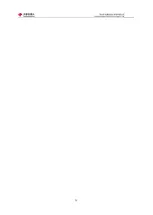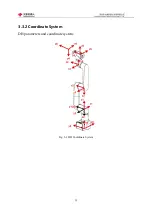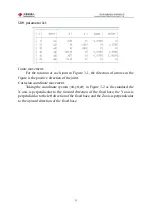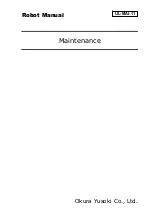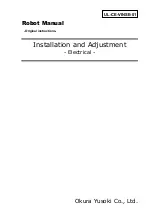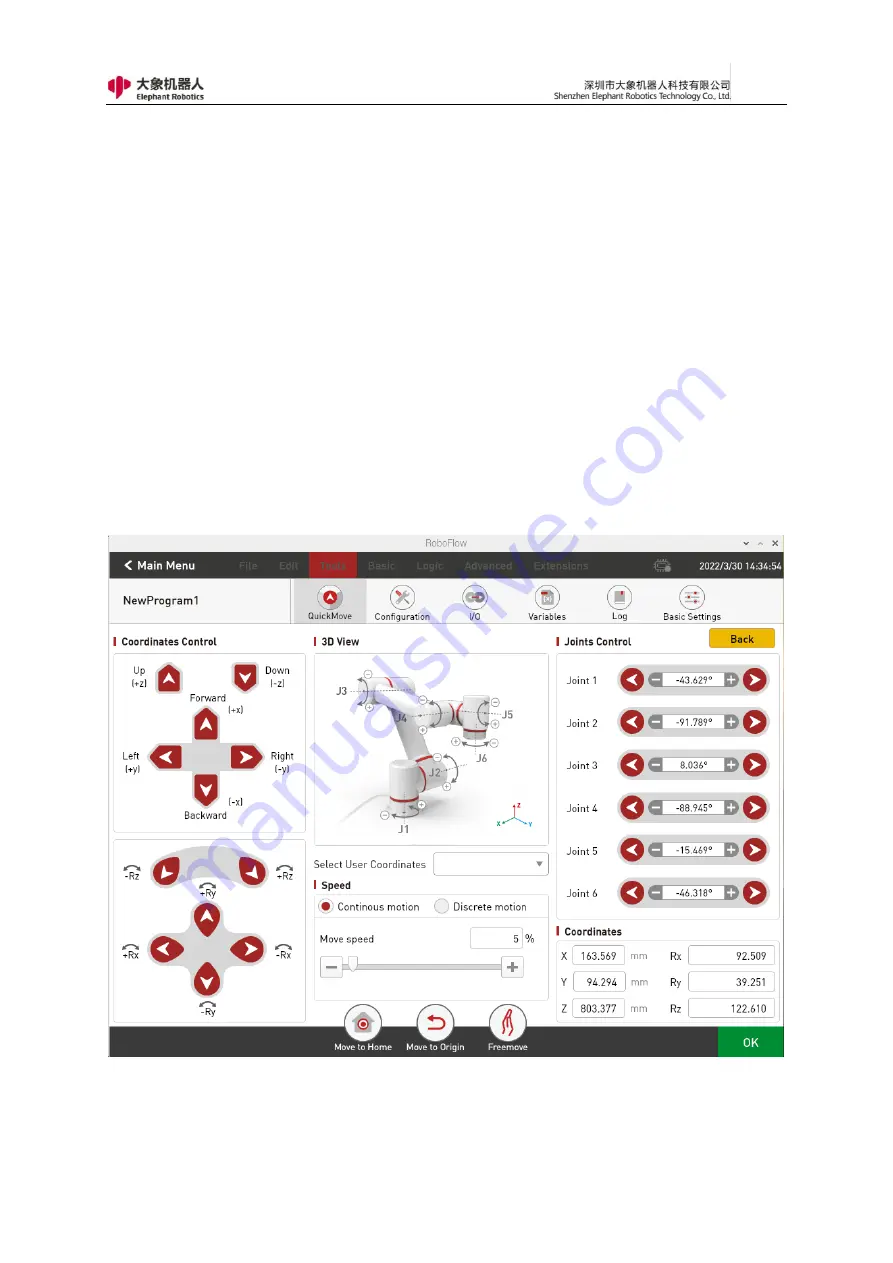
30
2.3.3.4 Quick Moving
As shown in Figure 2-13, by clicking "Quick Moving", the window as shown
in figure 2-14 will pop up. The control mode is divided into Cartesian coordinate
control and joint control. The movement mode of moving can be continuous
movement or step movement.
The Cartesian coordinate control refers to the linear movement on xyz-axis,
and the robot can be controlled to move along the direction of Cartesian
coordinate system by clicking the button corresponding to the direction of
Cartesian coordinate system. Note that before using Cartesian control, you need
to make sure that the second joint and the third joint shows a certain Angle.
Joint control provides the keys used by the operator to manually operate the
robot with visual software and control the joint movement of the robot. The
control keys of each joint are divided into two directions, and the Angle data of
each axis can be seen.
Fig. 2-14 Enter into Quick Moving Interface
Summary of Contents for myCobot Pro 600
Page 1: ...1 Elephant Robotics User Manual myCobot Pro 600 Language English Compiled in 2022 3 28...
Page 27: ...27 Fig 2 9 State of Being Not Powered On...
Page 28: ...28 Fig 2 10 In the Process of Being Powered On Fig 2 11 Completion of Being Powered On...
Page 35: ...35...
Page 37: ...37 3 2 Product Appearance and Composition Fig 3 1 Product Composition...
Page 38: ...38 3 3 Working Principles and Specifications 3 3 1 Working Space...
Page 39: ...39 3 3 2 Coordinate System DH parameters and coordinate system Fig 3 2 DH Coordinate System...
Page 40: ...40 Fig 3 2 DH Coordinate Parameter...
Page 45: ...45 Fig 3 10 Size Parameters of End Mounting Hole...
Page 75: ...75 Figure 2 25 Language and unit 6 Time Figure 2 26 shows the time setting page...
Page 88: ...88 Figure 3 13 Network settings...
Page 95: ...95 Figure 3 21 Basic Settings...
Page 113: ...113 Figure 4 17 Subprogram Figure 4 18 Display subroutine...
Page 135: ...135 Fig 5 88 Connect to RoboFlow Fig 5 89 Connected Successfully...