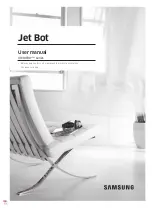127
5 set the coordinates of robot
Socket string format: set_coords(axis_x_coord, axis_y_coord,axis_z_coord,
axis_rx_coord, axis_ry_coord, axis_rz_coord,speed)
Example: set_coords(10.0,11.0,12.2,12.3,.11.1,16.0,500)
the return string is formated in key-value pair, the key is the funciton name,
the value is the value from robot, like this: set_coords:[ok]. If any error
occurred, you will get set_coords:error_message.
6 set the coordinate of one axis
Socket string format: set_coord(axis,coordinate ,speed)
example: set_coord(x,50.5,500)
the return string is formated in key-value pair, the key is the funciton name,
the value is the value from robot, like this: set_coord:[ok]. If any error
occurred, you will get set_coord:error_message.
7 get the signal of digital out pin
Socket string format: get_digital_out(pin_number)
example: get_digital_out(1) the return string is formated in key-value pair,
the key is the funciton name, the value is the value from robot, like this:
get_digital_out:1. If any error occurred, you will get get_digital_out:
error_message.
8 set the signal of digital out pin
Socket string format: set_digital_out(pin_number,signal)
example: set_digital_out(1,1)
the return string is formated in key-value pair, the key is the funciton name,
the value is the value from robot, like this: set_digital_out:[ok]. If any error
occurred, you will get set_digital_out:error_message.
9 get the signal of digital in pin
Socket string format: get_digital_in(pin_number)
example: get_digital_in(1)
the return string is formated in key-value pair, the key is the funciton name,
the value is the value from robot, like this: get_digital_in:1. If any error
occurred, you will get get_digital_in:error_message.
10 set the signal of analog out pin
Socket string format: set_analog_out(pin_number,signal)
example: set_digital_out(1,1.5)
Summary of Contents for myCobot Pro 600
Page 1: ...1 Elephant Robotics User Manual myCobot Pro 600 Language English Compiled in 2022 3 28...
Page 27: ...27 Fig 2 9 State of Being Not Powered On...
Page 28: ...28 Fig 2 10 In the Process of Being Powered On Fig 2 11 Completion of Being Powered On...
Page 35: ...35...
Page 37: ...37 3 2 Product Appearance and Composition Fig 3 1 Product Composition...
Page 38: ...38 3 3 Working Principles and Specifications 3 3 1 Working Space...
Page 39: ...39 3 3 2 Coordinate System DH parameters and coordinate system Fig 3 2 DH Coordinate System...
Page 40: ...40 Fig 3 2 DH Coordinate Parameter...
Page 45: ...45 Fig 3 10 Size Parameters of End Mounting Hole...
Page 75: ...75 Figure 2 25 Language and unit 6 Time Figure 2 26 shows the time setting page...
Page 88: ...88 Figure 3 13 Network settings...
Page 95: ...95 Figure 3 21 Basic Settings...
Page 113: ...113 Figure 4 17 Subprogram Figure 4 18 Display subroutine...
Page 135: ...135 Fig 5 88 Connect to RoboFlow Fig 5 89 Connected Successfully...