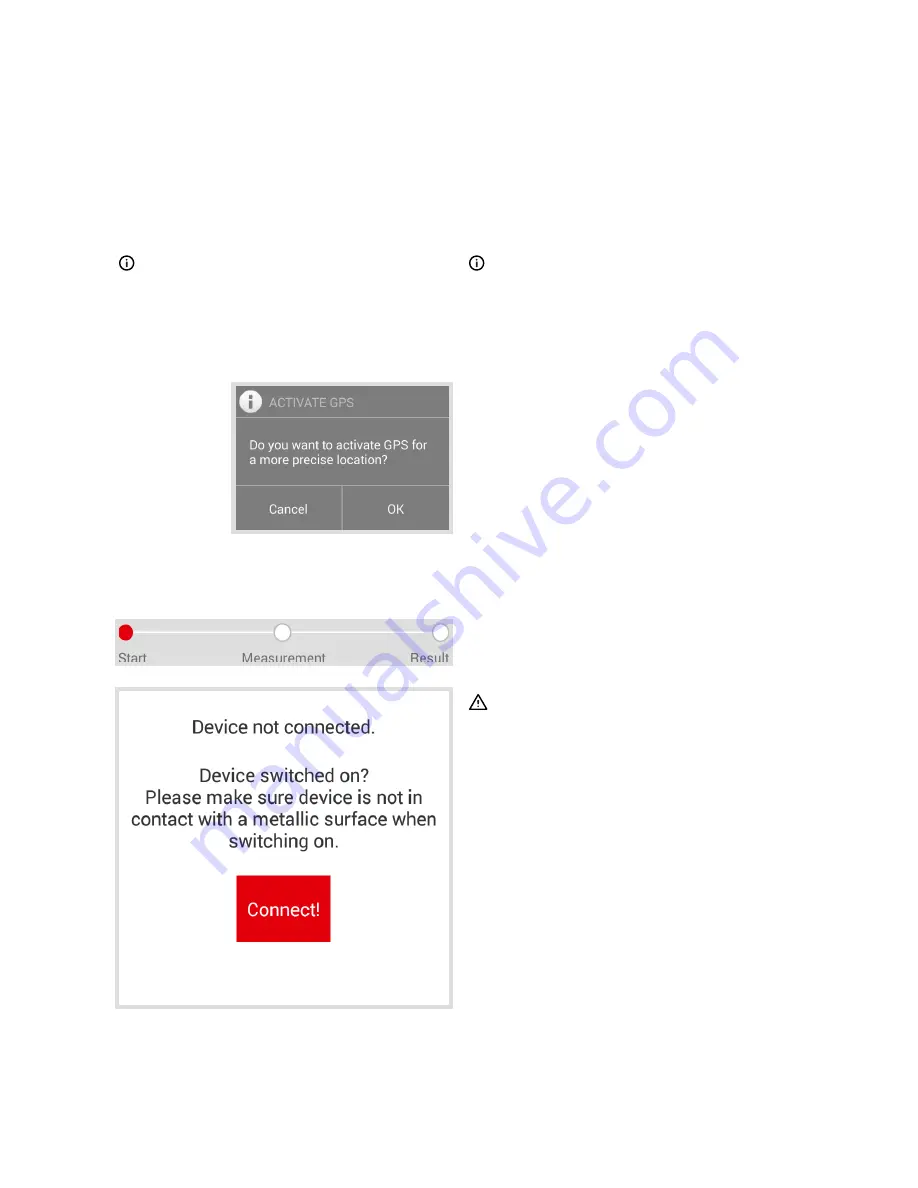
RAILSTRAIGHT
INSTRUCTION MANUAL
94
The
progress bar
shows the current
progress of your measurement.
ATTENTION
After switching on,
RAILSTRAIGHT
carries out a
self-test. If
RAILSTRAIGHT
has contact with a rail
or other metallic surface during this process, the
app cannot connect to
RAILSTRAIGHT
. Do not
place
RAILSTRAIGHT
onto the rail or other metallic
surface before a connection has been made.
1. Press the
Power button
(on/
off switch) on
RAILSTRAIGHT
.
The power LED on RAILSTRAIGHT lights up
green. RAILSTRAIGHT carries out a self-test.
2. Press
Connect
to connect the
app to
RAILSTRAIGHT
.
If Bluetooth is not turned on, a dialog
box is displayed. This advises you that
an app wants to turn on Bluetooth.
6.2.1 Connect to
RAILSTRAIGHT
1. Confirm with
OK
if you would like to
save the respective GPS coordinates
with your measurements.
The location settings for your
Android device are displayed.
2. Follow the instructions to activate the
location function of the Android device.
6.2
Measuring
NOTE
To connect the
RAILSTRAIGHT
APP to
RAILSTRAIGHT
, you must press on Measure
in the
RAILSTRAIGHT
APP menu.
NOTE
If you have not activated GPS, a dialog box is
displayed before the connection is made. The
window asks whether you would like to activate
GPS. The use of GPS coordinates allows the exact
determination of the location of your measurements.






























