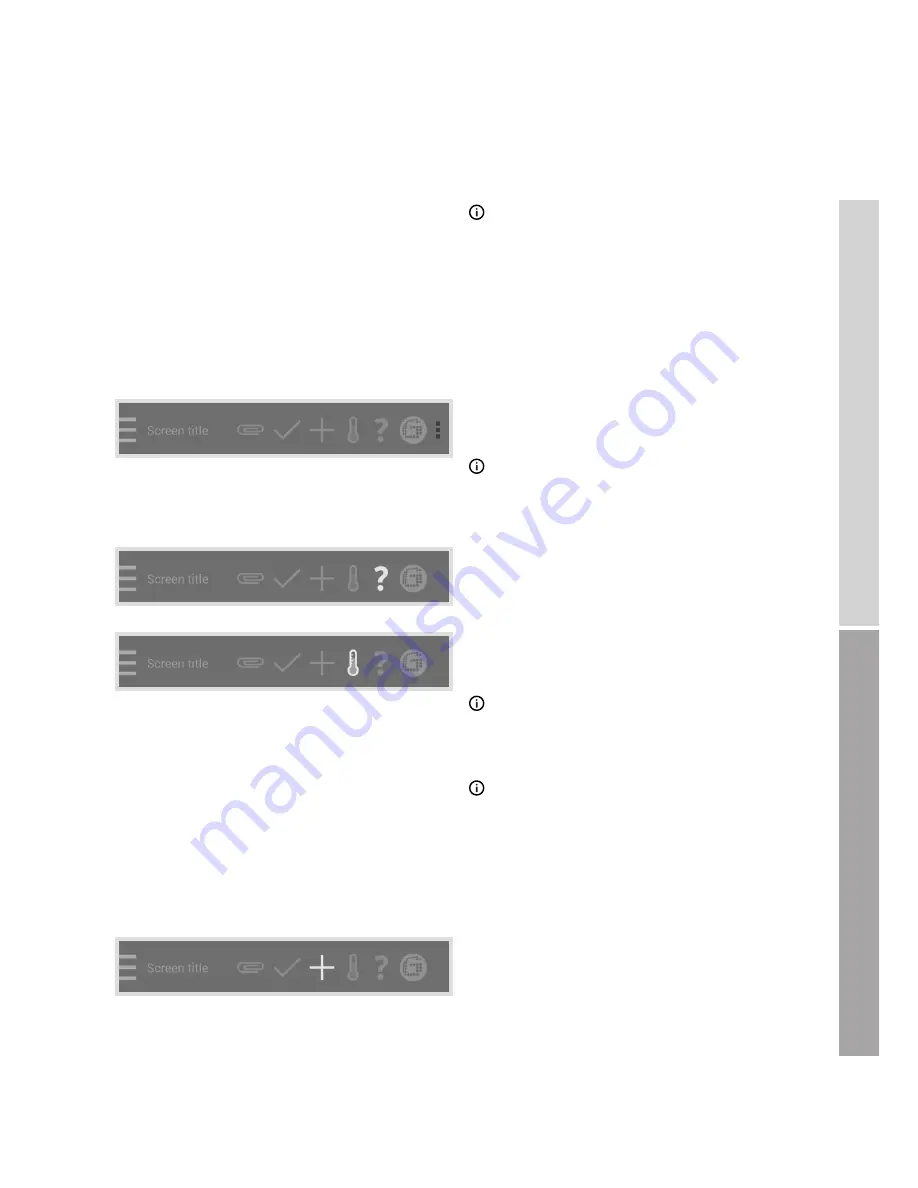
89
DEUT
SC
H
EN
GLISH
NOTE
When the app is connected to
RAILSTRAIGHT
you
can use the Goldschmidt logo to query the status of
RAILSTRAIGHT
, export log files, check the calibration
and end the connection to
RAILSTRAIGHT
.
1. Press the
Goldschmidt logo
.
The
device status
window is displayed.
Chap. 6.1.1 – Device status
The
three vertical points
(Action Overflow) appear
when there is insufficent space for all the symbols.
NOTE
If your Android device has a hardware
menu button, use this hardware menu
button to use hidden symbols.
Use the
question mark
to show or hide the
context help for the respective screen.
Use the
thermometer
to select a
Bluetooth rail thermometer.
NOTE
The screen
Select thermometer
is displayed.
Select your Bluetooth rail thermometer
from one of the
listed devices
.
NOTE
When you connect the app for the first time
with a
Bluetooth rail thermometer,
a further
window is displayed. This windows asks you
to enter the password ID of the
Bluetooth rail
thermometer
. This eight-digit ID consists of 1212
and the last 4 characters of the Bluetooth name
(e.g. BTEMP6290 = Passwort ID 12126290).
Use the
plus sign
to add a new
project to your project list.






























