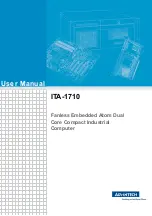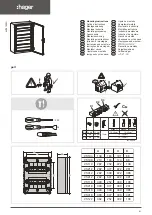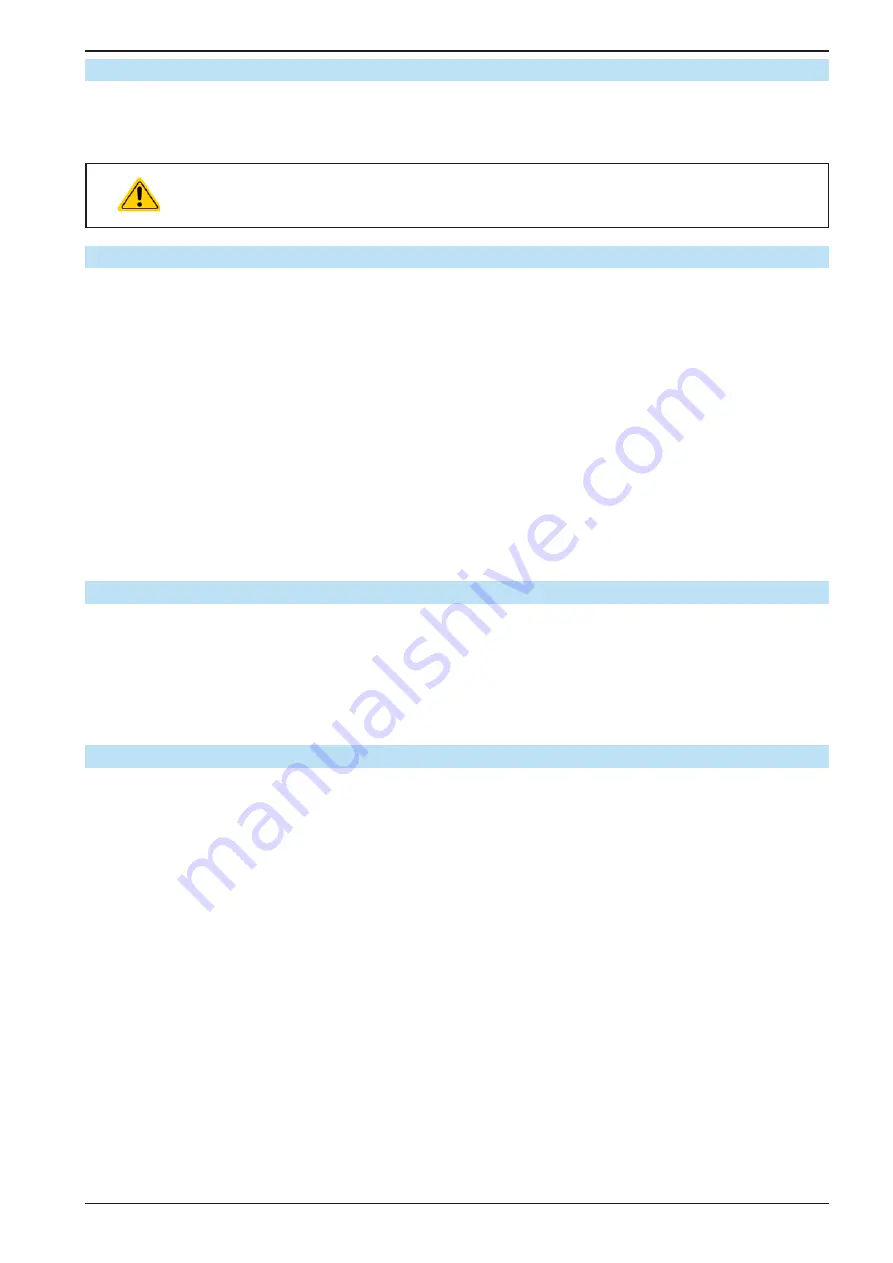
Page 37
EA Elektro-Automatik GmbH
Helmholtzstr. 31-37 • 41747 Viersen
Germany
Fon: +49 2162 / 3785-0
Fax: +49 2162 / 16230
www.elektroautomatik.de
ELR 9000 HP Series
2.3.10 Connecting the analog interface
The 15 pole connector (Type: Sub-D, D-Sub) on the rear side is an analog interface. To connect this to a control-
ling hardware (PC, electronic circuit), a standard plug is necessary (not included in the scope of delivery). It is
generally advisable to switch the device completely off before connecting or disconnecting this connector, but at
least the DC input.
The analog interface is galvanically isolated from the device internally. Therefore do not con-
nect any ground of the analog interface (AGND) to the DC minus input as this will cancel the
galvanic isolation.
2.3.11
Connecting the USB port (rear side)
In order to remotely control the device via this port, connect the device with a PC using the included USB cable
and switch the device on.
2.3.11.1 Driver installation (Windows)
On the initial connection with a PC the operating system will identify the device as new hardware and will try to
install a driver. The required driver is for a Communications Device Class (CDC) device and is usually integrated in
current operating systems such as Windows 7 or 10. But it is strongly recommended to use and install the included
driver installer (on USB stick) to gain maximum compatibility of the device to our softwares.
2.3.11.2 Driver installation (Linux, MacOS)
We cannot provide drivers or installation instructions for these operating systems. Whether a suitable driver is
available can be found out by searching the Internet.
2.3.11.3 Alternative drivers
In case the CDC drivers described above are not available on your system, or for some reason do not function
correctly, commercial suppliers can help. Search the Internet for suppliers using the keywords “cdc driver windows“
or “cdc driver linux“ or “cdc driver macos“.
2.3.12 Initial commission
For the first start-up after purchasing and installing the device, the following procedures have to be executed:
•
Confirm that the connection cables to be used are of a satisfactory cross section!
•
Check if the factory settings of set values, safety and monitoring functions and communication are suitable for
your intended application of the device and adjust them if required, as described in the manual!
•
In case of remote control via PC, read the additional documentation for interfaces and software!
•
In case of remote control via the analog interface, read the section in this manual concerning analog interfaces!
2.3.13
Commission after a firmware update or a long period of non use
In case of a firmware update, return of the device following repair or a location or configuration change, similar
measures should be taken to those of initial start up. Refer to
Only after successful checking of the device as listed may it be operated as usual.