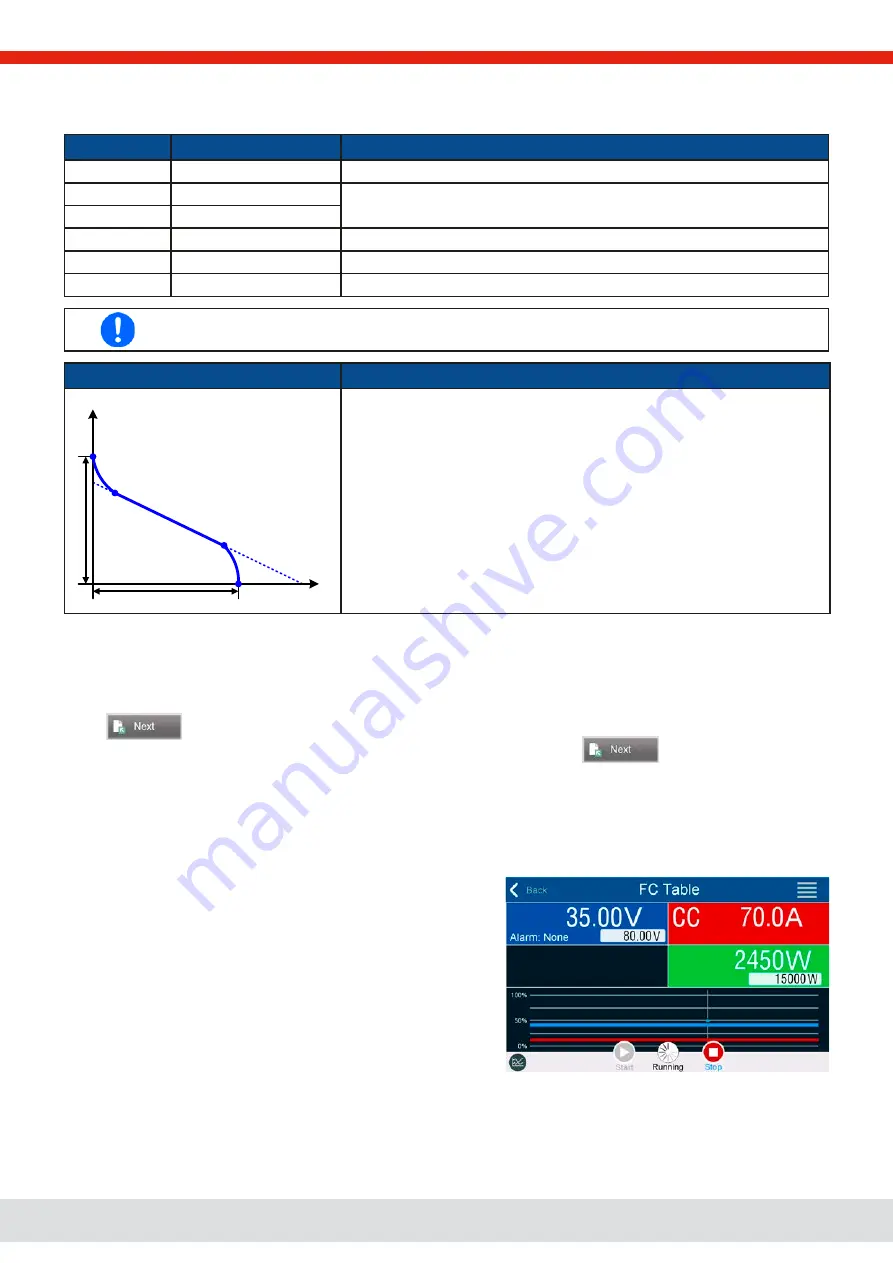
© EA Elektro-Automatik in 2022, this information is subject to change without notice
81
06230820_manual_psi_10000_3u_15kw_en_01
3.10.14.2 Usage
The following parameters can be set for the FC table function:
Parameter
Range
Description
Point 1: Uoc
0 V...U
Nom
Open circuit voltage at no load
Points 2+3: U
0 V...U
Nom
Voltage and current define the position of these two points in the U-I coordinate
system, which represent two supporting points on the curve to be calculated
3: I
0 A...I
Nom
Point 4: Isc
0 A...I
Nom
DC output current during short-circuit
U
0 V...U
Nom
Global voltage limit, should be ≥Uoc
P
0 W...P
Nom
Global power limit, mustn’t be 0 to have the function run as expected
All these parameters all freely adjustable and it may occur that the curve calculation fails. In such a situ-
ation, the device would show an error. Then you are required to check the settings, adjust and try again.
Schematic diagram:
Application and result:
I
U
U
oc
Isc
P2
P3
P1
P4
After setting up the four supporting points P1 thru P4, whereas P1 is at posi-
tion Uoc and 0 A and P4 is at position Isc and 0 V, the device will calculate the
function as table and load it to the XY generator.
Depending on the load current, which can be between 0 A and Isc, the device
will set a variable output voltage, whose progress between 0 V and Uoc should
result in a curve similar to the one depicted to the left.
The slope between P2 and P3 is depending on the values adjusted for P2 and
P3 and can be freely modified as long as P3’s voltage is lower than the one of
P2 and P3’s current is higher than the one of P2.
►
How to configure the FC table
1.
In the function generator menu tap on group
FC table (PS)
.
2.
Adjust the parameters of the four supporting points, as required for the simulation.
3.
Do not forget to adjust the global limits for voltage and power in the next screen which reach by tapping on
.
4.
After setting up everything proceed to the main function generator screen with
. After the function has been
loaded to the internal XY generator, the simulation is ready to start.
From the main function generator screen, you can go back to the first screen of FC table configuration and use a formerly
locked
Import/Export
->
Save
action button, to save the calculated table to USB stick. In order to do so, follow the on-screen
instructions. The table can be used to analyze the values or to visualize it in Excel or similar tools.
►
How to work with the FC table function
1.
With an appropriate load connected, for example a DC-DC
converter, start the function by switching the DC output on.
2.
The output voltage will be set depending on the load current,
which is defined by the connected load, and will decrease with
increasing current. Without any load, the voltage will rise to the
adjusted Uoc value.
3.
Stop the function run anytime by the stop button or by switching
off the DC output.






























