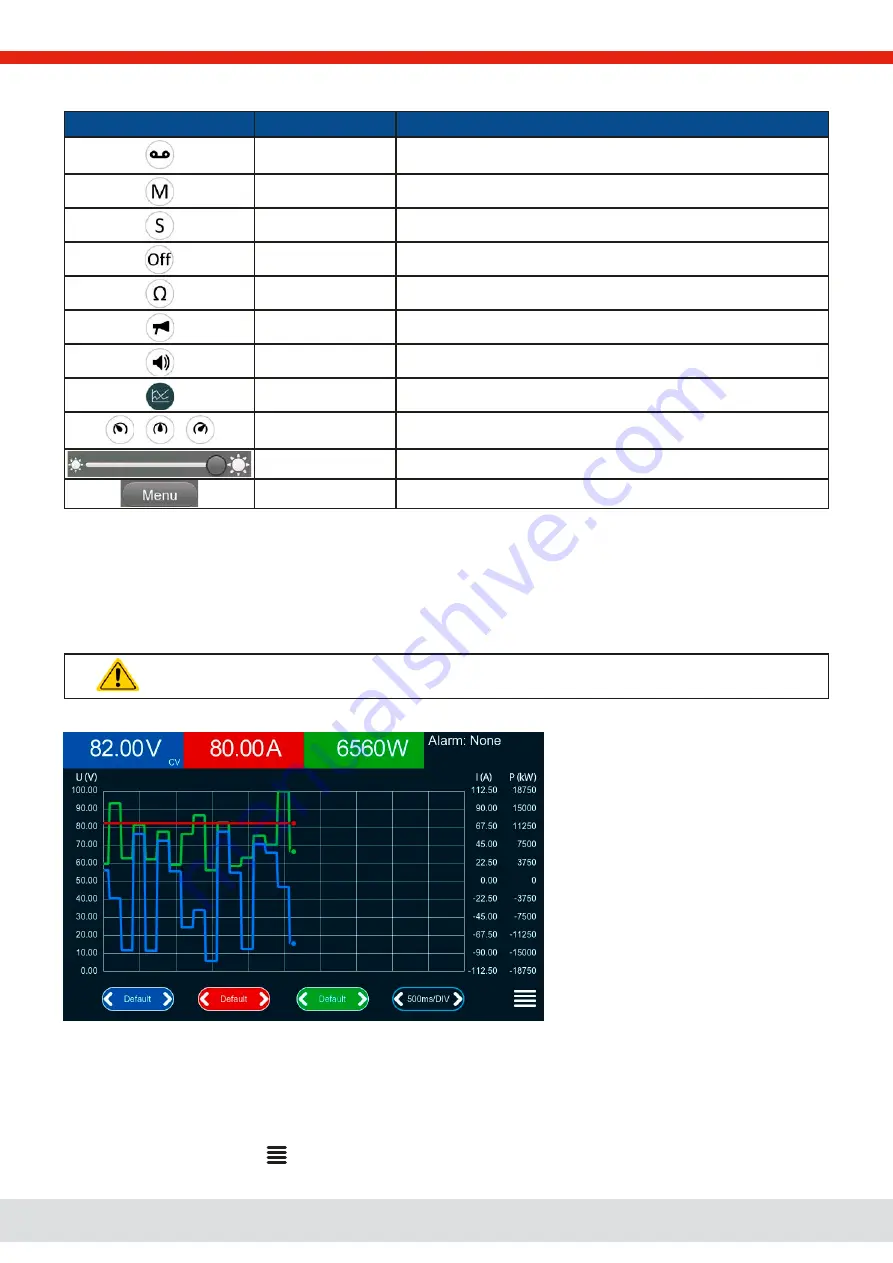
© EA Elektro-Automatik in 2022, this information is subject to change without notice
55
06230820_manual_psi_10000_3u_15kw_en_01
Tapping a button activates or deactivates a feature. Buttons with black on white indicate an activated feature:
Symbol
Belongs to
Meaning
USB logging
USB logging is running (the symbols is only available when USB logging
has been activated in menu
Settings
)
Master-slave
Master-slave activated, device is master
Master-slave
Master-slave activated, device is slave
Master-slave
Master-slave deactivated
Resistance mode
R mode = on
HMI
Alarm sound = on
HMI
Key sound = on
HMI
Opens the graph screen
Operation modes
Switches voltage controller speed between
Slow
,
Normal
(default)
and
Fast
HMI
Adjust backlight intensity
HMI
Opens the main menu
3.4.10
The graph
From HMI firmware version 2.02 the devices feature a manually callable, HMI operated visual depiction of the temporal run
of the actual values of voltage, current and power, called the graph. It can’t record data. For data recording in the background
there is the USB logging option (see
In normal operation the graph can be called anytime via the quick menu, while in function generator operation it’s called by
an extra screen button. Once called, it completely fills the screen.
Limited control options available while the graph is up! For safety reasons it’s, however, possible to switch
off the DC output anytime.
Overview:
Controls:
•
Tapping the
middle
of the three red/green/blue touch areas deactivates/activate the corresponding plot
•
Tapping the
sides
(arrows left/right) of the red/green/blue touch areas increases/decreases the vertical scaling
•
Tapping the
sides
(arrows left/right) of the black touch area increases/decreases the horizontal scaling
•
Swiping on the three scales (Y axis) moves them up or down
•
Tapping the menu touch area (
) exits the graph screen anytime
















































