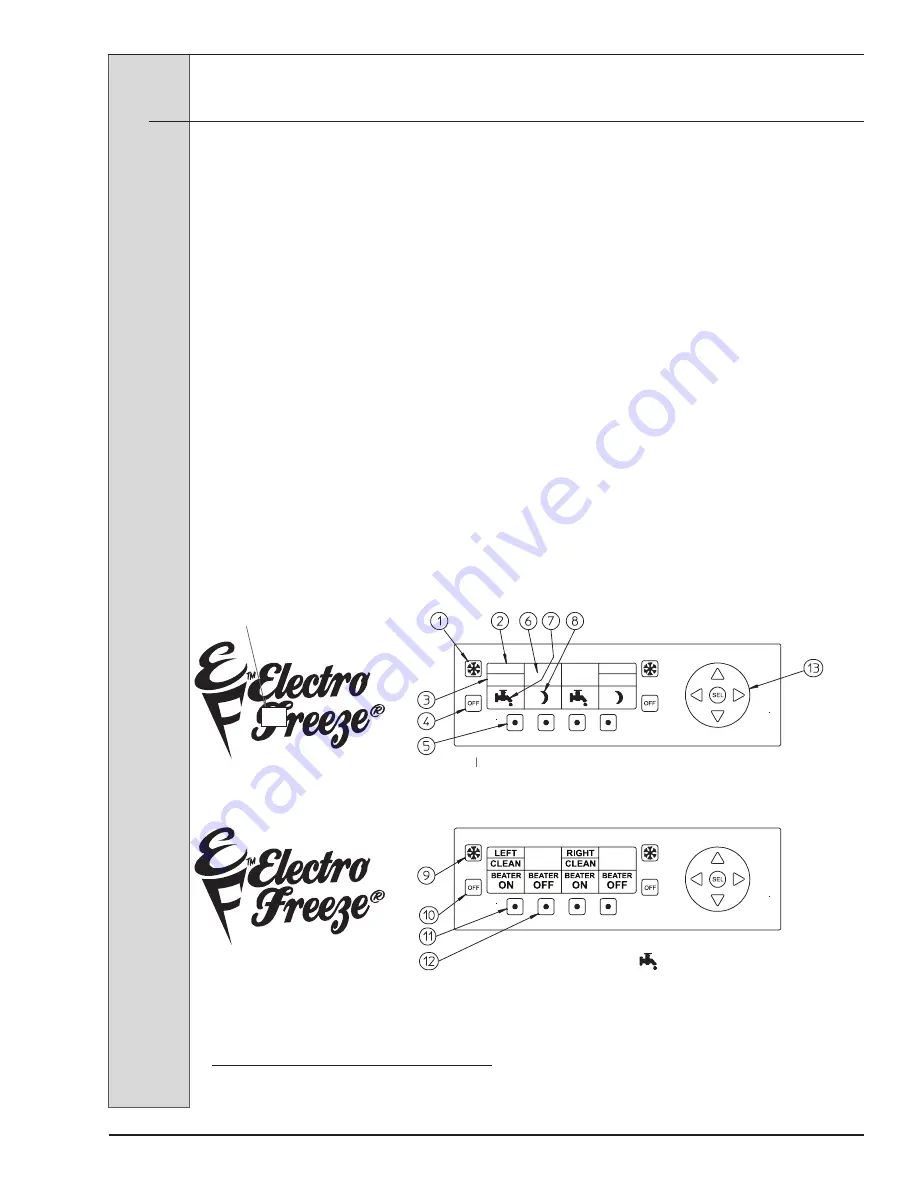
ELECTRO FREEZE Soft Serve Models SLX400E, SLX500
184584
17
7
Operator Display Menus
To Enter the Operator Menu, push and
hold the hidden button under the F for 3
seconds (Figure 7-1). The operator menu
will show up on the screen. The cursor
will highlight the selected sub-menu (i.e.
Basic Setting, Actual Temps, etc.), use
the Arrow Buttons to move the cursor up
or down to the desired sub-menu. Once
the desired menu is highlighted, in this
example we will use Basic Settings, press
the select (SEL) button to enter the sub-
menu. Product Type and Temperature
Offset will be shown for left and right
barrel. Use the Arrow Buttons to move
the cursor to highlight the value to be
changed, once highlighted press the
select button and the cursor will now
be blinking. While the cursor is blinking
the value may now be changed using
the left or right Arrow Buttons, once you
have reached the desired setting press
select (SEL) one more time, the cursor
will now stop blinking, this indicates
that the value change has been stored.
Follow these steps to change any other
desired settings, once complete you may
use the far right Function button to exit
the operator menu or just wait and the
menu will time out and return to the Home
screen.
Press to enter
Operator Mode
(Hidden button)
LEFT
OFF
RIGHT
OFF
Figure 7-1
MAIN SCREEN WHEN POWER IS APPLIED
SCREEN WHEN WASH
IS PRESSED
Summary of Contents for SLX400E
Page 2: ......
Page 10: ......
Page 58: ......
Page 60: ......
Page 70: ...10 184584 ELECTRO FREEZE Soft Serve Models SLX400E SLX500 Figure 10 Assembly View ...
Page 73: ...ELECTRO FREEZE Soft Serve Models SLX400E SLX500 184584 13 ...
Page 74: ...14 184584 ELECTRO FREEZE Soft Serve Models SLX400E SLX500 ...






























