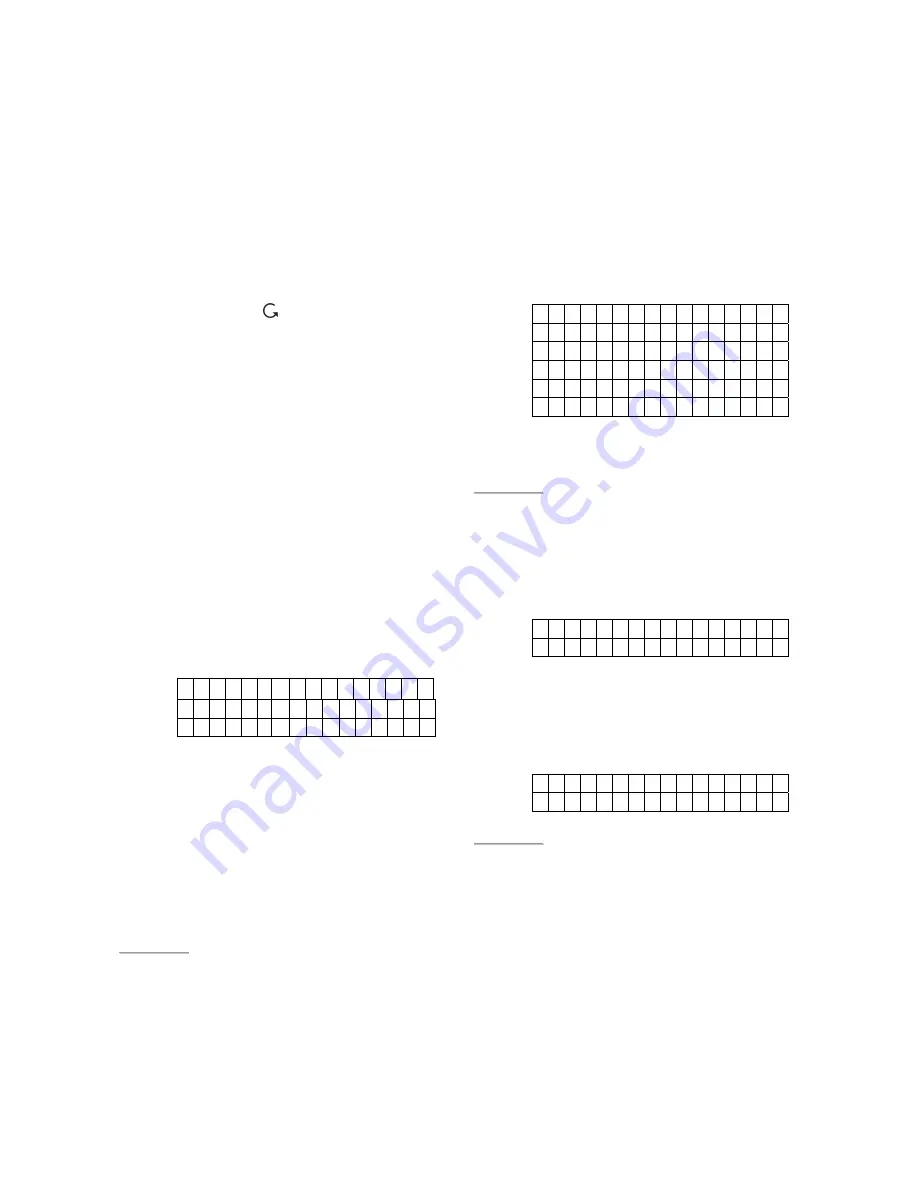
CTC-1132 868AM 2007.07.18
5
the last column of the screen, it
indicates the selection list can be
downwards scrolled. If the lowest
position is reached, the down-arrow
symbol disappears.
)
If an up-arrow symbol
“
Λ
”
appears on
the last column of the screen, it
indicates the selection list can be
upwards scrolled. If the upper
position is reached, the up-arrow
symbol disappears.
)
Pressing “
“, the screen will also
return to
“
Alarm Off
” screen.
)
After User1, 2, 3 & 4 PIN codes and
Master code are programmed with
new numbers, remember to enter the
newly programmed codes when
accessing Programming mode
afterwards.
)
In Programming mode, if no key is
pressed within 5 minutes, the Control
Panel will automatically exit
Programming mode to Alarm Off
mode.
II. Telephone Settings
In “
Telephone Settings
” menu, the following
parameters can be programmed at your
discretion.
*
T e l . N u m b e r s
R
e c o
r d M
s g
T
e s t R
e p o
r t
1.
Telephone Numbers
z
In “Tel.Setting” menu, select “Tel Numbers”,
the screen allows you to set/change/delete
the emergency telephone numbers.
z
A maximum of six numbers can be stored
in priority order (in the order of A. B. … to
F).
<
<
N
N
O
O
T
T
E
E
>
>
)
A, B,… to F represent the priority
number of the six tel. numbers
respectively.
)
If the tel. number for a particular priority
number has not been stored, three
dots are displayed indicating the
memory spot is empty.
)
Only 11 digits can be displayed on the
tel. Numbers list. Non fitting numbers
are indicated with after the incomplete
number.
z
Store Tel. Numbers
Step 1.
Move the curser to the “
Tel. Number
”
submenu and press “
OK
”.
The display will show the following
screen when no tel. number has been
entered:
* A ) . . .
B ) . . .
C ) . . .
D ) . . .
E ) . . .
F ) . . .
Step 2.
Choose from “A” to “F” sets to store
your phone number. Then press “
OK
”.
<
<
N
N
O
O
T
T
E
E
>
>
)
The phone number “A” must be
entered, or the Panel will not dial
out at the Alarm situation.
The following screen will be shown for
you to enter the phone number.
E n t e r n
e w
N
o
. + O K
. . . . . . . . . . . . . . . .
Step 3.
Key in your phone number.
Step 4.
Press “
OK
”
The screen will then prompt you to
choose:
* V o i c e
R
e
p
o
r t
S M S r e p
o
r t
<
<
N
N
O
O
T
T
E
E
>
>
Voice Reporting
: For an alarm event,
the reporitng is done via playing voice
messages. Available ones are: Burglar,
Medical Emergency, Fire and Panic to
the phone numbers programmed at
this step.
SMS Reporting
: For an alarm event,
the reporting is done via sending pre-
edited SMS messages to the mobile
phone numbers programmed at this
step.
Step 5.
Select a preferred reporting style and
press “
OK
”, The screen will return to






















