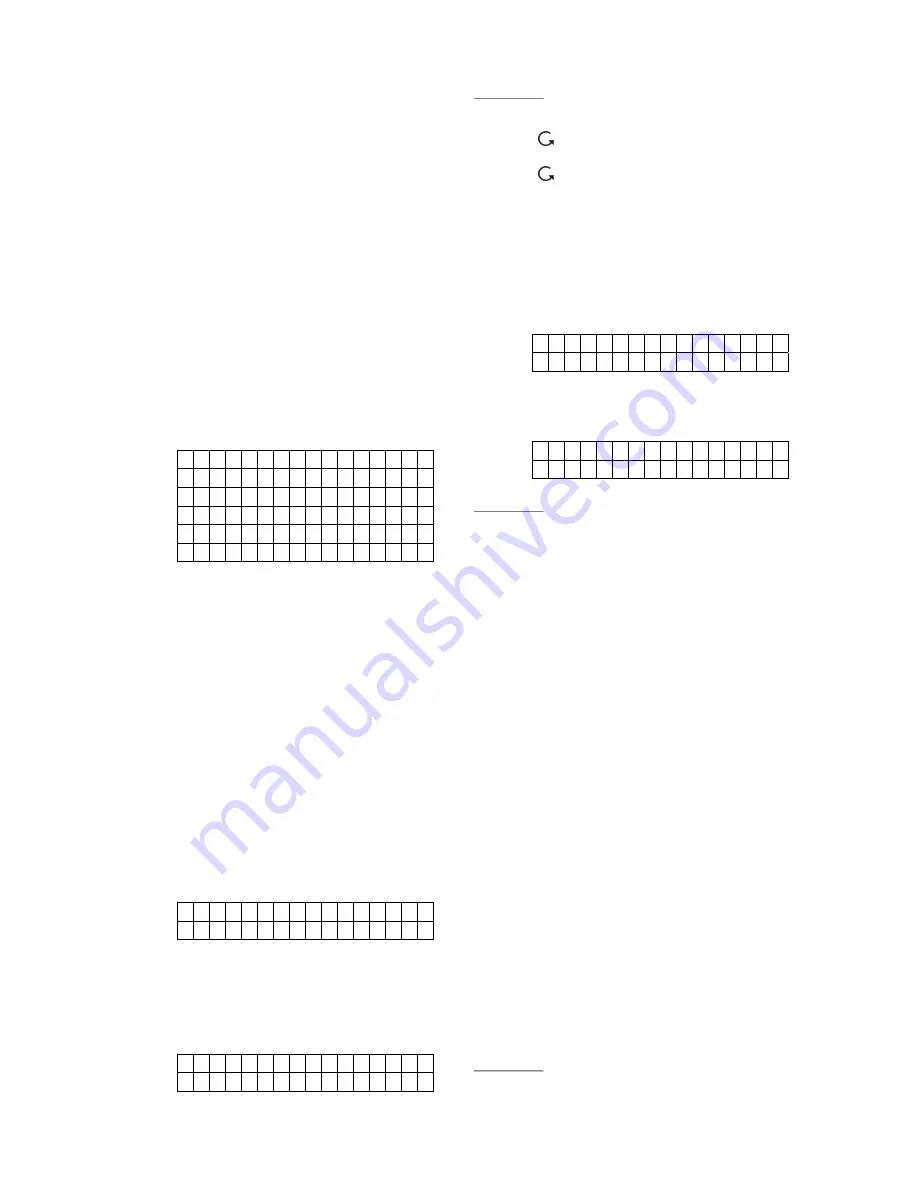
CTC-1132 868AM 2007.07.18
4
strings, it will inhibit further key
presses for 1 minute.
)
In Step3, if you press a key other than
numeric keys, the display will remain
the same requesting you to key in
“
1234
” (default PIN code) and then
press “
OK”.
)
The Control Panel has
“
Screen Save
”
function. The
“
Alarm off
” message
will be displayed for 160 sec. only.
Afterwards only current date & time is
displayed on the second row line.
Step 6.
Please wait for 2 to 3 minutes for the
system to read it status.
Then, if the
yellow LED turns on, it indicates that
there is a fault. Press “1234” to enter
the user menu within 30 sec.
Step 7.
Press
“
OK
” and the display will show.
F a u l t D s p
A
w
a
y A
r m
H
o
m e A
r m
B
y p
a s s
L o g
P
o
w
e
r S
w
i t c
h
Step 8.
Choose “
Fault Dsp
” and press
“
OK
”
The following possible Fault will
display:
Configuring your system
I. Entering Programming mode
If the system is in Disarmed (Alarm off) mode,
to enter the Programming mode, follow the
steps below.
Step 1. Press
“
#
”
key.
The screen will prompt you to enter
the User1 PIN code.
P - M o d e E n t e r
P - C o d e . . . .
Step 2.
Key in “
1234
” (default “
User1
” PIN
code) within 30 sec. Then, press “
OK
”
The screen will prompt you to enter
the Master PIN code.
P - M o d e E n t e r
M
- C
o
d
e . . . .
<
<
N
N
O
O
T
T
E
E
>
>
)
During keying in the PIN code, press
“
“ will clear one previously entered
code. If the code field is empty, press
“
“, the screen will exit and return to
“
Alarm Off
”
screen.
Step 3.
Key in
“
1111
” (default
“
Master
”
Code)
within 30 sec.
Step 4. Press
“
OK”
The following message is displayed
for 2 sec.
P r o g r a m M
e n u
M a k e a S e l e c t i o n
Step 5.
Then the Programming Main menu will
be displayed.
O Wa l k T
e s t
T e l . S e t t i n g v
<
<
N
N
O
O
T
T
E
E
>
>
)
The cursor is indicated by a flashing dot
on the left upper corner. It can be
move up & down by pressing “
S
”
&
“
T
” key respectively.
Step 6.
Press “
S
”
“
T
” keys to move the cursor
downward or upward. The screen is
also scrolled down or up respectively.
The following items can be selected.
9
Walk Test
9
Tel. Setting
9
Gen. Settings.
9
Spc. Settings
9
D/-
9
SMS Editor
9
SMS Keyword
9
Country Code
9
GSM Signal
9
Reset GSM
Step 7.
After making a selection by moving the
cursor to the desired item,
press
“
OK
”
to confirm the selection. The display
will show you the individual
programming screen accordingly.
<
<
N
N
O
O
T
T
E
E
>
>
)
If a down-arrow symbol
“
V
”
appears on





















