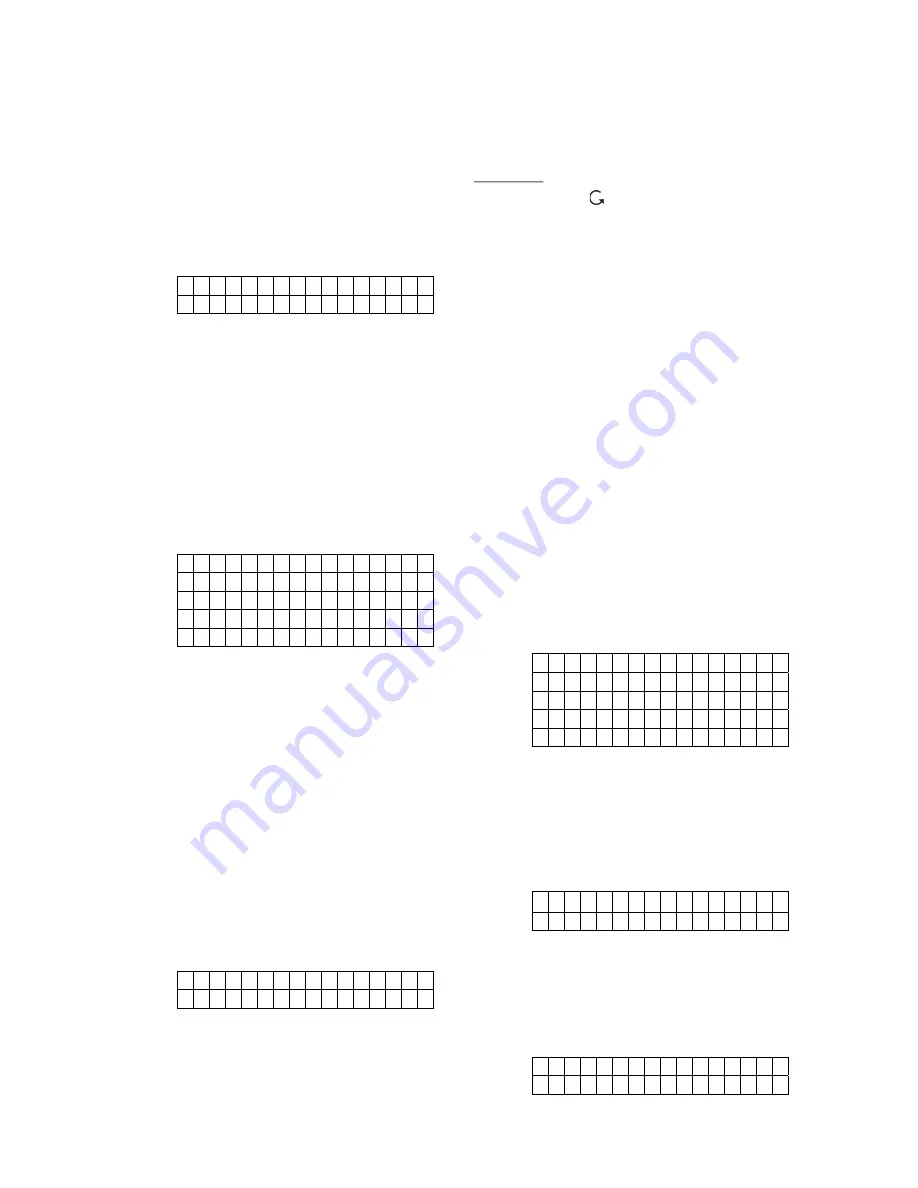
CTC-1132 868AM 2007.07.18
16
system enters “
Home Arm
” or “
Disarm
”
mode, the timer automatically starts again.
12. Tamper Alarm
This extra option is to choose for Tamper Alarm
of unauthorized sabotage to the devices only
when the system is “
Away Armed
” in addition
to the normal operational directive of Tamper
Alarm.
A
w
a
y A
r m O
n
l y
N o r m a l V
z
Use
“
T
”
&
“
S
”
keys to select the options.
z
Press
“OK”
to confirm.
z
“Away Arm Only”
is set as factory default.
13. Supervision
This extra option is used to enable system
supervision function. When this option is
chosen “
ON
”, CTC-1132 will be able to receive
the check-in signals from its system devices to
indicate their proper functioning.
D
i s a b
l e
4 H o u r s
6 H o u r s
8 H o u r s
1 2 H
o
u
r s
z
Use
“
T
”
&
“
S
”
keys to select the options.
z
Press
“OK”
to confirm.
z
“Disable”
is set as factory default.
14. Set SIM-Code
Before proceeding with this step, the SIM Card
must be inserted and the Control Panel must
have already been powered on for longer than
3 minutes. After above mentioned condition is
met, this step is for you to set the PIN code of
the GSM SIM card.
Move the cursor to the “
Set G.P-Code
”, and
then press “
OK
”. The display will prompt you
to enter the PIN code of your SIM card:
E
n
t e r N e w
( +
0 K )
P - C o d e . . . .
z
Enter your new GSM PIN Code and
confirm by pressing “
OK
”.
z
The screen will then display a message
prompt saying, “Wait for a minute. Please”
z
Afterward, another message prompt will
confirm, “Pin-Code has been changed”
and the display automatically return to the
“
Special Setting Menu
”.
<
<
N
N
O
O
T
T
E
E
>
>
)
Press “ “ to escape and the screen
returns to
“Special Setting Menu
”
z
Change GSM Pin Code
GSM Pin Code can be changed at user’s
discretion.
z
When Old Pin Code is requested, enter
Old Pin Code followed by OK.
z
Proceed to “
Set G.P-Code
” as instructed
in this section.
15. Stop
Press “
OK
” to return to the previous menu.
V. Add / Delete Device
If “
D/-
“ is selected in Programming
Main menu, the “
/-
“ menu is displayed.
From here you can edit all the devices
previously learnt-in, add or delete devices
including the external sirens.
A d d D
e v i c e
E d i t D e v i c e s
R e m o v e D e v i c e
P r o g r a m S
i r e n
P o w e r S w i t c h
1. Adding Devices
Step 1.
To learn in a sensor, move the cursor
to the position “
Add Device
”, then
press “
OK
”, a prompting message is
displayed.
*
P u s h B u t t o n O n
*
D e v i c e t o A d d !
Step 2.
Press the test button on the sensor or
any button on the Remote Controller.
Step 3.
If a signal is detected, the screen will
show you the type of the device on the
second line.
D e t e c t e d ( O k ? )
D o o r C
o
n
t a c t






























