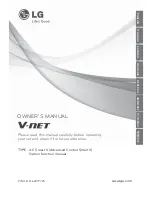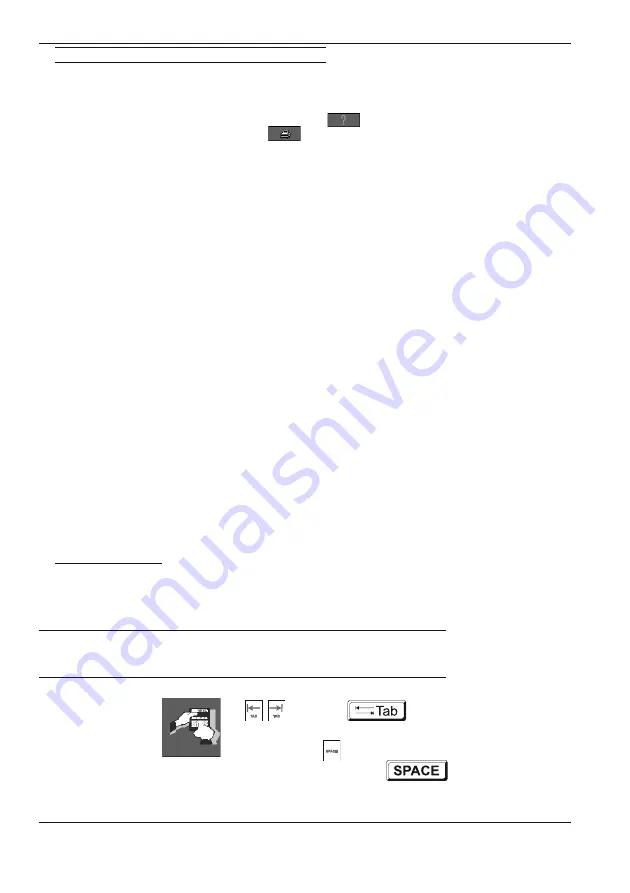
POS–3000
© Elcom, s. r. o.
31
POS programming
Programming of the groups designated as Tables
Tables are the programming mode groups that cover the data used in the register mode. Du-
ring table programming, the right and bottom part of the dialogue is always the same. In the
top middle is the name of programmed table. The
Help
button
displays an exam-
ple of how to fill in the values. The
button
will print out the programmed
values after specifying the range of values to be printed from within the programmed table.
• Search key
– The key that is used to search the table. It is also used
to browse the table using the Previous/Next buttons.
The key is case sensitive.
• Search
– Record look-up. Press the button and select the key
that contains the sought for value and enter it or its
part into respective text row.
• New
– This button creates a new blank record in the table.
• Edit
– This button unlocks dialogue elements to allow
editing.
• Delete
– Removes the displayed record from the table.
Usual procedure for creating a new record:
Press the
New
button. Enter relevant values into the respective text rows or pull-down me-
nus.
Usual procedure for editing an existing record:
Find the desired record using
Previous
/
Next
buttons or use
Search
key menu/
Search
button. Press the
Edit
button. Dialogue elements unlock to allow editing of record values.
After the programming is finished, check thoroughly the correctness of entered values. Ac-
cidental errors can still be corrected. The group dialogue is exited by pressing the
OK
(
OK
Enter
).
Press the
Exit
button to return to the Programming mode dialogue or use the
Cancel Esc
key on the POS keyboard or use its equivalent on the PC keyboard.
PLU programming
Up to 43000 Plus can be stored. The bar-code reader may be used while programming the
barcodes to identify the PLU.
Action description
POS
POS keyboard
PC keyboard
log in (you have to be
authorised to enter pro-
gramming mode)
press the Programming
button
until the
Programming icon is
selected, then press
until the
Programming icon is
selected, then press
Summary of Contents for POS-3000
Page 1: ...POS User manual application version 1 85 manual version 2 0 16...
Page 6: ...POS 3000 Elcom s r o...
Page 10: ...POS 3000 Elcom s r o...
Page 44: ...POS 3000 Elcom s r o...
Page 62: ...POS 3000 Elcom s r o 62 Training mode Figure 6 4 The testing window of the training mode...
Page 64: ...POS 3000 Elcom s r o...