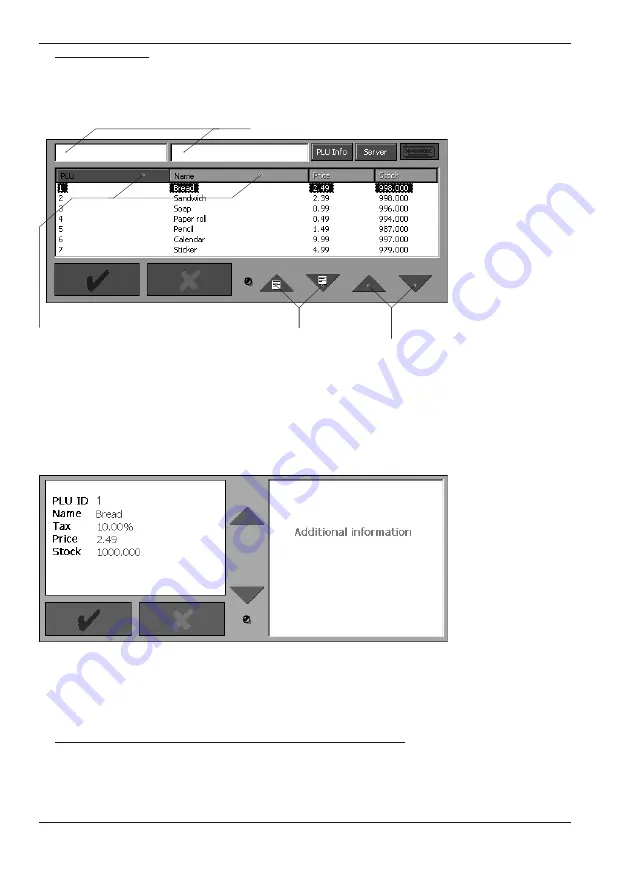
POS–3000
© Elcom, s. r. o.
47
POS register mode
PLU list window
The table containing the list of all the programmed PLUs in the cash register is available after
pressing the PLU button in the main window. Individual elements of this window are descri-
bed in figure 4.2.
Searching the PLU list can be performed by entering a full search criterion or a part of it. The
criterion can be either PLU or the article name. The PLU can also be entered using the bar-
-code scanner.
It is also possible to browse the PLU list using the arrow buttons. There are two kinds of ar-
row buttons: the arrows moving by one item and the arrows moving by one page (i. e. seven
items), The window contents can be sorted to your needs by tapping the bars in the list header
according to the desired search criteria—PLU or name.
The PLU Info button shows additional information on the highlighted article.
It is possible to price check a PLU by pressing the PLU list button and then scanning product,
this will show you the product and price.
Selling an article with a price different to the programmed one
In some cases it is necessary to sell an article with a price other than the programmed.
Selling an article with a price other than the programmed one follows this procedure:
Search text rows
Column sorting buttons
Page scrolling buttons
Row scrolling buttons
< Figure
4.2
PLU list window.
< Figure
4.3
PLU info window.
Summary of Contents for POS-3000
Page 1: ...POS User manual application version 1 85 manual version 2 0 16...
Page 6: ...POS 3000 Elcom s r o...
Page 10: ...POS 3000 Elcom s r o...
Page 44: ...POS 3000 Elcom s r o...
Page 62: ...POS 3000 Elcom s r o 62 Training mode Figure 6 4 The testing window of the training mode...
Page 64: ...POS 3000 Elcom s r o...
















































