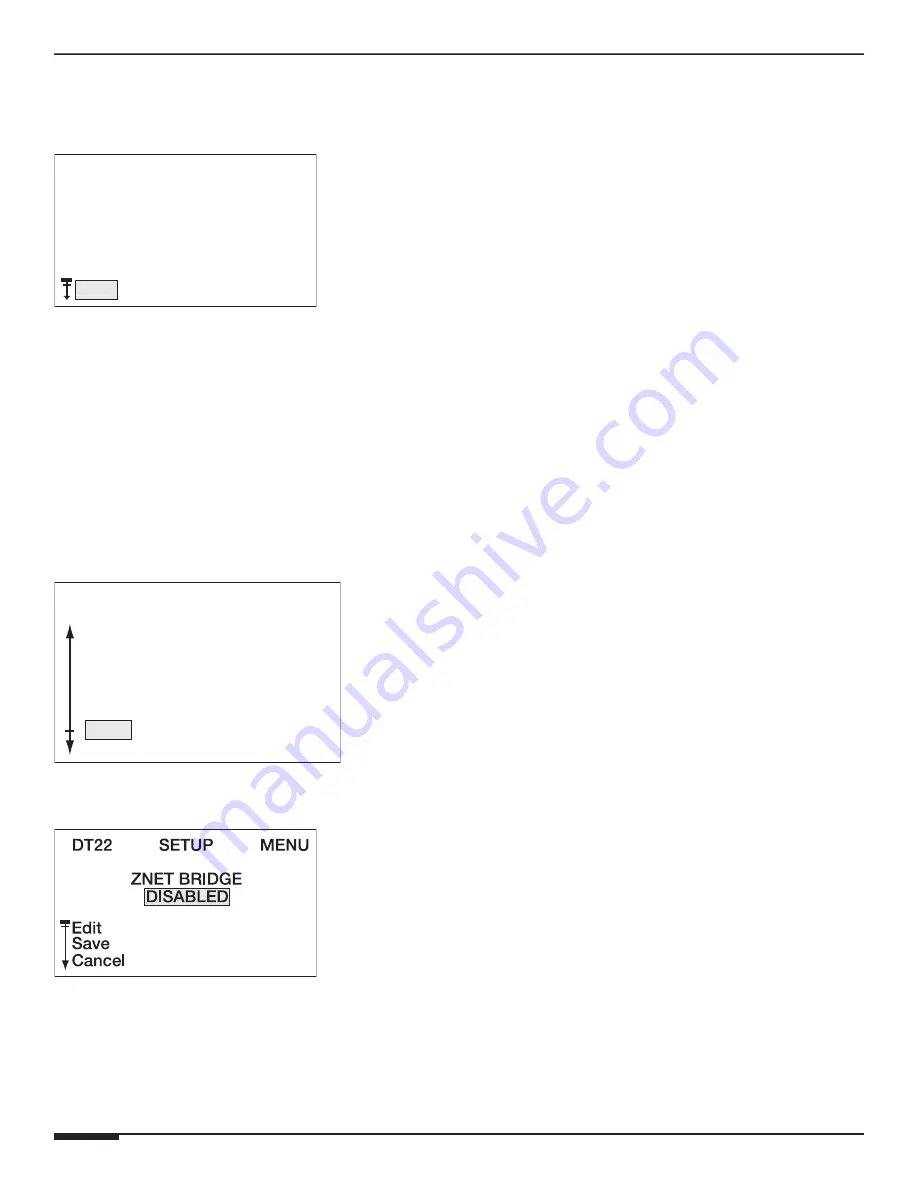
E L A N H O M E S Y S T E M S
Page 42 © ELAN Home Systems 2009 • All rights reserved.
DT22-240
INSTALLATION MANUAL
NOTE
: The values shown will be different for your network. Also, these numbers will not be
correct until after a reboot if the "Configuration Type" or "Static Parameters" values have been
changed.
DT22 SETUP MENU
EXIT
CURRENT IP
IP
MASK
GW
169.254. 19.174
255.255. 0. 0
255.255. 0. 0
ZNet Bridge
The S66A, S128P, and Z630 ELAN multi-room controllers are not VIANet enabled devices.
Instead these controllers use an older communication standard called ZNet. An Elan system
containing at least one System SS1 or System SC1 will automatically convert the older ZNet
feedback into VIANet feedback. However, in systems without a System SS1 or System SC1, the
DT22 can provide this functionality, but must be manually enabled using this procedure.
Highlight
ZNet
using the
UP
arrow or
DOWN
arrow buttons.
Press the
ENTER
button.
ZNet
LCD Settings
Front Panel
RS232
Ethernet
DT22
SETUP
MENU
Highlight
Edit
using the
UP
arrow or
DOWN
arrow buttons.
Press the
ENTER
button.
Press the
UP/DOWN
arrows to select
the type of
ZNet Bridge
.
Press the
ENTER
button when done.
Summary of Contents for DT22-240
Page 1: ......






























