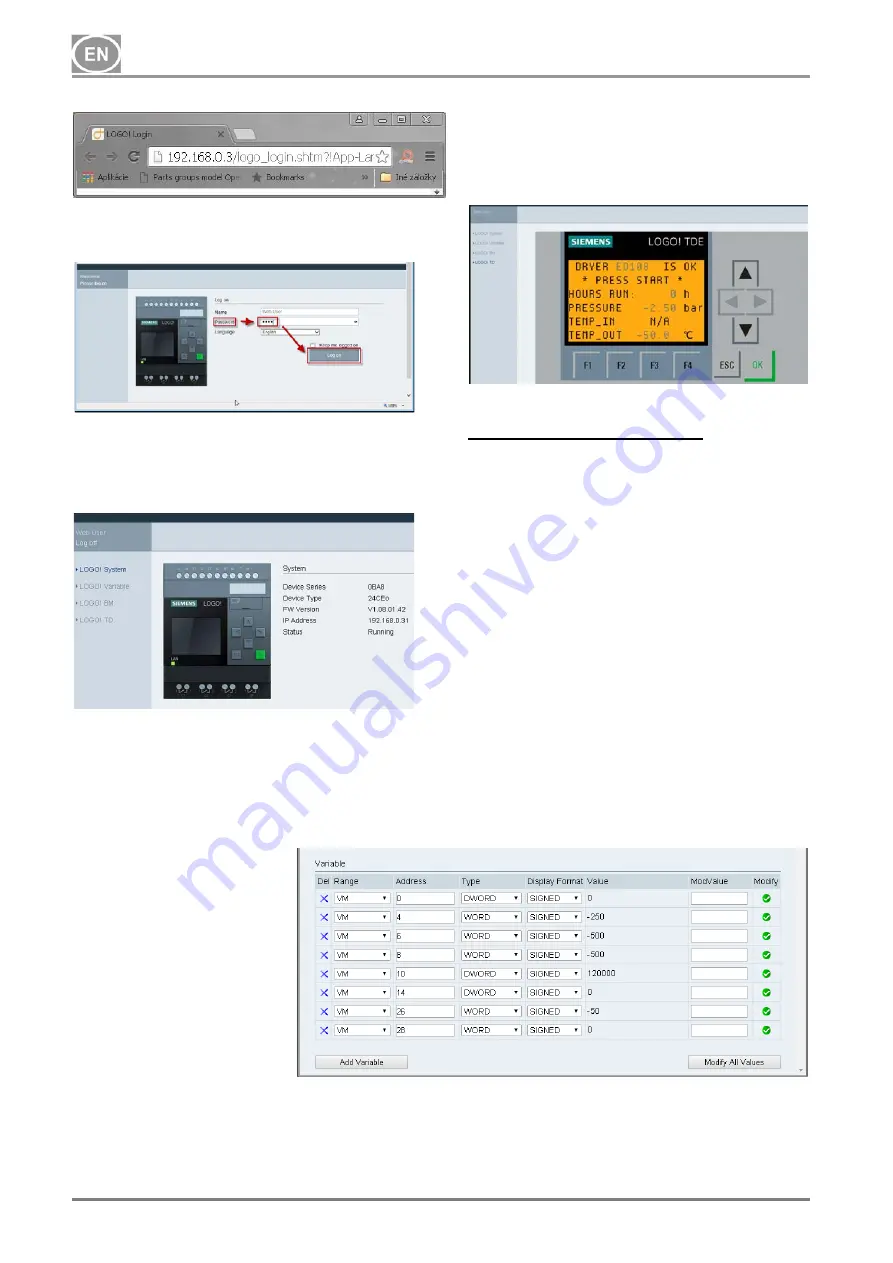
DK50 9x4VRT/M
NP-DK50-9x4VRTM_ED-EN-2_10-2018
- 24 -
10/2018
Enter the password “LOGO” and click on the
“LOG on” button.
After logging in, the browser displays the first
screen showing the system information for the
controller itself: module generation, model,
firmware (FW), IP address and activity status.
Click on the “LOGO! BM” function in the
browser to display the current virtual status of
the BM text display screen. Navigate through
the screen using the cursor keys the same as
on the real display
Monitoring memory variables
.
The second option for monitoring compressor
parameters using selected memory variables
is the “LOGO! Variable” function. Clicking on
the “LOGO! Variable” button shows the screen
on the display that facilitates the monitoring of
selected memory variables based on mapping
by the compressor manufacturer using the
“Add Variable” button.
Variables assigned based on addresses and
models may be viewed in the MAPPING
PARAMETERS table (see the Annexes –
Page 42).
Using the columns of Range, Address, Type
and Display format in order defines the
parameters of the specific variable (see the
Annex). The value of the variable itself is
displayed in the Value column. The resulting
table for monitoring may appear as follows:
Summary of Contents for DK50 9x4VRT/M
Page 1: ...DK50 9x4VRT M User manual EN...
Page 2: ...October 2018 Z_2195 2018 Chap 3 pgs 5...
Page 22: ...DK50 9x4VRT M NP DK50 9x4VRTM_ED EN 2_10 2018 22 10 2018 Fig 13 Fig 14 Fig 15 Cable bridge...
Page 42: ...DK50 9x4VRT M NP DK50 9x4VRTM_ED EN 2_10 2018 42 10 2018 ANNEX 22 MAPPING PARAMETERS...
Page 43: ...DK50 9x4VRT M 10 2018 NP DK50 9x4VRTM_ED EN 2_10 2018 43...






























