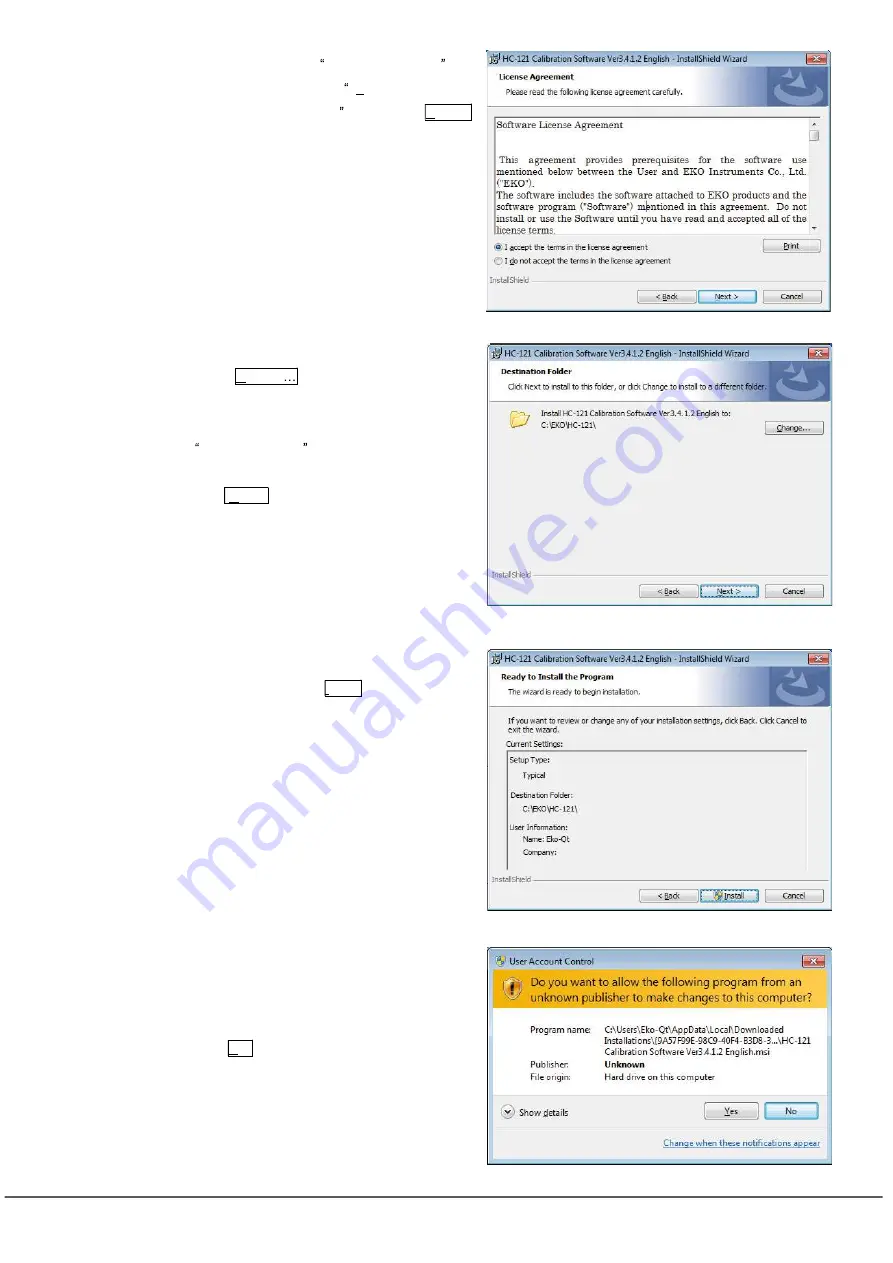
EKO INSTRUMENTS CO., LTD. VIP Checker HC-121 Instruction Manual V2
Pg. 12
b. Thoroughly read the License Agreement and
click the radio button for I accept the terms in
the license agreement then click Next >
button to continue.
c. Select an installation folder. To select a folder,
click Change button and specify the
installation folder. If a folder is not selected, it
automatically
creates
a
folder
C:¥EKO¥HC-121 and the software is
installed under this folder.
Click Next > button to continue.
d. Confirm the installation folder; if the selected
folder is correct, click Install button.
e. In the case of installing the software on a
computer with Windows Vista or newer for OS,
the display will once get dark then warning
message for user account control appears.
Click Yes button.
Figure 6-5. Installation Wizard: Warning Message
Figure 6-4. Installation Wizard: Folder Confirmation
Figure 6-2. Installation Wizard: License Agreement
Figure 6-3. Installation Wizard: Select Folder




























