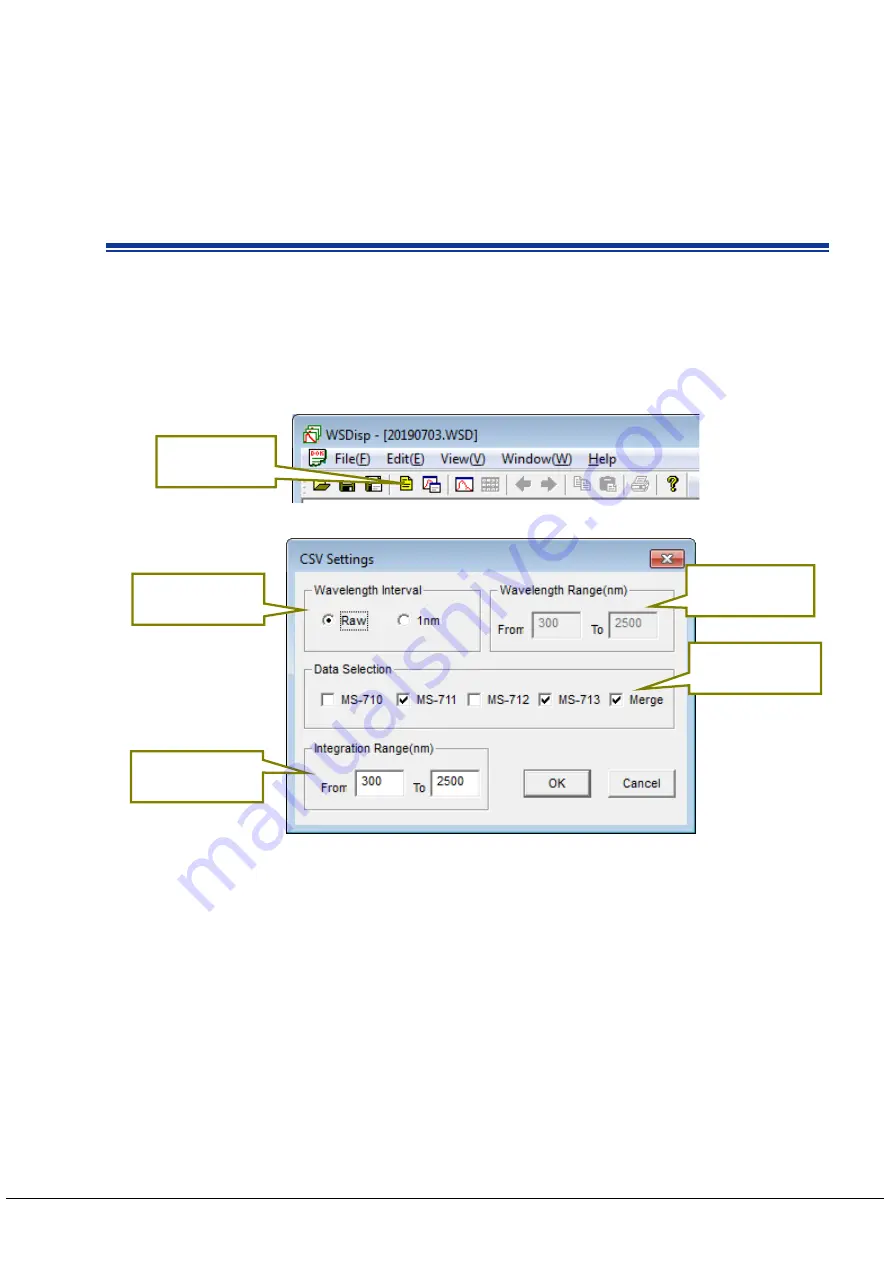
EKO INSTRUMENTS CO., LTD Grating Spectroradiometer MS-713 Instruction Manual Ver5
Pg. 36
5. Deleting Data
The data can be deleted on the tiled data list window by selecting data
right click
delete.
However, the data will not be completely deleted from the WSD file just by this procedure. In order to delete
the original data, it is required to select “Save” from the File menu. Note that the original data will not
recover by overwriting the file to save. If the original data is an important data, it is recommended to select
“Save as…” to save with different name.
8 - 4 . D a ta S e t t i n g
In order to setup the range or pitch of wavelength for saving data in CSV format, contents of the data to be
saved (MS-711, MS-713, or to merge), or setup the integration range, click the [Data Settings] button. Go to
[File
CSV Settings] from the tool bar or click the [Start] button (Figure 8-9) located at the top then the
[CSV Settings] window is displayed as sown on Figure 8-10.
[CSV Data Waveform]:
Specify the wavelength pitch for when the [Saving Measurement Value in CSV
Format]. By selecting the “Raw”, the data is saved with the unique wavelength
pitch of the instrument itself. By selecting “1nm”, the data is saved as linearly
interpolated in 1nm pitch.
[CSV Wavelength Range
(nm)]:
Specify the wavelength range for [Saving Measurement Value in CSV Format]; this
is effective only when the Wavelength Pitch is setup with “1nm”.
[Data Selection]:
Saves the data of the instrument which is selected for [Saving Measurement Value
in CSV Format]. When measuring the MS-711 and MS-713 at the same time, the
combined data of MS-711 and MS-713 can be saved by selecting “Merge.”
[Integration Range]:
Specify the integration range for [Saving Measurement Value in CSV Format].
Also display the specified range of integrated value on the Selected Data display
window, and the range becomes the integrated value of the saving CSV calculated
value.
Data Settings
Button
Figure 8-9. Data Setting Button
Integration Range
Setting
Data Selection
Setting
CSV Wavelength
Range
CSV Data
Waveform
Figure 8-10. CSV Settings Dialog Window





























