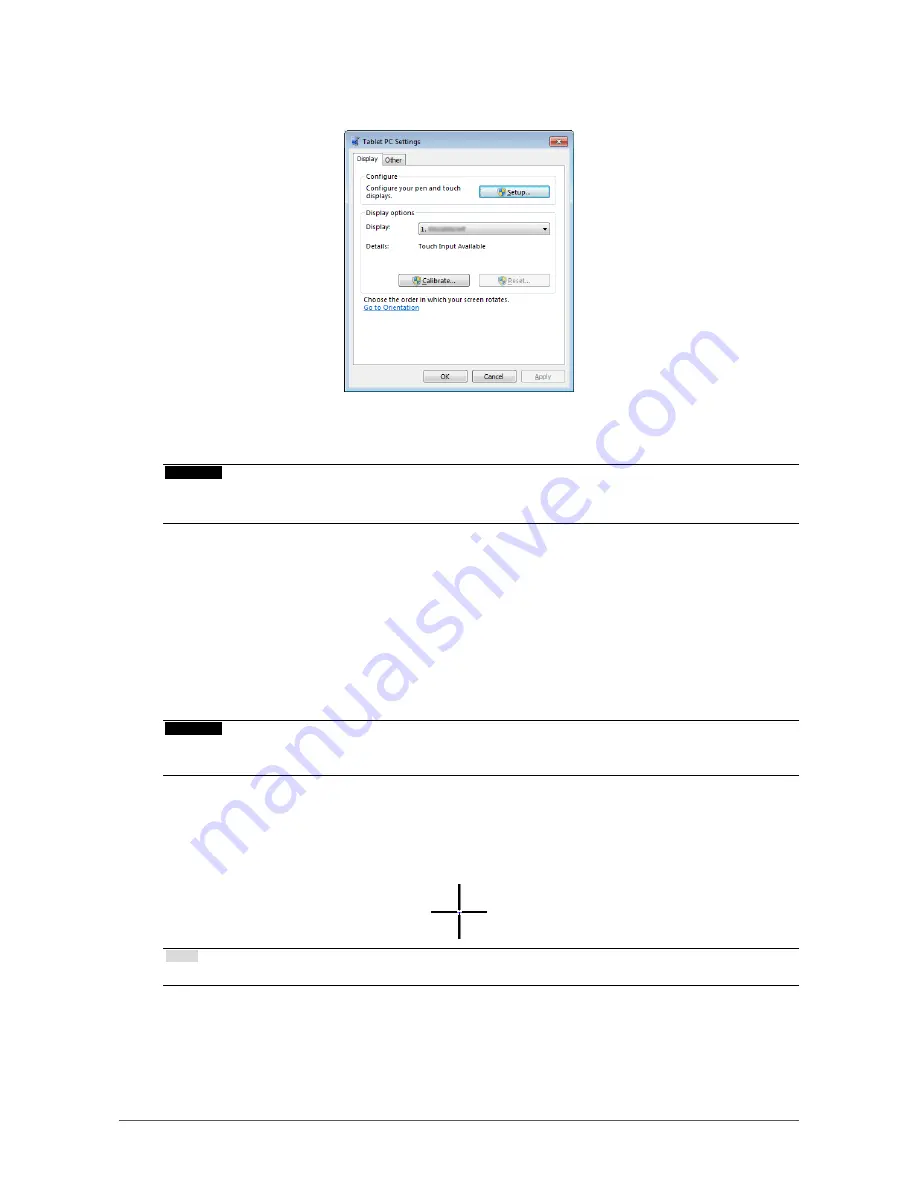
12
Chapter 3 Touch Panel Settings
2.
Click "Hardware and Sound" - "Tablet PC Settings".
The “Tablet PC Settings” window appears.
3.
Click "Setup" in the "Display" tab.
A touchscreen specification screen with a white background is displayed.
Attention
• If using the monitor in a multiple monitor environment, specify the touchscreen according to the message
displayed on screen.
4.
Touch the screen with your finger.
The touched screen is recognized as a touchscreen.
5.
Press "Enter" on the keyboard.
The “Tablet PC Settings” window reappears.
6.
Click "Calibrate".
A screen with a white background is displayed.
Attention
• If using the monitor in a multiple monitor environment, select the monitor to calibrate the touch position for the
"Display" pull-down menu, and then click "Calibrate".
7.
Touch the calibration target (cross) for a few seconds with your finger and
release.
The calibration target appears on the screen 16 times, starting from the top left to top right and then
down to the bottom left to bottom right.
Note
• For second or subsequent calibrations, the calibration target appears 4 times.
8.
After the touch position calibration has been completed, click "Yes" to save
the calibration data.
9.
Click "OK" to close the window.



























