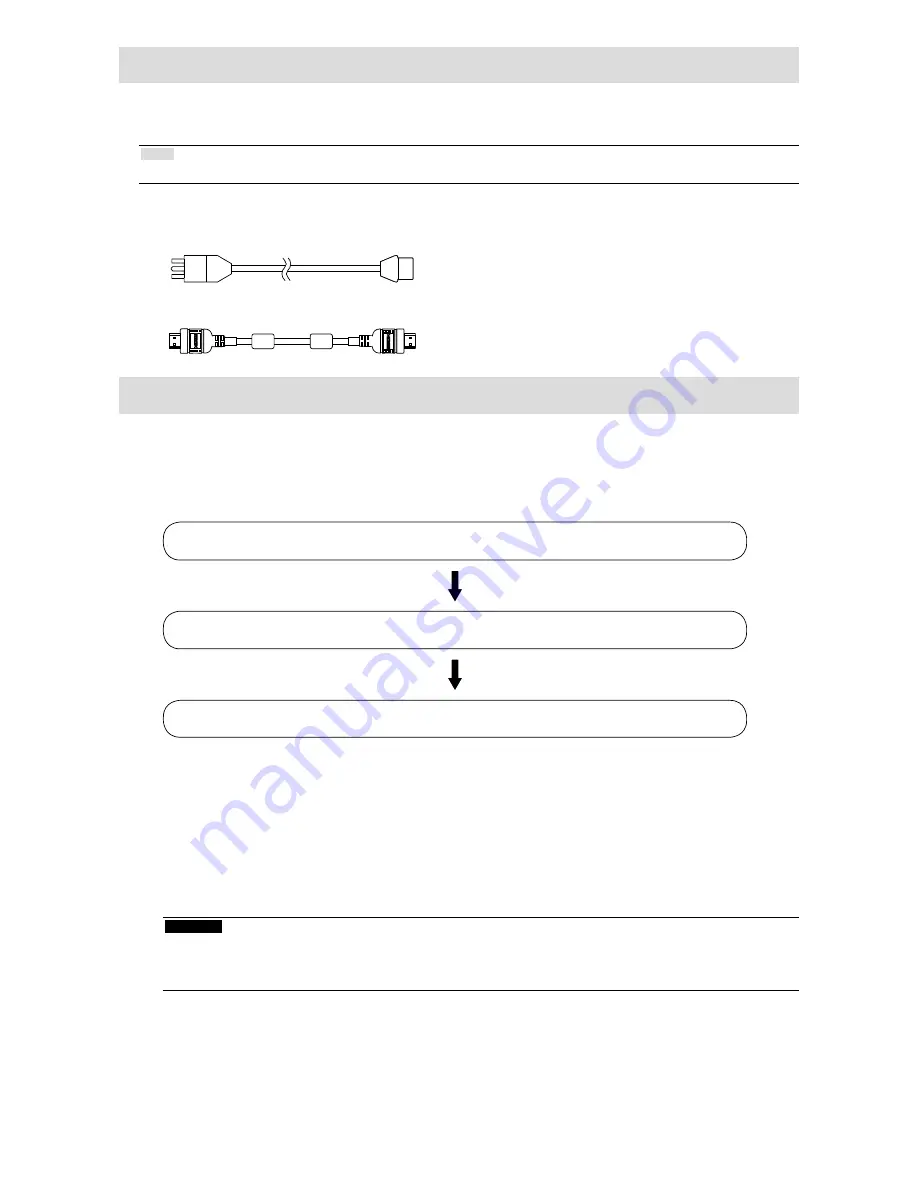
6
Package Contents
Check that all the following items are included in the packaging box. If any items are missing or damaged,
contact your local EIZO representative.
Note
•
Please keep the packaging box and materials for future movement or transport of the monitor.
• Monitor
• Power cord
• HDMI cable (HH200HS)
• Remote control
• AA batteries (2 pcs)
• Setup Manual (this manual)
•
EIZO LCD Utility Disk (CD-ROM)
Setup
●
Setup Flow
The setup flow for displaying images of network cameras on the monitor is shown below.
For details of each process, refer to the corresponding pages.
Connect the network camera(s) (page 7)
Prepare the remote control (page 8)
Perform Easy Setup (page 9)
Set the following items using the setup wizard.
• Date and time on the monitor
• Monitor network information
• Automatic discovery of network cameras
• Display positions of camera images
Setup completed.
Images from the network camera(s) are displayed on the monitor.
Attention
• When using the Easy Setup function, only the network cameras installed in the same subnet as the monitor
are detected. If a network camera is installed in a different subnet, the camera must be registered manually
(For more information, refer to the Installation Manual (“Chapter2 Configuring from the Monitor Screen”)).
Summary of Contents for DuraVision FDF2304W-P
Page 23: ...22...








































