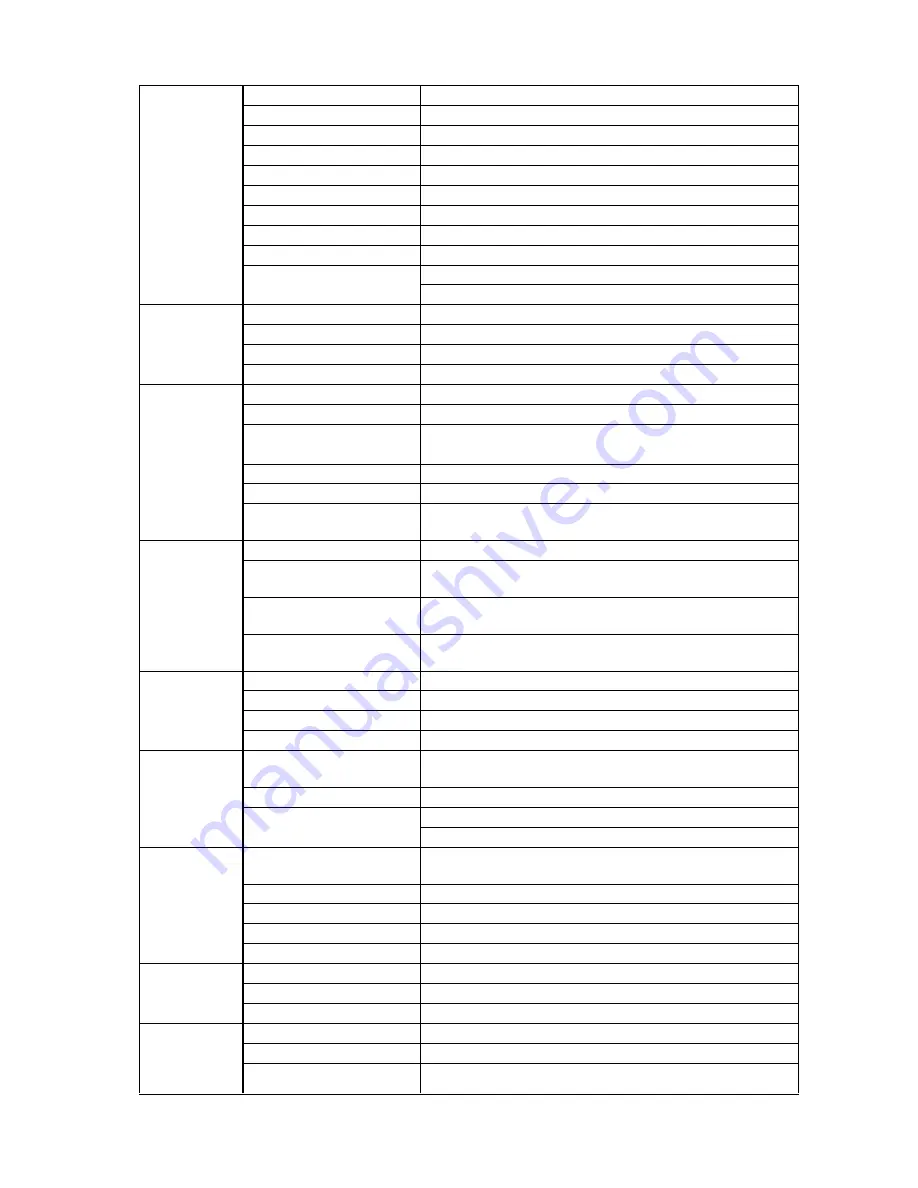
20
●
Specifications
LCD Panel
Type
IPS
Backlight
LED
Size
58 cm (23.0 inch) (58.4 cm diagonal)
Native resolution
1920 dots × 1080 lines
Display size (H x V)
509.1 mm × 286.4 mm
Pixel pitch
0.2652 mm
Display colors
8-bit colors : 16.77 million colors
Viewing angles (H / V, typical) 178˚ / 178˚
Contrast ratio (typical)
1000 : 1
Response time (typical)
Approx. 16 ms (black - white - black)
Approx. 8 ms (gray-to-gray)
LAN
Standard
IEEE802.3ab (1000BASE-T), IEEE802.3u (100BASE-TX)
Communication speed
1000 Mbps, 100 Mbps
Protocols
TCP/IP
IP version
4
Video signal
(network)
Terminal
RJ-45
Video compression format
H.264, MJPEG
Maximum resolution
H.264
: 1920 × 1080
MJPEG
:
640 × 480
Maximum frame rate
30 fps
Maximum bit rate
8192 kbps
Number of displayed network
cameras
Max. 16 units
Video signal
(HDMI)
Input terminals
HDMI
Digital signal transmission
system
TMDS (Single Link)
Digital scanning frequency
(H / V)
31 kHz to 68 kHz / 49 Hz to 61 Hz
(VGA TEXT : 69 Hz to 71 Hz)
Applicable video signal
formats
480 p / 720 p / 1080 p : 60 Hz
576 p / 720 p / 1080 p : 50 Hz
USB
Port
Downstream port × 2
Standard
USB Specification Revision 2.0
Communication speed
480 Mbps (high), 12 Mbps (full), 1.5 Mbps (low)
Supply current
Max. 500mA / 1 port
Power supply
Input
100-120 VAC ± 10%, 50 / 60 Hz 0.65 A
200-240 VAC ± 10%, 50 / 60 Hz 0.4 A
Maximum power consumption 61 W or less
Standby mode
33 W or less (with “Quick Start” set to “On”)
3.0 W or less (with “Quick Start” set to “Off”)
Physical
specifications
Dimensions
563.5 mm × 411.5 mm × 157 mm (W × H × D) (tilt : 0˚)
563.5 mm × 425 mm × 200 mm (W × H × D) (tilt : 30˚)
Dimensions (without stand)
563.5 mm × 325 mm × 63 mm (W × H × D)
Net weight
Approx. 7.9 kg
Net weight (without stand)
Approx. 5.5 kg
Tilt
Up 30˚, down 0˚
Operating
environmental
specifications
Temperature
0 °C to 35 °C (32 °F to 95 °F)
Humidity
20 % to 80 % R.H. (no condensation)
Air pressure
540 hPa to 1,060 hPa
Transportation/
Storage
environmental
specifications
Temperature
-20 °C to 60 °C (-4 °F to 140 °F)
Humidity
10 % to 90 % R.H. (no condensation)
Air pressure
200 hPa to 1,060 hPa
Summary of Contents for DuraVision FDF2304W-P
Page 23: ...22...




































