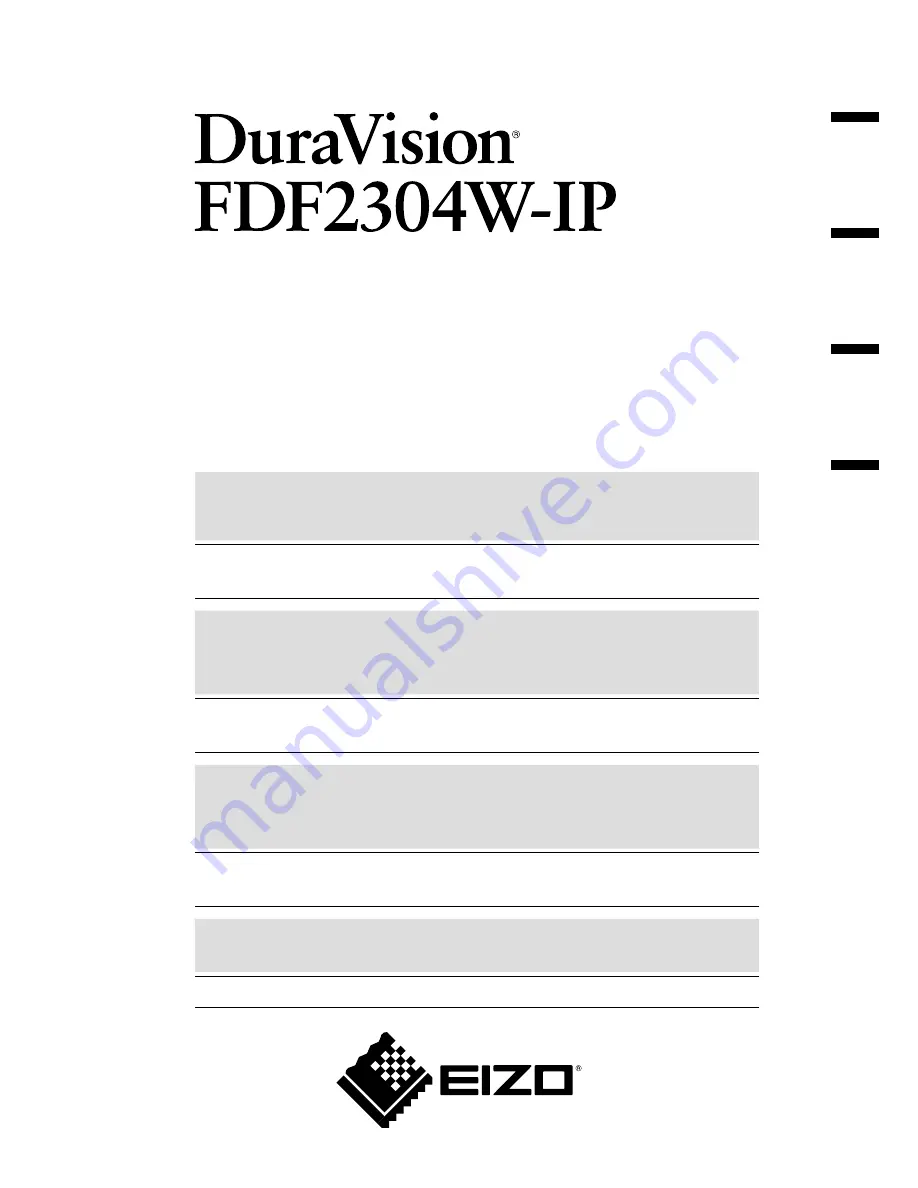
中文
English
Deutsch
Français
Setup Manual
Important:
Please read this Setup Manual, the Instruction Manual and the
Installation Manual carefully to familiarize yourself with safe and effective
usage. Please retain this manual for future reference.
• The latest manual is available for download from our web site:
http://www.eizoglobal.com
Einrichtungshandbuch
Wichtig:
Lesen Sie dieses Einrichtungshandbuch, das Anleitung sowie das
Installationshandbuch aufmerksam durch, um sich mit dem sicheren und
effizienten Gebrauch vertraut zu machen. Bewahren Sie dieses
Handbuch zum späteren Nachschlagen auf.
• Die neueste Version des Handbuchs können Sie auf unserer Website
herunterladen: http://www.eizoglobal.com
Manuel de configuration
Important :
Veuillez lire attentivement le présent manuel de configuration ainsi que le
Manuel d’instructions et le manuel d’installation afin de vous familiariser
avec une utilisation sûre et efficace. Veuillez conserver ce manuel pour
référence ultérieure.
• Le manuel le plus récent peut être téléchargé sur notre site Web:
http://www.eizoglobal.com
设置手册
重要事项
:
请仔细阅读设置手册、说明手册及安装手册,以便您能了解安全及有效的
使用方法。请保留本手册,以备日后参考。
•
您可从我们的网站上下载最新版的手册
: http://www.eizoglobal.com
Color LCD Monitor
Summary of Contents for DuraVision FDF2304W-P
Page 23: ...22...


































