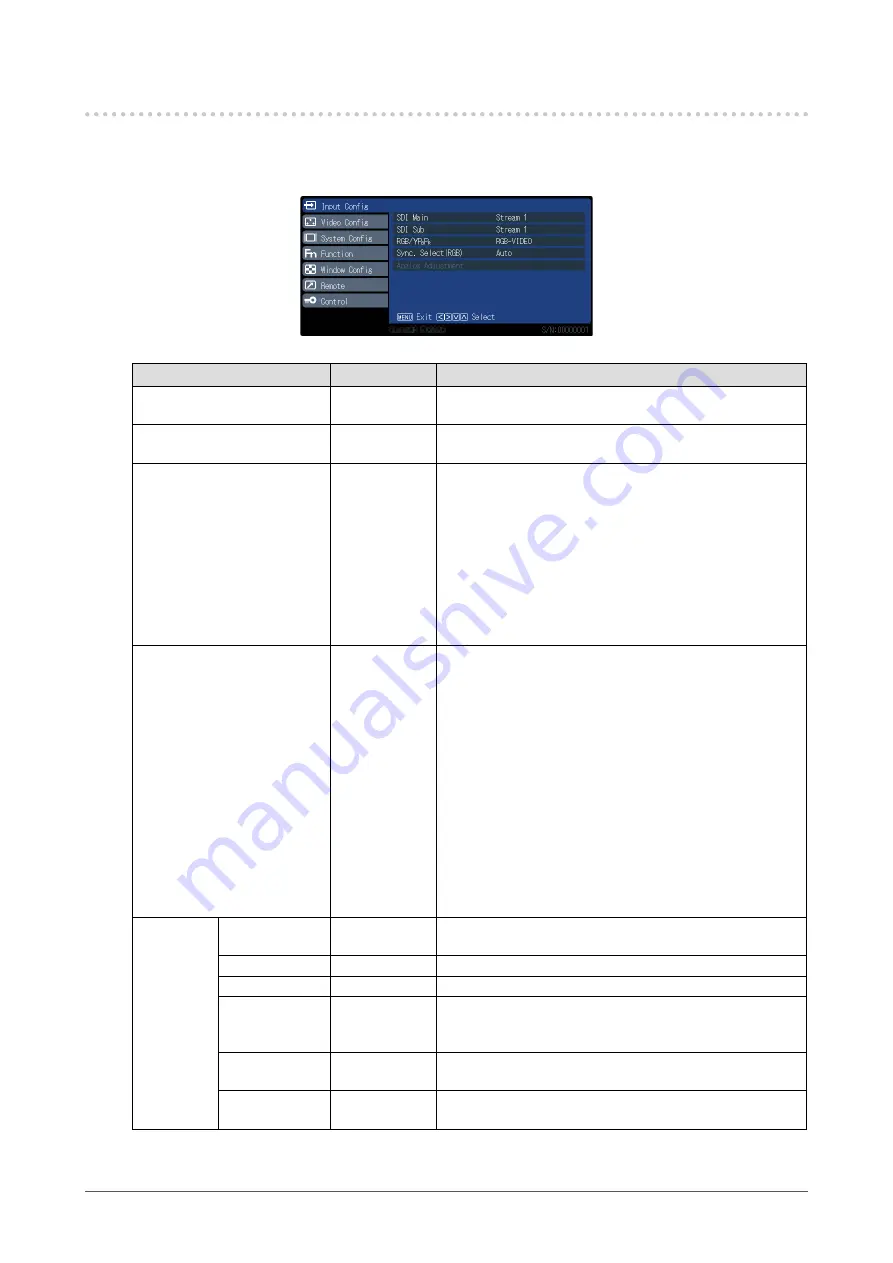
8
Chapter 2 Advanced Adjustments / Settings
2-2. Functions of the Main Menu
●
Input Config
Setting for each input terminal.
Function
Setting range
Description
SDI Main
Stream 1
Stream 2
Sets the picture on main screen for dual-stream SDI signal.
This is also applied to the single screen display.
SDI Sub
Stream 1
Stream 2
Sets the picture on the subscreen for dual-stream SDI
signal.
RGB / YP
B
P
R
YP
B
P
R
RGB-VIDEO
RGB-PC
Set according to the signal connected to the Y/G or P
B
/B,
P
R
/R input terminals.
•
“YP
B
P
R
”
Set to Y, P
B
/C
B
, or P
R
/C
R
signal.
•
“RGB-VIDEO”
Sets to RGB signals. Signal decision gives priority to
VIDEO system.
•
“RGB-PC”
Sets to RGB signals. Signal decision gives priority to
PC system.
Sync. Select (RGB)
Auto
Sync on Green
VBS
Sets the synchronization signal input method for the RGB
input terminals.
•
“Auto”
Automatically switches between SYNC input and SYNC
on G. When SYNC input and SYNC on G have both
been set, SYNC input is given priority.
•
“Sync on Green”
When synchronized with SYNC input and SYNC on G,
select this to synchronize with SYNC on G.
•
“VBS”
Select when connecting as synchronous with SYNC
input terminal composite (VBS) signal. E.g., when a
non-synchronous R/G/B image signal and a VBS signal
output device are connected to the monitor, connect the
VBS signal to the SYNC input terminal, and select VBS.
Analog
Adjustment
Auto Setup
-
Automatically adjusts “H Position”, “V Position”, and “Dot
Clock” when the PC signal is the input.
H Position
0 to 300
To move screen left and right.
V Position
0 to 100
To move screen up and down.
Dot Clock
0 to 100
When a striped pattern is displayed, adjust so that noise will
decrease when the synchronous striped pattern (noise) is
produced.
Clock Phase
0 to 31
When inputting RGB signals and PC signals, adjust for ease
of viewing if screen contour bleeding or blurring occurs.
Signal Format
4:3
Wide
Sets signal type for unidentifiable signals.









































