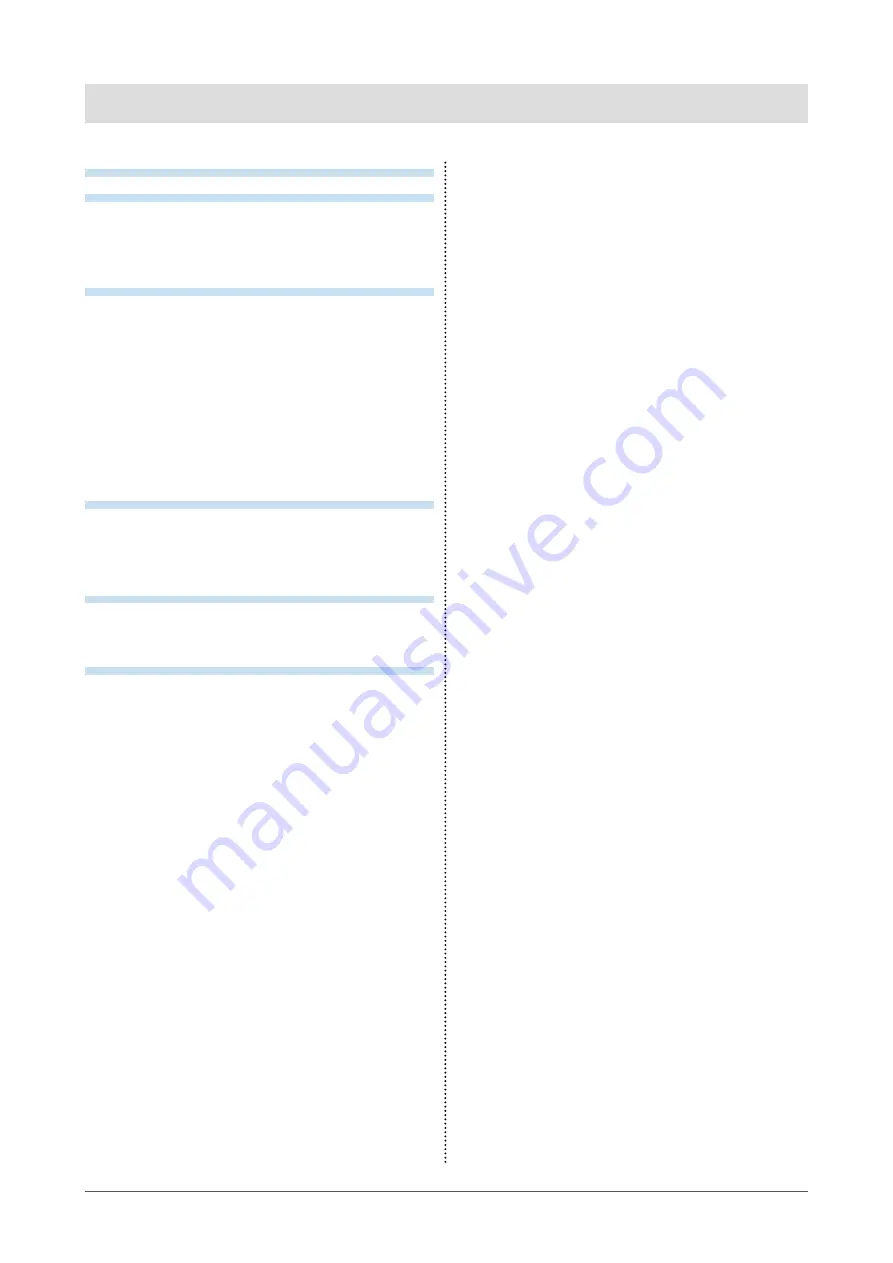
3
CONTENTS
CONTENTS
CONTENTS ............................................................. 3
Chapter 1 Basic Adjustment / Setting .............. 4
1-1. Loading the Monitor Settings ...................... 4
1-2. Switching Input Signals ............................... 5
1-3. Using Function Buttons ............................... 6
Chapter 2 Advanced Adjustments / Settings ... 7
2-1. Operation via the Main Menu ....................... 7
2-2. Functions of the Main Menu ........................ 8
●
..................................................... 8
●
.................................................... 9
●
................................................10
●
Function ..........................................................12
●
...............................................13
●
Remote ...........................................................15
●
............................................................17
Chapter 3 Troubleshooting .............................. 18
3-1. No Picture Displayed ...................................18
3-2. Imaging Problems ........................................19
3-3. Other Problems ............................................19
Chapter 4 Reference ........................................ 20
4-1. Main Default Settings ................................. 20
........................................21
Appendix .............................................................. 22
LIMITED WARRANTY ............................................. 22
Trademark ............................................................... 23
License .................................................................... 23
Recycling Information ........................................... 24




































