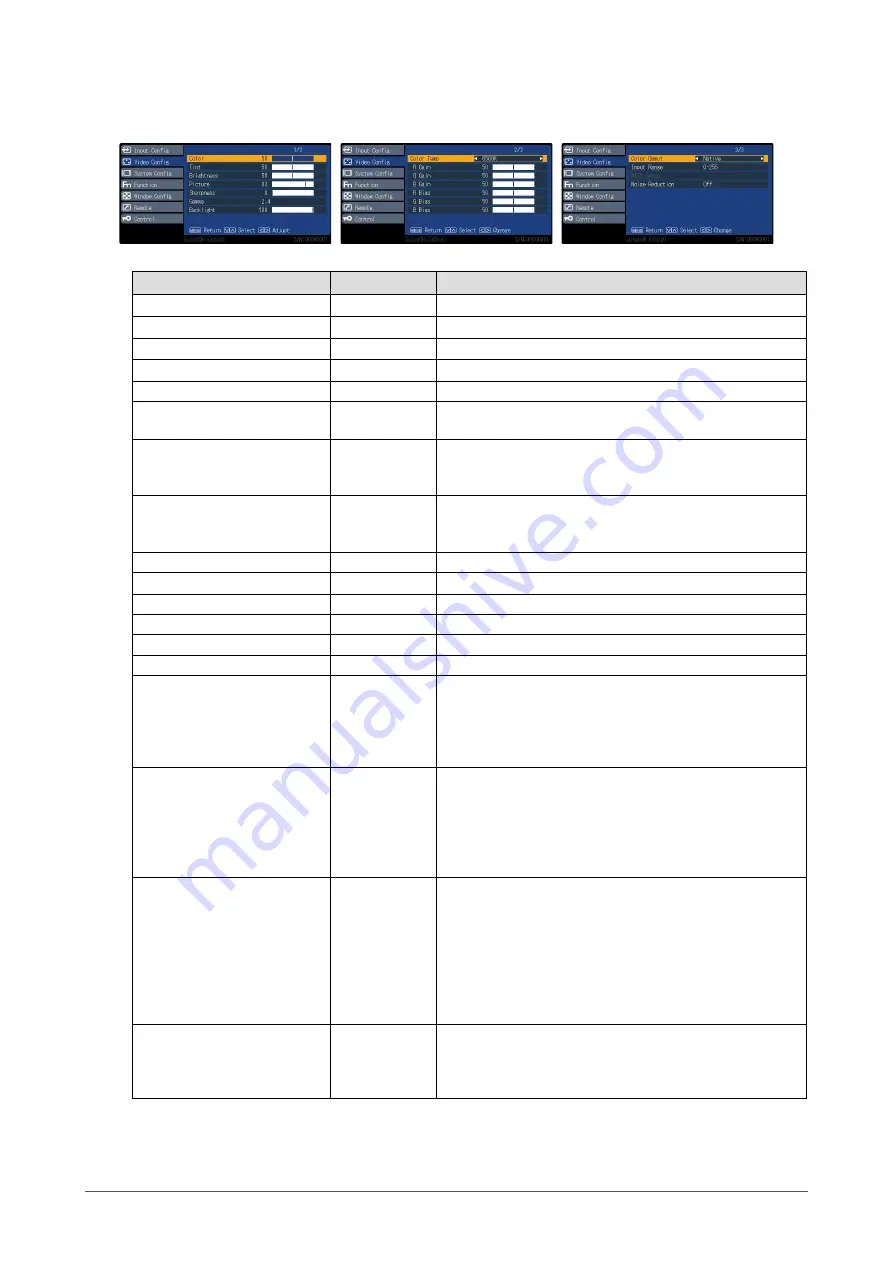
9
Chapter 2 Advanced Adjustments / Settings
●
Video Config
Adjustments/settings for image display.
Function
Setting range
Description
Color
0 to 100
Adjusts image color depth.
Tint
0 to 100
Adjusts skin tone.
Brightness
0 to 100
Adjusts dark (black) areas of the image.
Picture
0 to 100
Adjusts image contrast.
Sharpness
0 to 20
Adjusts image contour color definition.
Gamma
1.8 to 2.6
DICOM
Adjusts brightness variation.
Backlight
0 to 100
Adjusts backlight brightness. In case of multiple screens,
select the main one. This setting cannot be changed when
a screen other than the main screen is selected.
Color Temp
6500 K
9300 K
Off
Switches tone of the image.
R Gain
0 to 100
Adjusts the intensity of red in bright areas.
G Gain
0 to 100
Adjusts the intensity of green in bright areas.
B Gain
0 to 100
Adjusts the intensity of blue in bright areas.
R Bias
0 to 100
Adjusts the intensity of red in dark areas.
G Bias
0 to 100
Adjusts the intensity of green in dark areas.
B Bias
0 to 100
Adjusts the intensity of blue in dark areas.
Color Gamut
sRGB
Native
Sets the color reproduction range.
•
“sRGB”
Displays the color gamut defined by sRGB.
•
“Native”
Displays the color gamut of the panel itself.
Input Range
0-255
16-235
The available gradation range is modulated in accordance
with the input signals from the DVI-D terminal.
•
“0-255”
Use this setting when connecting PC format source.
•
“16-235”
Use this setting when connecting video format source.
NTSC Setup
0
7.5
Select set up level for NTSC signals. Note that the standard
level for NTSC signals varies between countries.
•
“0”
Set when the dark areas of the screen are too dark.
(0 IRE)
•
“7.5”
Set when the dark areas of the screen are too bright.
(7.5 IRE)
Noise Reduction
Off
Light
Middle
Heavy
Select picture noise reduction level.










































