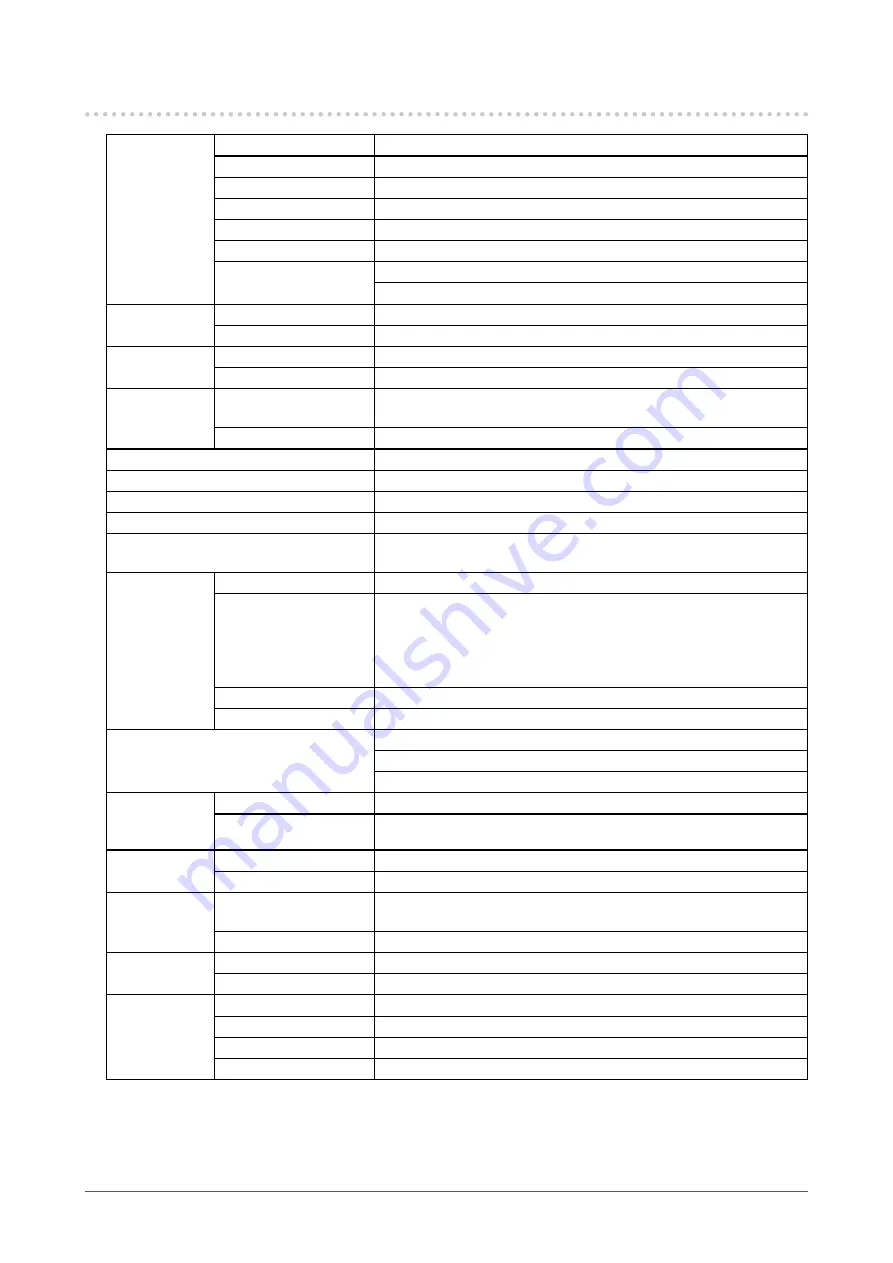
46
Chapter7Reference
7-5. Specifications
LCDPanel
Size
27.0inch(680mm)
Type
ColorTFT,IPS
Surfacetreatment
HardCoating
Surfacehardness
3H
Viewingangles
Horizontal178˚,vertical178˚(CR≥10)
Dotpitch
0.233mm
Responsetime
Black-white-black: Approx.12ms
Gray-to-gray:
Approx.6ms
Max.dotclock
DVI/DisplayPort
242MHz
HDMI
149MHz
Horizontalscan
frequency
DVI/DisplayPort
26kHz-89kHz
HDMI
15kHz-68kHz
Verticalscan
frequency
DVI/DisplayPort
23.75Hz-63Hz(non-interlace)
(VGATEXT:69Hz-71Hz)
HDMI
23.75Hz-61Hz
FrameSynchronousmode
23.75Hz-30.5Hz,47.5Hz-61Hz
Resolution
2560dots×1440lines
Max.displaycolor
Approx.1073.74millioncolors(forDisplayPort10bit)
Displayarea(H×V)
596.7mm(23.5inch)×335.7mm(13.2inch)
Powersupply
100-120VAC±10%,50/60Hz1.55A
200-240VAC±10%,50/60Hz0.8A
Power
consumption
ScreendisplayOn
154Worless
Powersavingmode
0.7Worless (whenonlytheDisplayPortsignalconnectoris
connected,whentheOSentersthesleepmodeor
whenthesettingtoturnoffthemonitorisenabled,
InputSelection:Manual,andnoUSBdeviceis
connected)
PowerOff
0.5Worless (whennoUSBdeviceisconnected)
MainpowerOff
0W
Inputsignalconnectors
DVI-Dconnector(ApplicabletoHDCP)
DisplayPortconnector(StandardV1.1a,applicabletoHDCP)
HDMIconnector(ApplicabletoTypeA,HDCP)
Digitalsignal
transmission
system
DVI
TMDS(SingleLink/DualLink)
HDMI
TMDS(SingleLink)
Plug&Play
DVI/HDMI
VESADDC2B/EDIDstructure1.3
DisplayPort
VESADisplayPort/EDIDstructure1.4
Dimensions
(width)×(height)
×(depth)
Mainunit
646mm(25.4inch)×425mm–576.5mm(16.7inch-22.7inch)×
281mm(11.1inch)
Mainunit(withoutstand) 646mm(25.4inch)×402mm(15.8inch)×92mm(3.62inch)
Mass
Mainunit
Approx.13.6kg(30lbs.)
Mainunit(withoutstand) Approx.9.7kg(21.4lbs.)
Movablerange Tilt:
Up:25˚,down:0˚
Swivel:
344˚
Adjustableheight:
190mm(7.5inch)(151.5mm(6.0inch)fortiltof0˚)
Rotation:
90˚(clockwise)
















































