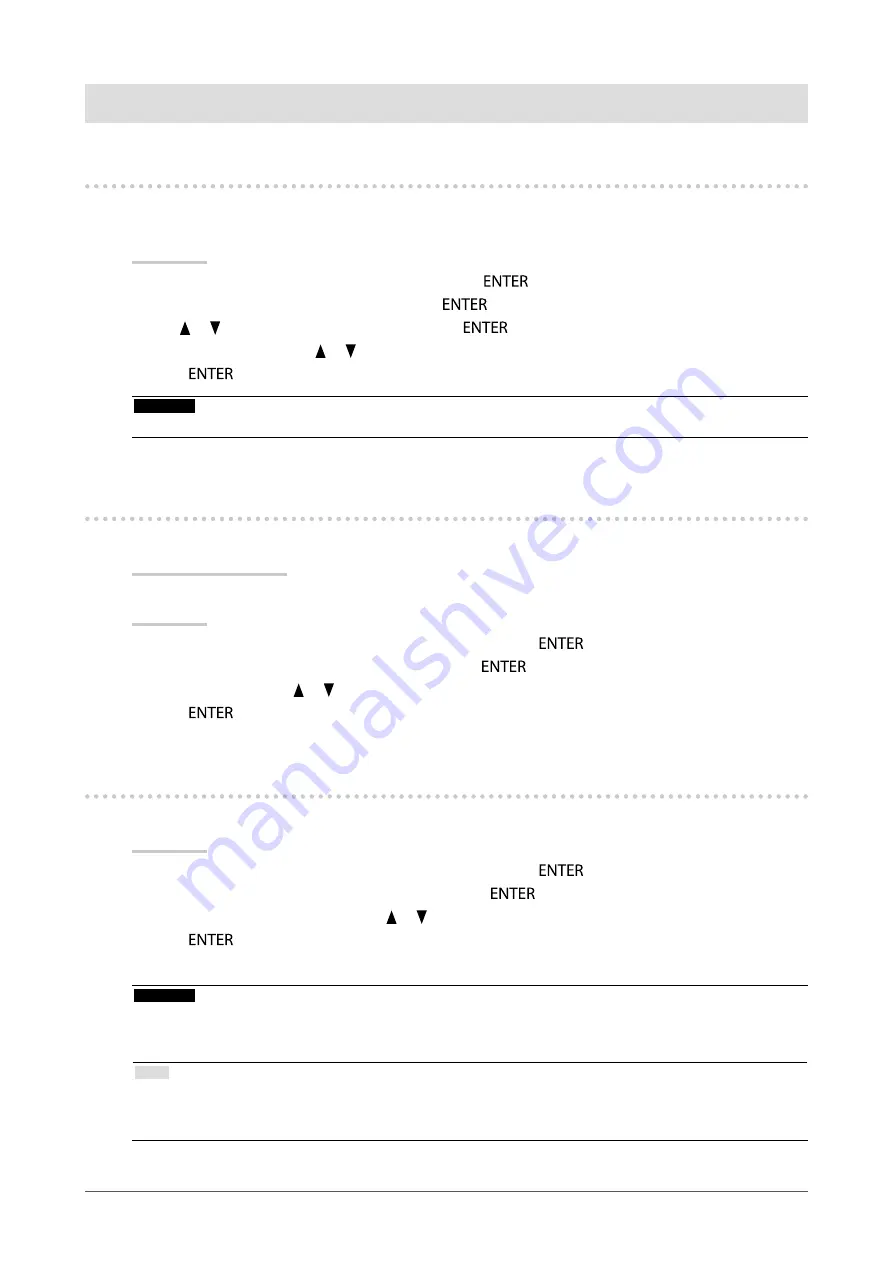
28
Chapter3SettingMonitor
Chapter 3 Setting Monitor
3-1. Enabling/Disabling Mode Selection
This function selects / deselects modes that should be skipped. Please use this function if you would like to prevent
a mode from being used.
Procedure
1. Choose “Tools” from the Adjustment menu, and press
.
2. Choose “Mode Preset” from “Tools”, and press
.
3. Use or to select the mode to change, and press
.
4. Select “On” or “Off” with or .
5. Press
to exit.
Attention
• You cannot set all the modes disable. Set at least one mode to “On”.
3-2. Selecting the Language
This function allows you to select a language for the Adjustment menu and messages.
Selectable languages
English/German/French/Spanish/Italian/Swedish/Japanese/Simplified Chinese/Traditional Chinese
Procedure
1. Choose “Menu Settings” from the Adjustment menu, and press
.
2. Choose “Language” from “Menu Settings”, and press
.
3. Select a language with or .
4. Press
to exit.
3-3. Setting Orientation
This function allows you to change the orientation of the Adjustment menu.
Procedure
1. Choose “Menu Settings” from the Adjustment menu, and press
.
2. Choose “Orientation” from “Menu Settings”, and press
.
3. Select “Landscape” or “Portrait” with or .
4. Press
to exit.
5. When selecting “Portrait”, turn the monitor screen 90˚ in clockwise direction.
Attention
• Be sure that the cables are correctly connected.
• Be sure to turn the monitor screen after pulling up the screen to the uppermost position of the stand and setting the
screen tilted upward.
Note
• For using the monitor with “Portrait” position, the graphics board supporting portrait display is required. When placing
the monitor in a “Portrait” position, settings of your graphics board need to be changed. Refer to the User’s Manual of
the graphics board for details.















































