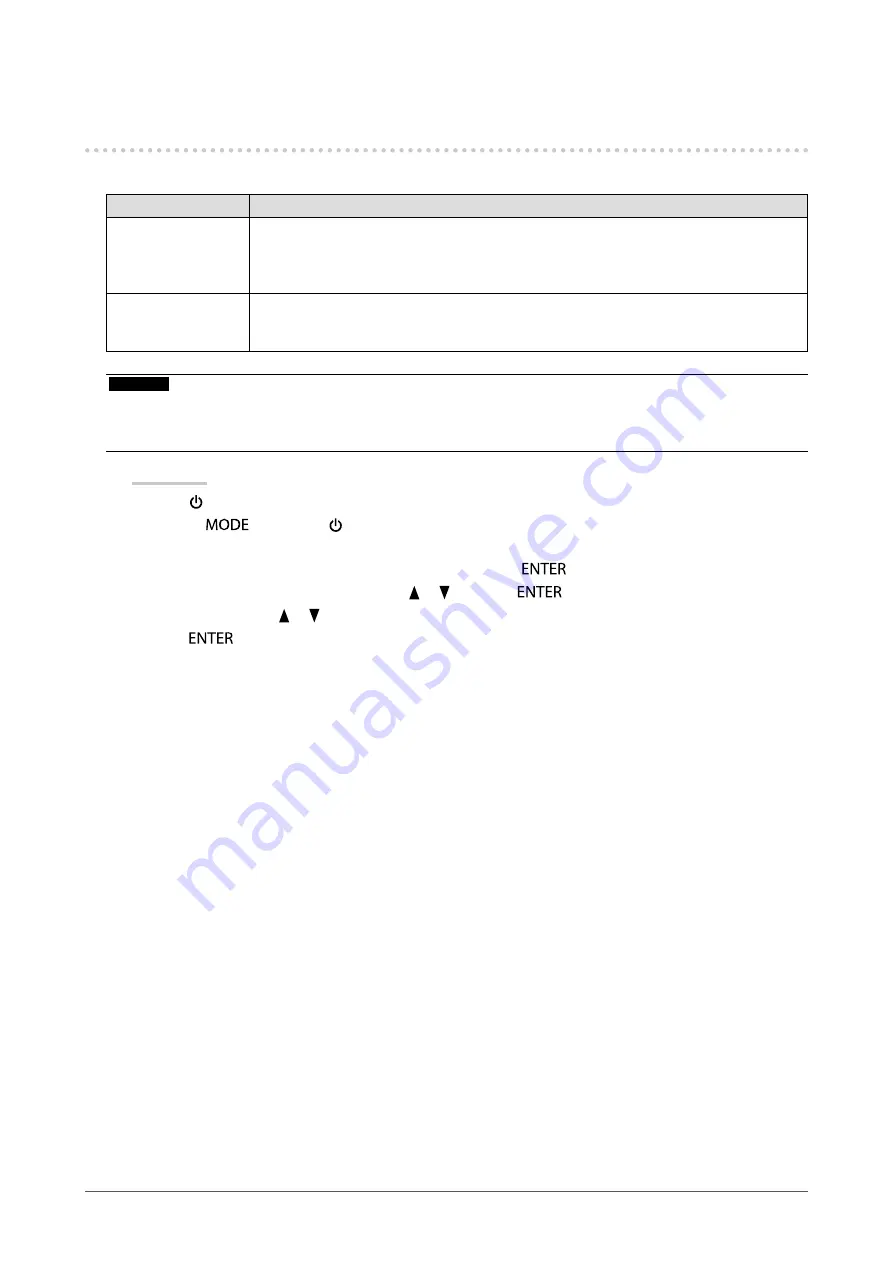
31
Chapter3SettingMonitor
3-9. Changing DUE (Digital Uniformity Equalizer)
Setting
The DUE setting can be changed.
Settings
Function
Brightness
Makesthebrightnessandcolorofthewholescreenuniformwithoutchangingthe
maximumbrightnessandcontrastratio.Thebrightnessofahighgradationareaisnot
corrected.Selectthissettingtoprioritizethelevelsofthebrightnessandcontrastoverthe
uniformityinthehighgradationarea.
Uniformity(Default
setting)
Makesthebrightnessandcolorofthewholescreenuniform.Thebrightnessofahigh
graduationareaisalsocorrectedsoitisuniform.Selectthissettingtoprioritizethe
uniformityoverthelevelsofthebrightnessandcontrastinthehighgradationarea.
Attention
• To change the DUE setting, the adjusted monitor display must be readjusted. Perform the target adjustment again using
ColorNavigator or ColorNavigator Elements. Regarding ColorNavigator and ColorNavigator Elements, see
ColorNavigator/ColorNavigator Elements” (page 10)
.
Procedure
1. Press to turn off the monitor.
2. Holding
down, press for at least two seconds to turn on the monitor.
The “Optional Settings” menu appears.
3. Choose “DUE Priority” from “Optional Settings”, and press
.
4. Select “Uniformity” or “Brightness” with or , and press
.
5. Select “Finish” with or .
6. Press
.






























