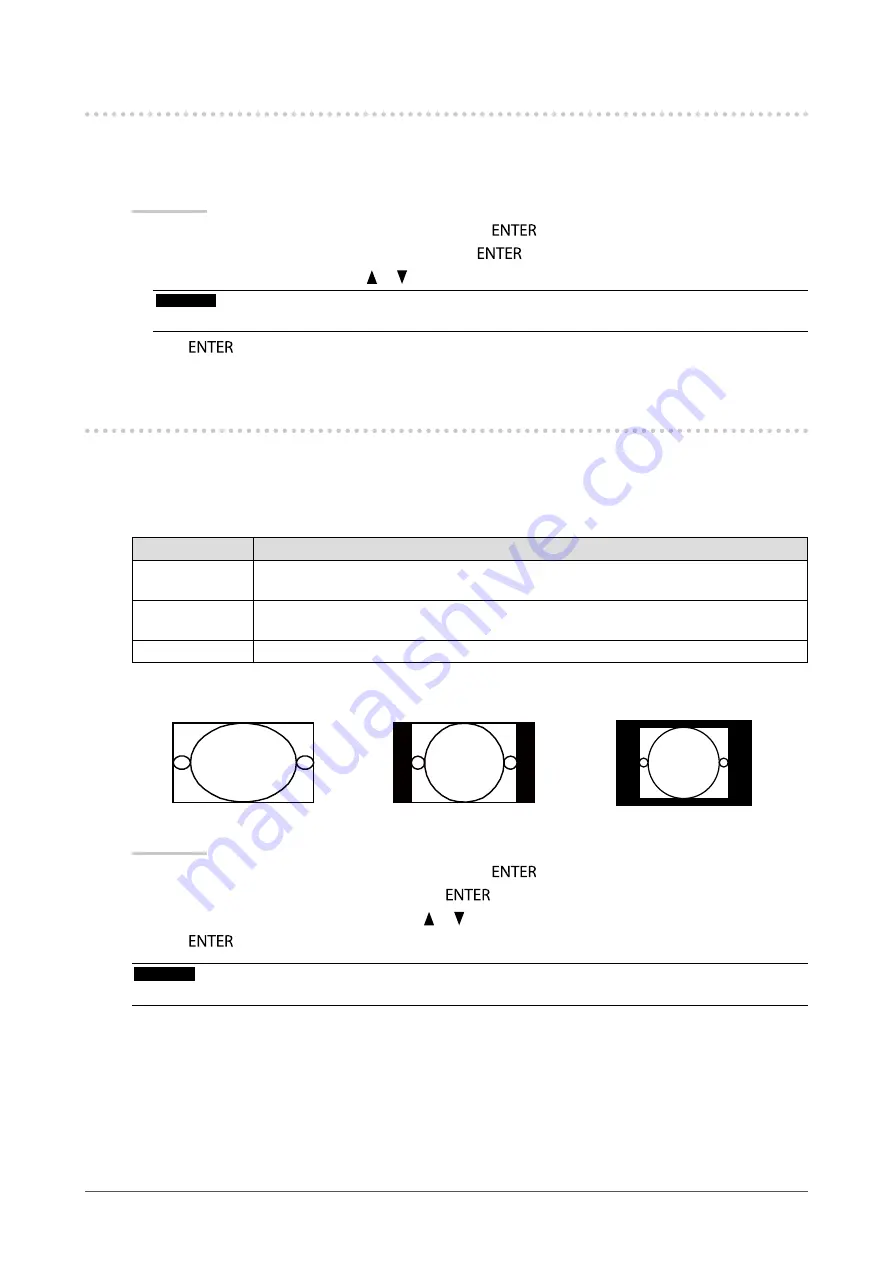
24
Chapter2AdjustingScreens
2-4. Expanding Signal Output Range
The output range of the signal is extended from 16 - 254 to 0 - 255 for display. When images are displayed in black
and white within the restricted range for purposes such as image creation, use this setting to improve the contrast
of the images.
Procedure
1. Choose “Screen” from the Adjustment menu, and press
.
2. Choose “Range Extension” from “Screen”, and press
.
3. Select “On”, “Off”, or “Auto” with or .
Attention
• When the DVI signal is input, “Auto” cannot be selected.
4. Press
to exit.
2-5. Selecting Screen Size
The image with the resolution other than the recommended resolution is displayed in full screen automatically.
You can change the screen size by using the “Screen Size” function from “Screen”.
●
DVI, DisplayPort (PC signal) input
Settings
Function
Full
Displaysanimageinfullscreen.Imagesaredistortedinsomecasesbecausethevertical
rateisnotequaltothehorizontalrate.
Enlarged
Displaysanimageinfullscreen.Insomecases,ablankhorizontalorverticalborder
appearstoequalizetheverticalrateandthehorizontalrate.
Normal
Displaysimageswiththespecifiedresolution.
Example: Image size 1280 × 1024
Full
Enlarged
Normal
2560×1400
1800×1440
1280×1024
Procedure
1. Choose “Screen” from the Adjustment menu, and press
.
2. Choose “Screen Size” from “Screen”, and press
.
3. Select “Full”, “Enlarged”, or “Normal” with or .
4. Press
to exit.
Attention
• Selecting “Normal” may make some color gradations unavailable for display.






























