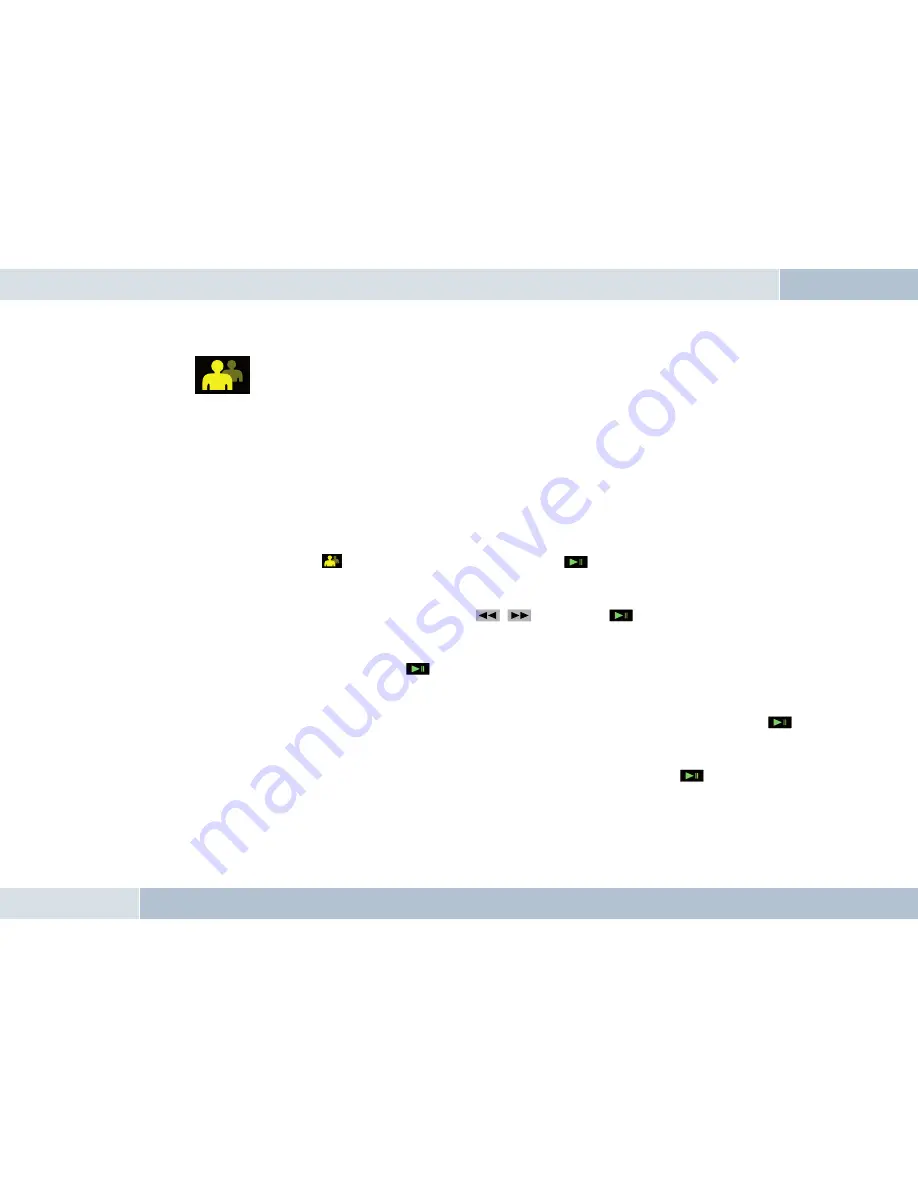
7.5.1 User management
Symbol:
The EGO FLASH allows you to manage up to 10 user profiles; you can quickly and easily switch between these profiles while using the
EGO FLASH. Individual information saved for each user includes the following:
→ Contacts list
→ Display brightness
→ Ringtone
→ Display language
→ Volume settings
→ Call lists
Opening user management
To enter user management, go to the
symbol in the main screen display and press
. You will then see the user with which the
EGO FLASH established coupling, and the “New user” menu item. If no user is coupled, only the “New user” item appears.
Add new user
To register a new user, you must select the “New user” item with the
,
keys and press
. The remaining steps are the
same as those shown in the “Getting started” chapter.
Change user’s initials
Open user management. Then select a user and press
. You then reach a submenu. There, select the “Change initials” item. Using
the speller, you can now edit the name of the user.
Reset user
To delete all user information, open user management. Select the user you want to reset. Confirm your selection by pressing the
key. A menu then opens. Select “Delete” in this menu. All data for this user is now deleted from the EGO FLASH.
Switch user
To switch users, go to “User management” and select the desired user. Confirm your selection by pressing the
key. A submenu
then opens. Select “Log in” in this menu. If the selected user can be found, the users are switched immediately. If the user cannot be
found, the menu jumps back to “User management”.
Log out user
You can disconnect the current Bluetooth
®
connection within “User management” under the current user with the “Log out” menu item.
EGO FLASH






























