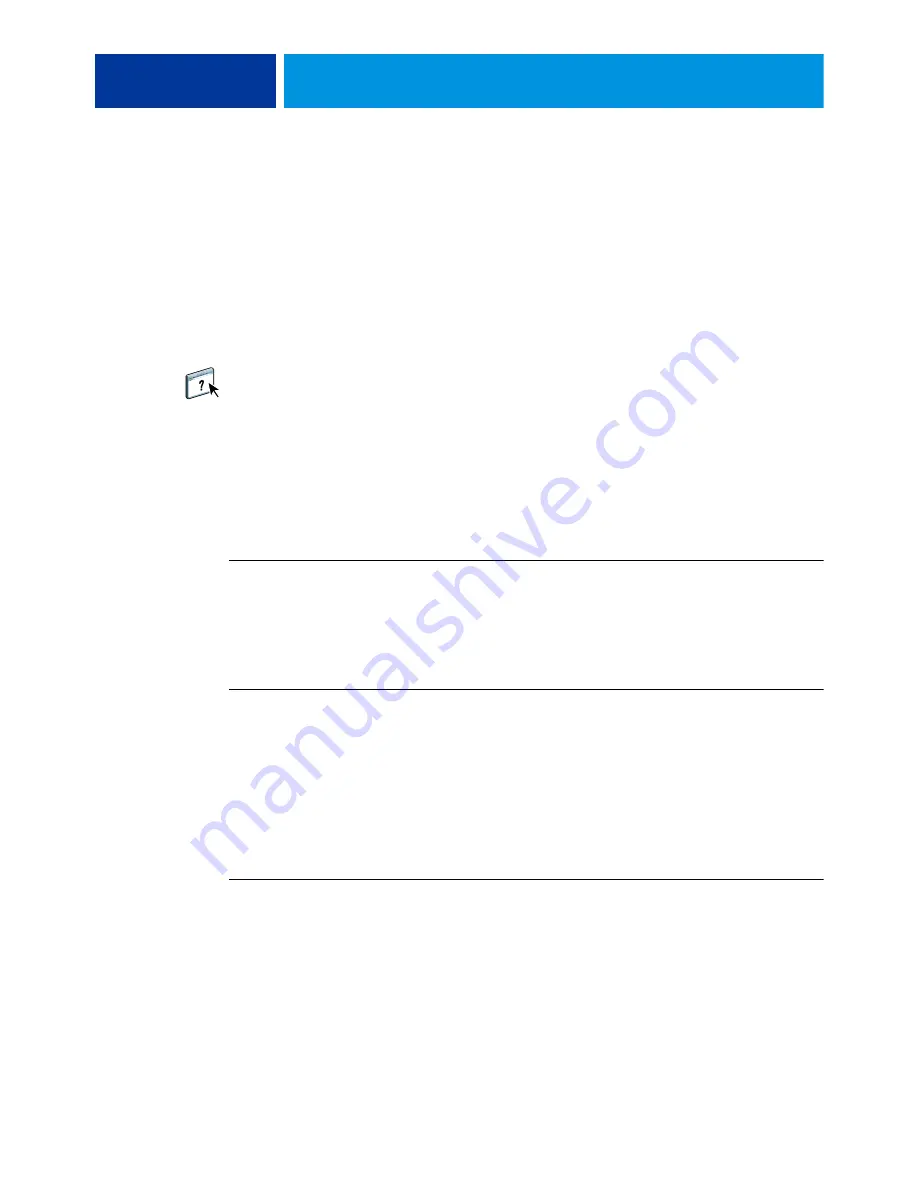
C
ONFIGURING
W
EB
T
OOLS
37
C
ONFIGURING
W
EB
T
OOLS
WebTools allow you to manage your EX700i remotely from the Internet or your company’s
intranet. The EX700i has its own home page, from which you can select the WebTool that
you want to use.
For information about using WebTools, see
Utilities
. Also, for many of the WebTools, you can
consult Help.
Configuring the EX700i and computers for WebTools
WebTools provide access to many EX700i functions via the Internet (or intranet), providing
additional flexibility in remote management. With WebTools enabled, you can access them
from a network computer.
WebTools is enabled by default.
T
O
ENABLE
ACCESS
TO
W
EB
T
OOLS
,
ENSURE
THAT
THE
FOLLOWING
ITEMS
ARE
ENABLED
• A valid, unique IP address, subnet mask, and gateway address for the EX700i.
Print a Configuration page to acquire the EX700i IP address (see
page 55
).
• Web Services is enabled by default.
T
O
SET
UP
A
COMPUTER
TO
ACCESS
W
EB
T
OOLS
1 Enable TCP/IP networking on the user computer.
2 Assign the computer a valid, unique IP address, subnet mask, and gateway address,
if required.
3 Install an Internet browser that supports the Java language and frames.
Make sure that Java is enabled. For more information about supported browsers and
WebTools requirements, see
Welcome
.
T
O
ACCESS
W
EB
T
OOLS
1 Start your Internet browser and type the IP address or DNS name of the EX700i.
The EX700i home page appears.
2 Click the tab corresponding to the WebTool that you want to use.
Summary of Contents for Fiery EX700i
Page 1: ...EX700i Print Server Integrated Fiery Color Server Configuration and Setup...
Page 6: ......
Page 61: ......
Page 62: ...TROUBLESHOOTING 62...
















































