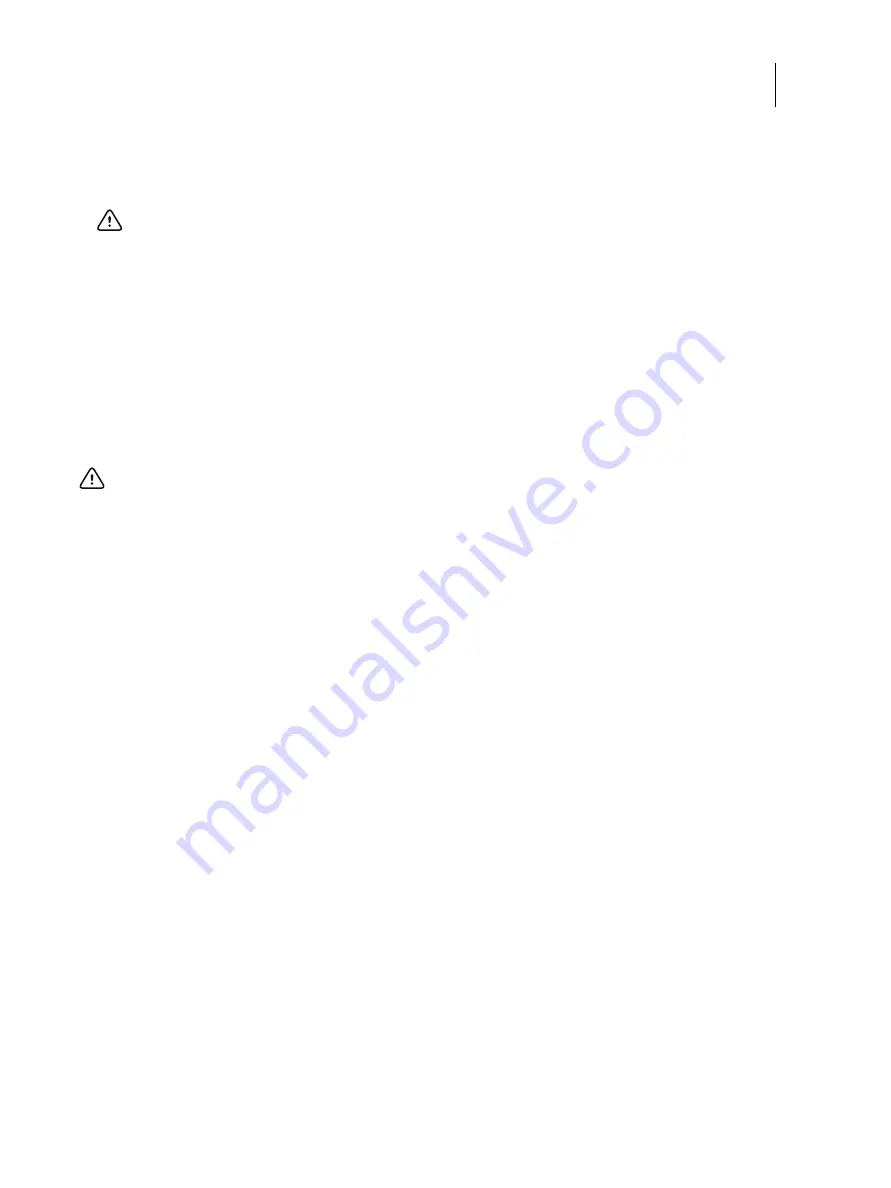
62
Installation and Service Guide
Replacing Parts
•
If troubleshooting strategies (checking cables and connections, reinstalling system software, and so forth) do not
solve the problem, and you suspect that the hard disk drive or the motherboard is faulty, always troubleshoot in the
following order.
•
First,
replace the hard disk drive and install system software.
Always replace a faulty hard disk drive with a new hard disk drive. Transferring a hard disk drive from one E-35A
to another is incorrect and strongly discouraged.
•
If the problem persists,
reinstall the original hard disk drive in the system, and then replace the motherboard.
Motherboard cautions
•
Do not
transfer the BIOS chip from the old motherboard onto the new motherboard.
BIOS chips are not interchangeable.
•
Do not
reinstall system software at this time.
Reinstalling system software is not necessary when installing a new motherboard and can result in an error if done
before transferring options to the new motherboard (described on
•
Before you use the motherboard replacement dongle to sync the BIOS and options (for example, Fiery
Graphic Arts, Premium Edition, if applicable) from the hard disk drive to the new motherboard, enter
Service Mode (see
) and make sure that the new motherboard solves the problem that you are
troubleshooting.
The E-35A can remain in Service Mode indefinitely. Use Service Mode to carefully verify the new motherboard
before transferring options to the new motherboard.
Transferring options to the new motherboard permanently customizes the new motherboard. Once customized,
the motherboard cannot be returned to inventory or installed in another E-35A. If the new motherboard does not
solve the problem in Service Mode, do not transfer options. Return the new motherboard and motherboard
replacement dongle to inventory.
•
If you can verify in Service Mode that the new motherboard solves the problem that you are troubleshooting,
transfer options to the new motherboard using the motherboard replacement dongle included with the new
motherboard (see
).
Important:
Troubleshooting in the wrong order will cause the system to malfunction. In general, it is highly
unlikely that both the hard disk drive and the motherboard are defective; therefore, avoid replacing both to
solve one problem.
Important:
If you have exhausted all other troubleshooting remedies and determined that you need to install a
new motherboard, be sure to observe the following cautions:






























