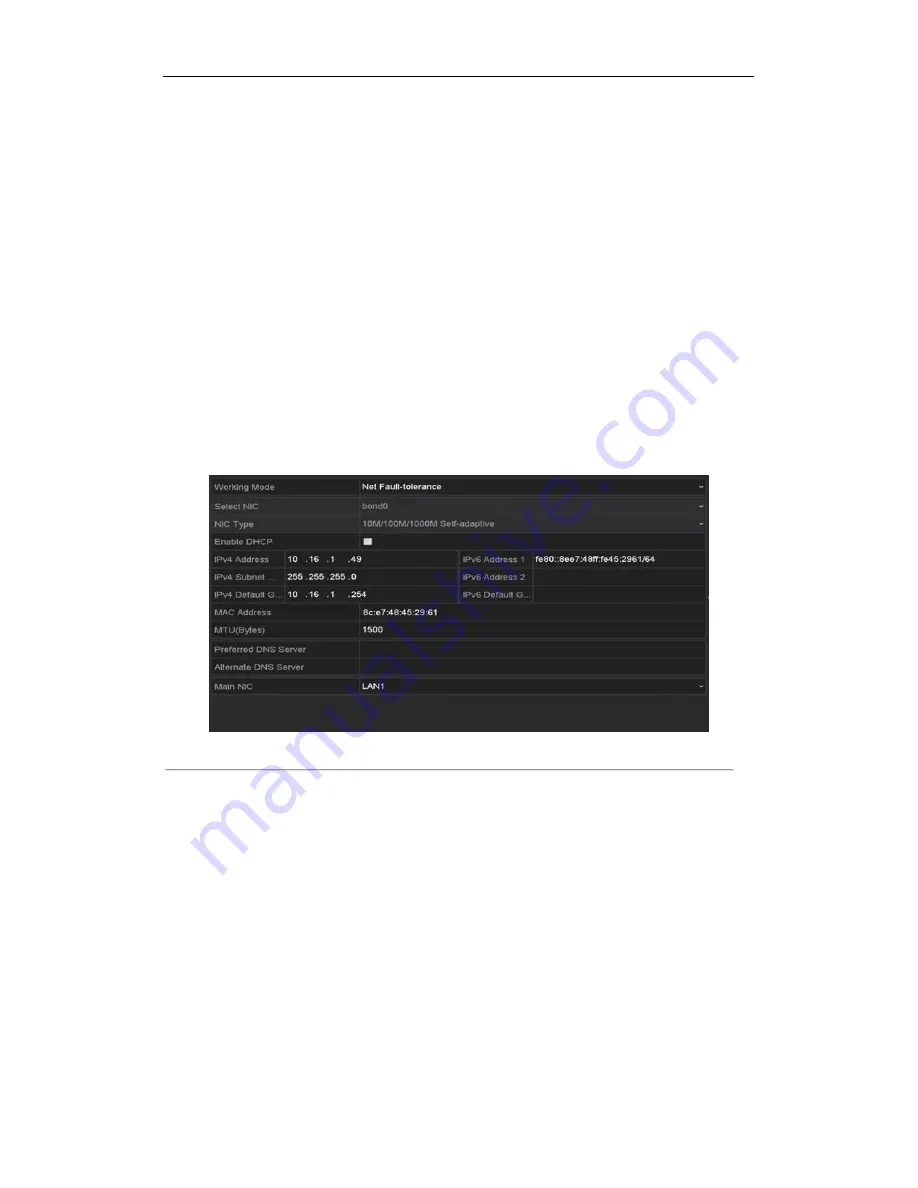
Digital Video Recorder User Manual
89
8.8.8 Configuring Email
Purpose:
The system can be configured to send an Email notification to all designated users if an event is detected, e.g. an
alarm or motion event is detected, etc.
Before configuring the Email settings, the DVR must be connected to a local area network (LAN) that maintains
an SMTP mail server. The network must also be connected to either an intranet or the Internet depending on the
location of the e-mail accounts to which you want to send notification. Additional, the Preferred DNS server must
be configured.
Before you start:
Make sure you have configured the IPv4 Address, IPv4 Subnet Mask, IPv4 Gateway and the Preferred DNS Server
in the Network Settings menu. Please refer to
Chapter 8.7 Configuring General Settings
for detailed information.
Steps:
1.
Enter the Network Settings interface.
Menu > Configuration > Network
2.
Select the
tab to enter the Email Settings interface.
Figure 8. 35 Email Settings Interface
3.
Configure the following Email settings:
Enable Server Authentication (optional):
Check the checkbox to enable the server authentication feature.
User Name
: The user account of sender’s Email for SMTP server authentication.
Password
: The password of sender’s Email for SMTP server authentication.
SMTP Server:
The SMTP Server IP address or host name (e.g., smtp.263xmail.com).
SMTP Port No.:
The SMTP port. The default TCP/IP port used for SMTP is 25.
Enable SSL (optional):
Click the checkbox to enable SSL if required by the SMTP server.
Sender:
The name of sender.
Sender’s Address:
The Email address of sender.
Select Receivers:
Select the receiver. Up to 3 receivers can be configured.
Receiver:
The name of the receiver of the Email.
Receiver’s Address:
The Email address of the receiver.
Enable Attached Pictures:
Check the checkbox of
Enable Attached Picture
if you want to send email
with attached alarm images. The interval is the time between two captures of the alarm images.






























