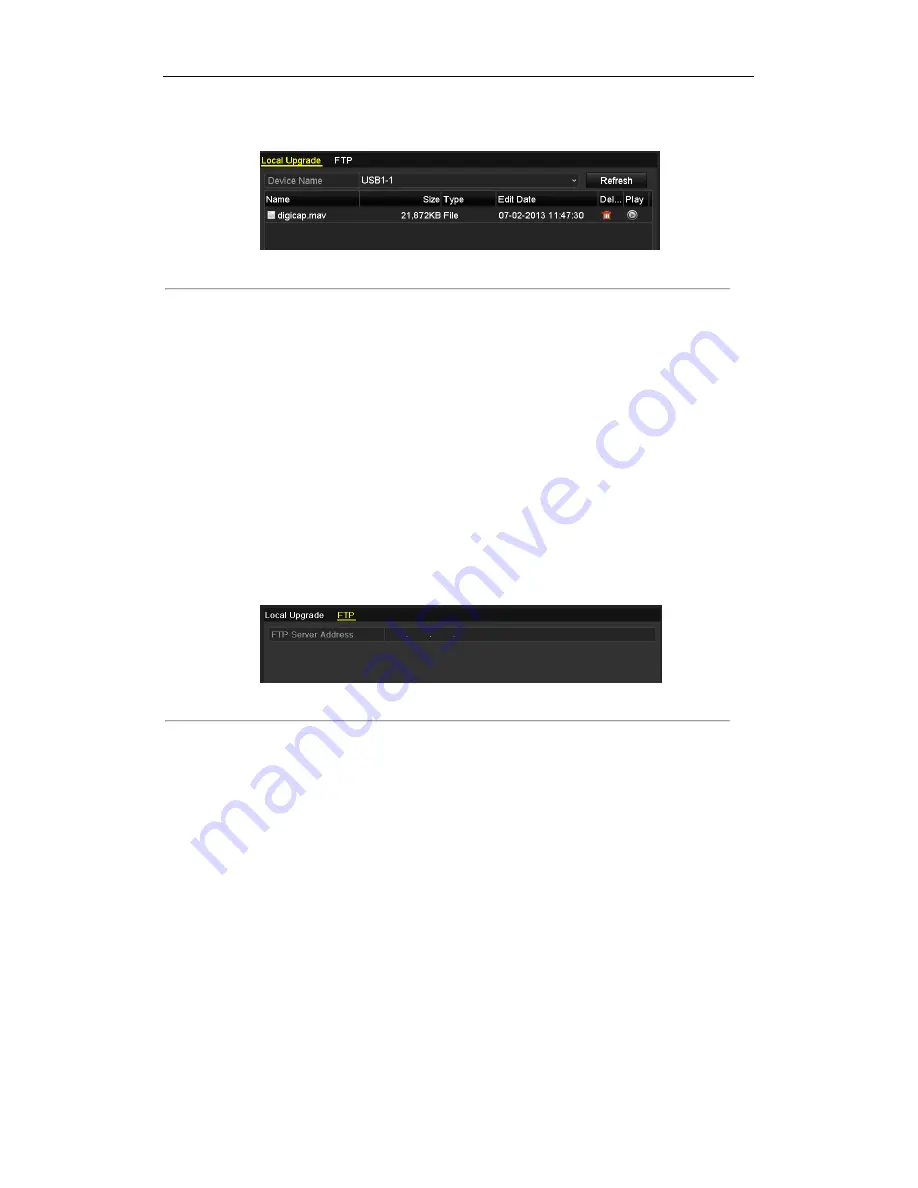
Digital Video Recorder User Manual
113
Menu > Maintenance > Upgrade
3.
Click the
Local Upgrade
tab to enter the local upgrade menu, as shown in Figure 10. 6.
Figure 10. 6 Local Upgrade Interface
4.
Select the update file from the backup device.
5.
Click the
Upgrade
button to start upgrading.
6.
After the upgrading is complete, reboot the DVR to activate the new firmware.
10.5.2 Upgrading by FTP
Before you start:
Configure PC (running FTP server) and DVR to the same Local Area Network. Run the 3
rd
-party TFTP software
on the PC and copy the firmware into the root directory of TFTP.
Steps:
1.
Enter the Upgrade interface.
Menu > Maintenance > Upgrade
2.
Click the
FTP
tab to enter the local upgrade interface, as shown in Figure 10. 7.
Figure 10. 7 FTP Upgrade Interface
3.
Enter the FTP Server Address in the text field.
4.
Click the
Upgrade
button to start upgrading.
5.
After the upgrading is complete, reboot the DVR to activate the new firmware.
10.6 Restoring Default Settings
Steps:
1.
Enter the Default interface.
Menu > Maintenance > Default



























