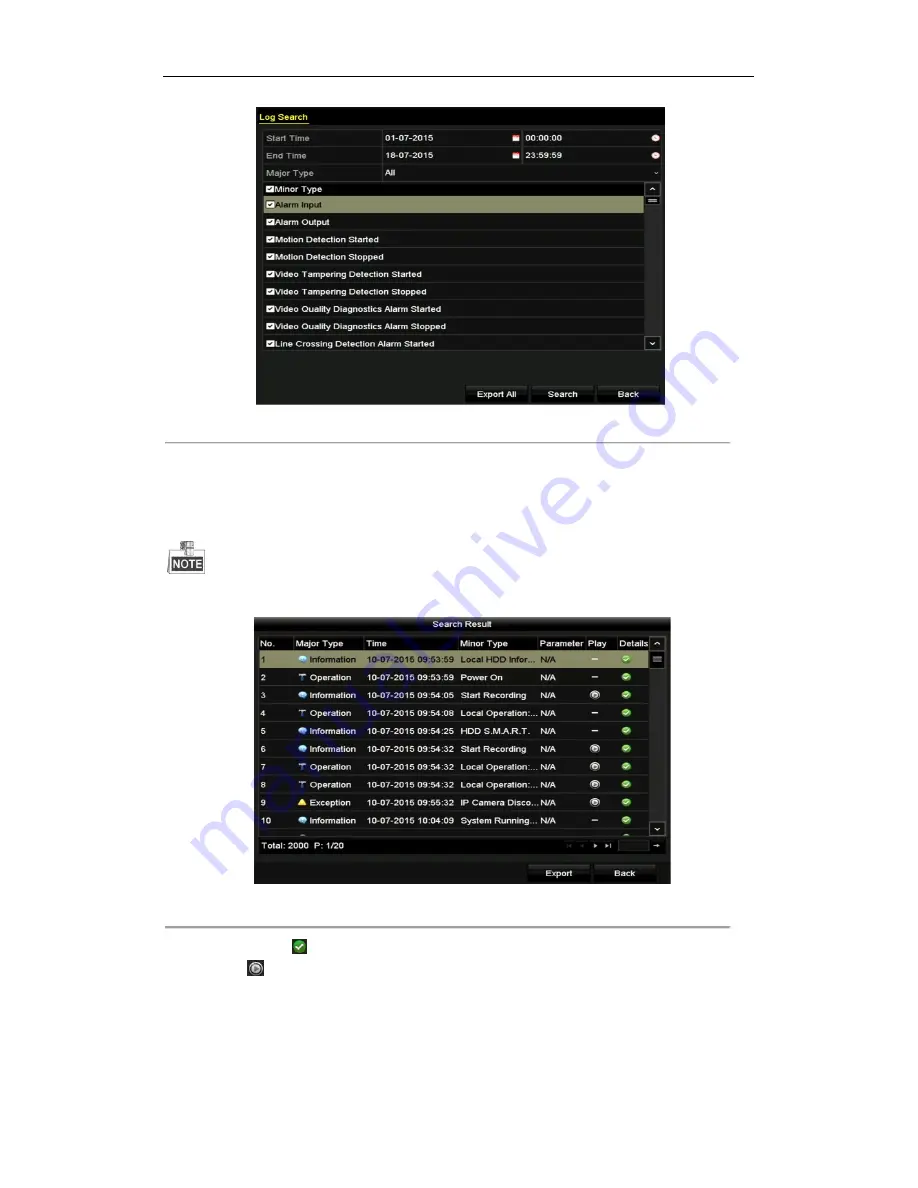
Digital Video Recorder User Manual
110
Figure 10. 2 Log Search Interface
2.
Set the log search conditions to refine your search, including the Start Time, End Time, Major Type and
Minor Type.
3.
Click the
Search
button to start search log files.
4.
The matched log files will be displayed on the list shown below.
Up to 2000 log files can be displayed each time.
Figure 10. 3 Log Search Results
5.
You can click the
button of each log or double-click it to view its detailed information. And you can also
click the
button to view the related video files if available.
6.
If you want to export the log files, click the
Export
button to enter the Export menu, as shown in Figure 10.
4.






























