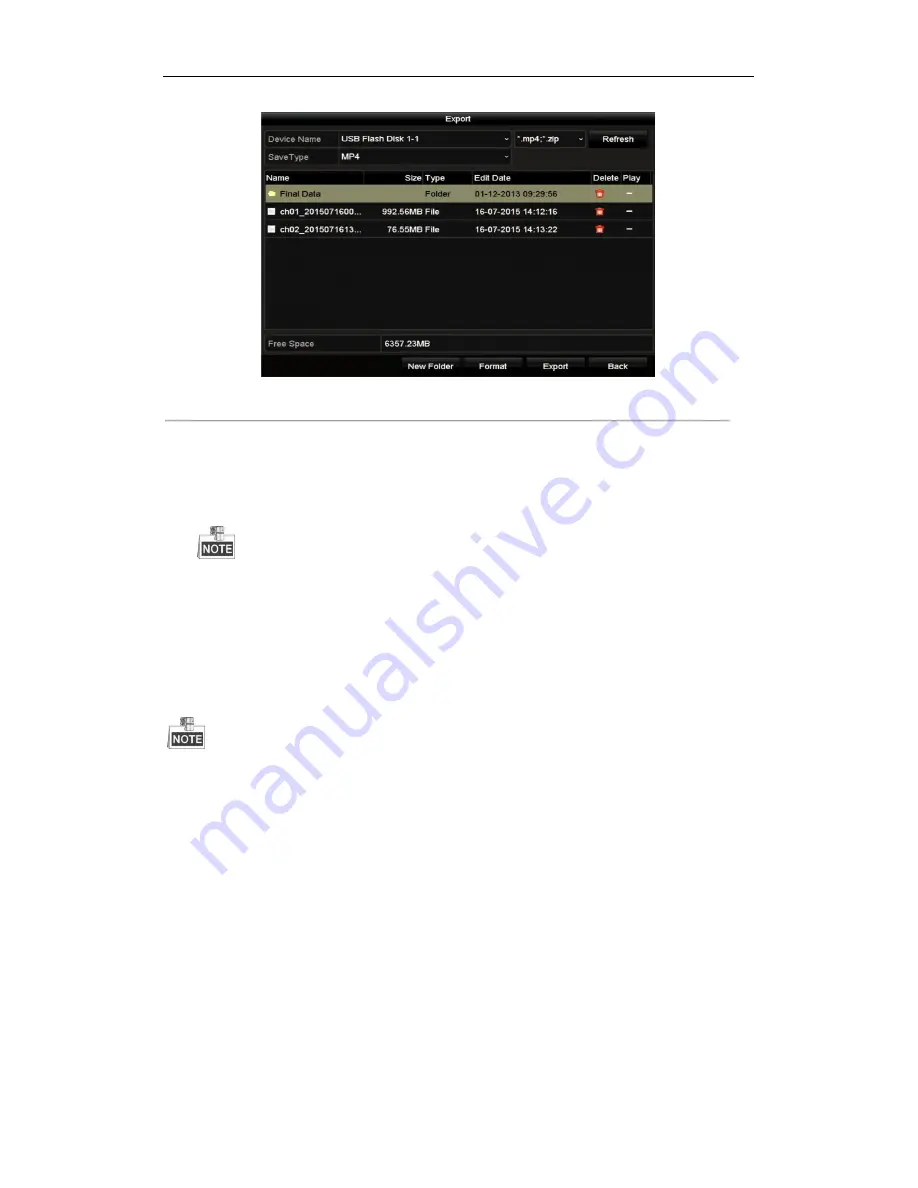
Digital Video Recorder User Manual
111
Figure 10. 4 Export Log Files
7.
Select the backup device from the dropdown list of
Device Name
.
8.
Click the
Export
to export the log files to the selected backup device.
You can click the
New Folder
button to create new folder in the backup device, or click the
Format
button
to format the backup device before log export.
Please connect the backup device to DVR before operating log export.
The log files exported to the backup device are named by exporting time, e.g.,
20110514124841logBack.txt
.
10.3 Importing/Exporting IP Camera Info
The network camera connection is not supported DVR.
Purpose:
The information of added IP camera can be generated into an excel file and exported to the local device for backup,
including the IP address, manage port, password of admin, etc. And the exported file can be edited on your PC,
like adding or deleting the content, and copy the setting to other devices by importing the excel file to it.
Steps:
1.
Enter the camera management interface.
Menu > Camera > IP Camera Import/Export
2.
Click the IP Camera Import/Export tab, the content of detected plugged external device appears.
3.
Click the
Export
button to export configuration files to the selected local backup device.
4.
To import a configuration file, select the file from the selected backup device and click the
Import
button.
After the importing process is completed, you must reboot the DVR.















































