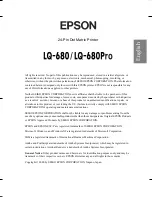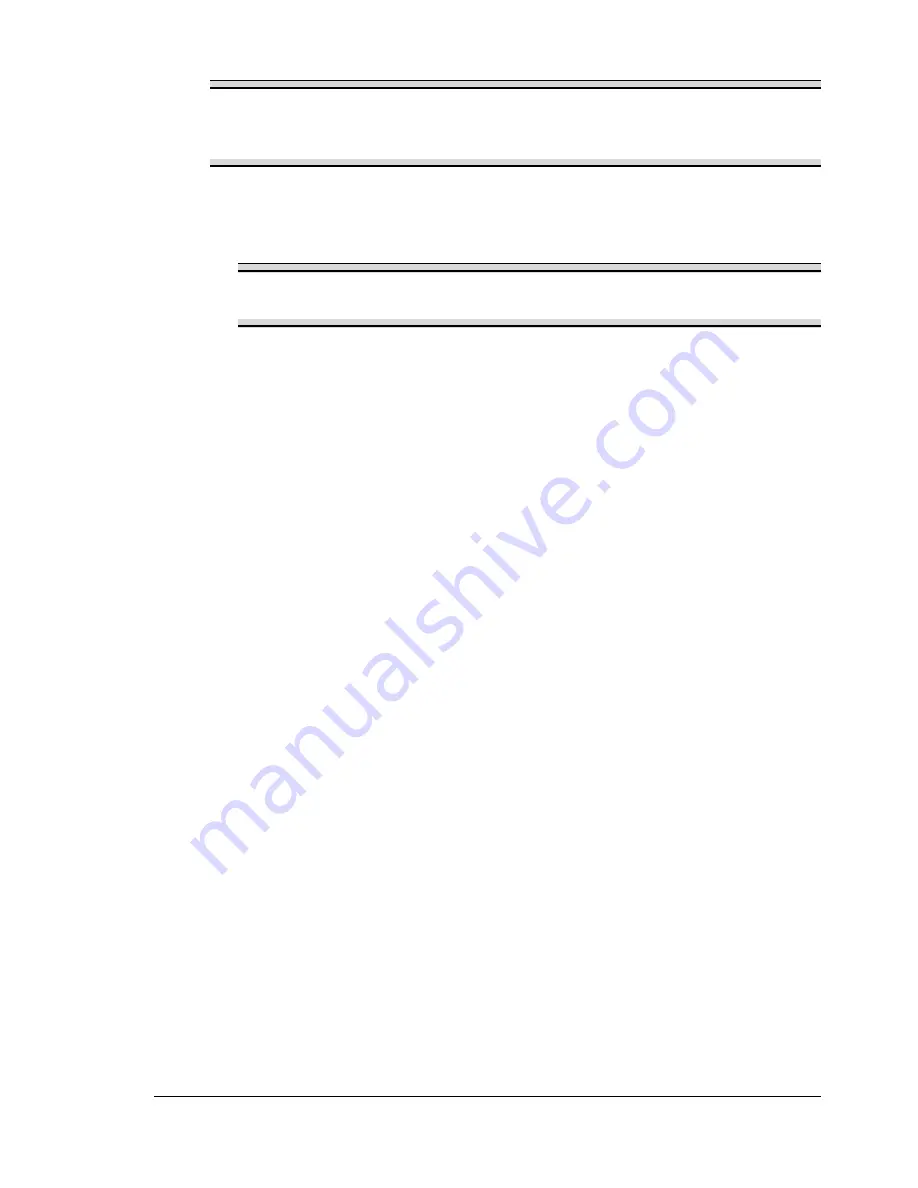
Printing on Media
27
Note
Print envelopes on the front address side only. Some parts of the
envelope consist of three layers of paper—the front, back, and flap.
Anything printed in these layered regions may be lost or faded.
8
Recheck the paper guides to make sure they are adjusted to the width of
the envelopes.
Note
Improperly adjusted guides may cause poor print quality, media
jams, or printer damage.
9
Print the envelopes.
10
Open the flap of each envelope immediately (before it cools) after the
envelope is delivered to the output tray.
"
Because the envelopes pass through heated rollers, the gummed
area on the flaps may seal. Using envelopes with emulsion-based
glue avoids this problem.
How do I load and print labels?
A label consists of a face sheet (the printing surface), adhesive, and a carrier
sheet:
The face sheet must follow the plain paper specification.
The face sheet surface must cover the entire carrier sheet, and no
adhesive should come through on the surface.
You can print continuously with label paper. However, this could affect the
media feed, depending on the media quality and printing environment. If
problems occur, stop the continuous print and print one sheet at a time.
Format label data within your application. Try printing your data on a plain
sheet of paper first to check placement. Check your application documenta-
tion for other information on printing labels.
Do not use label sheets that
Have labels that easily peel off
Labels may stick to the fuser, causing them to peel off and media jams to
occur.
EDNord - Istedgade 37A - 9000 Aalborg - telefon 96333500
Summary of Contents for PagePro 1300W
Page 2: ...EDNord Istedgade 37A 9000 Aalborg telefon 96333500 ...
Page 6: ...Contents iv EDNord Istedgade 37A 9000 Aalborg telefon 96333500 ...
Page 7: ...Introduction EDNord Istedgade 37A 9000 Aalborg telefon 96333500 ...
Page 12: ...About the Indicator Functions 6 EDNord Istedgade 37A 9000 Aalborg telefon 96333500 ...
Page 13: ...Software Installation EDNord Istedgade 37A 9000 Aalborg telefon 96333500 ...
Page 16: ...Installing the Printer Driver 10 EDNord Istedgade 37A 9000 Aalborg telefon 96333500 ...
Page 17: ...Working with the Printer Driver EDNord Istedgade 37A 9000 Aalborg telefon 96333500 ...
Page 21: ...Working with the Status Display EDNord Istedgade 37A 9000 Aalborg telefon 96333500 ...
Page 25: ...Using Media EDNord Istedgade 37A 9000 Aalborg telefon 96333500 ...
Page 38: ...Manual Duplexing 32 EDNord Istedgade 37A 9000 Aalborg telefon 96333500 ...
Page 39: ...Replacing Consumables EDNord Istedgade 37A 9000 Aalborg telefon 96333500 ...
Page 50: ...Replacing the Drum Cartridge 44 EDNord Istedgade 37A 9000 Aalborg telefon 96333500 ...
Page 51: ...Maintaining the Printer EDNord Istedgade 37A 9000 Aalborg telefon 96333500 ...
Page 55: ...Troubleshooting EDNord Istedgade 37A 9000 Aalborg telefon 96333500 ...
Page 65: ...Appendix EDNord Istedgade 37A 9000 Aalborg telefon 96333500 ...
Page 80: ...Safety Information 74 EDNord Istedgade 37A 9000 Aalborg telefon 96333500 ...