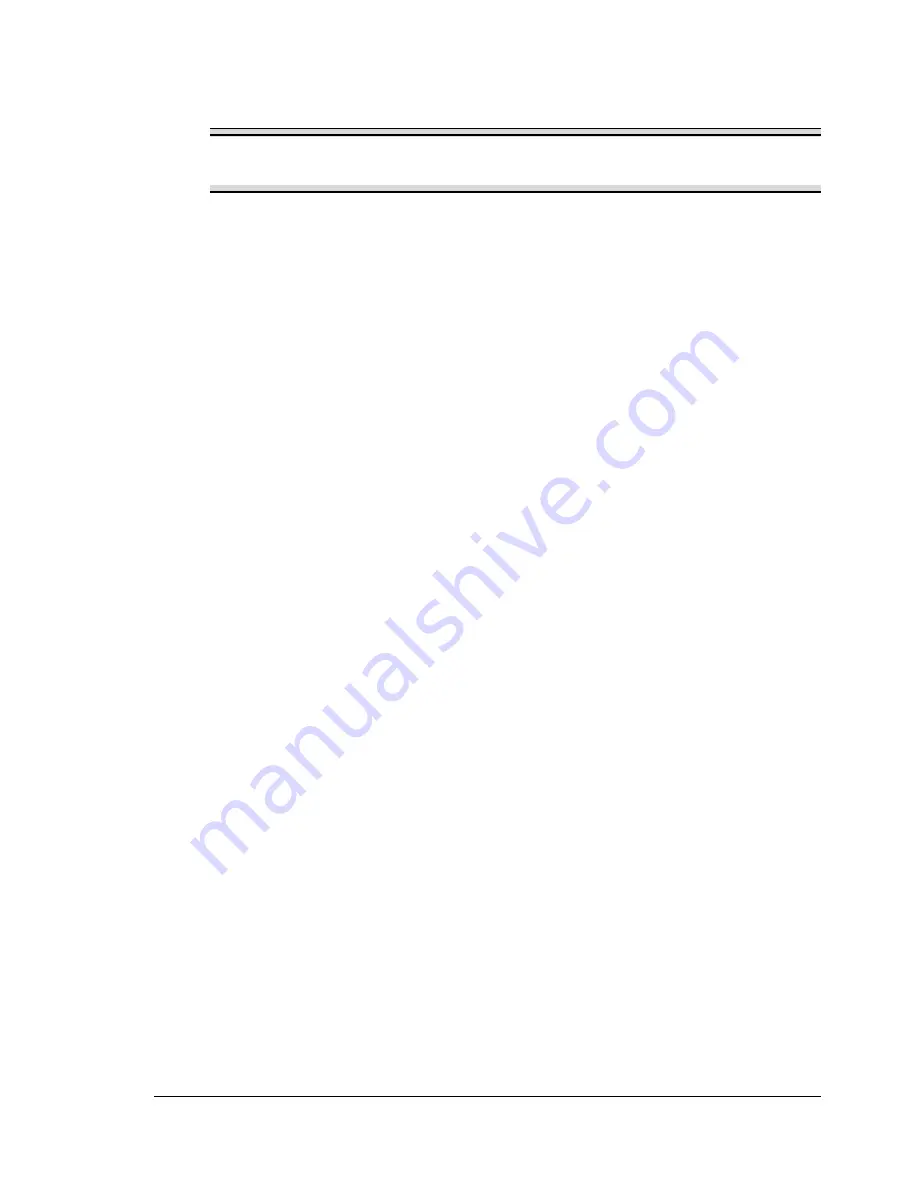
Installing the Printer Driver
9
Installing the Printer Driver
Note
Do not use the “Found New Hardware” or “Add New Hardware” wizard
to install the PagePro 1300W/PagePro 1350W driver and utilities.
Installing from the CD-ROM
1
Insert the CD-ROM in the CD-ROM drive of your computer. The CD-ROM
installer automatically starts.
If not , browse with the Windows Explorer to the CD-ROM and dou-
ble-click on
setup.exe
.
2
Follow the instructions on the screen.
"
For a USB connection, select “USBxxx” as the printer port.
For a Parallel connection, select “LPTx” as the printer port.
EDNord - Istedgade 37A - 9000 Aalborg - telefon 96333500
Summary of Contents for PagePro 1300W
Page 2: ...EDNord Istedgade 37A 9000 Aalborg telefon 96333500 ...
Page 6: ...Contents iv EDNord Istedgade 37A 9000 Aalborg telefon 96333500 ...
Page 7: ...Introduction EDNord Istedgade 37A 9000 Aalborg telefon 96333500 ...
Page 12: ...About the Indicator Functions 6 EDNord Istedgade 37A 9000 Aalborg telefon 96333500 ...
Page 13: ...Software Installation EDNord Istedgade 37A 9000 Aalborg telefon 96333500 ...
Page 16: ...Installing the Printer Driver 10 EDNord Istedgade 37A 9000 Aalborg telefon 96333500 ...
Page 17: ...Working with the Printer Driver EDNord Istedgade 37A 9000 Aalborg telefon 96333500 ...
Page 21: ...Working with the Status Display EDNord Istedgade 37A 9000 Aalborg telefon 96333500 ...
Page 25: ...Using Media EDNord Istedgade 37A 9000 Aalborg telefon 96333500 ...
Page 38: ...Manual Duplexing 32 EDNord Istedgade 37A 9000 Aalborg telefon 96333500 ...
Page 39: ...Replacing Consumables EDNord Istedgade 37A 9000 Aalborg telefon 96333500 ...
Page 50: ...Replacing the Drum Cartridge 44 EDNord Istedgade 37A 9000 Aalborg telefon 96333500 ...
Page 51: ...Maintaining the Printer EDNord Istedgade 37A 9000 Aalborg telefon 96333500 ...
Page 55: ...Troubleshooting EDNord Istedgade 37A 9000 Aalborg telefon 96333500 ...
Page 65: ...Appendix EDNord Istedgade 37A 9000 Aalborg telefon 96333500 ...
Page 80: ...Safety Information 74 EDNord Istedgade 37A 9000 Aalborg telefon 96333500 ...






























