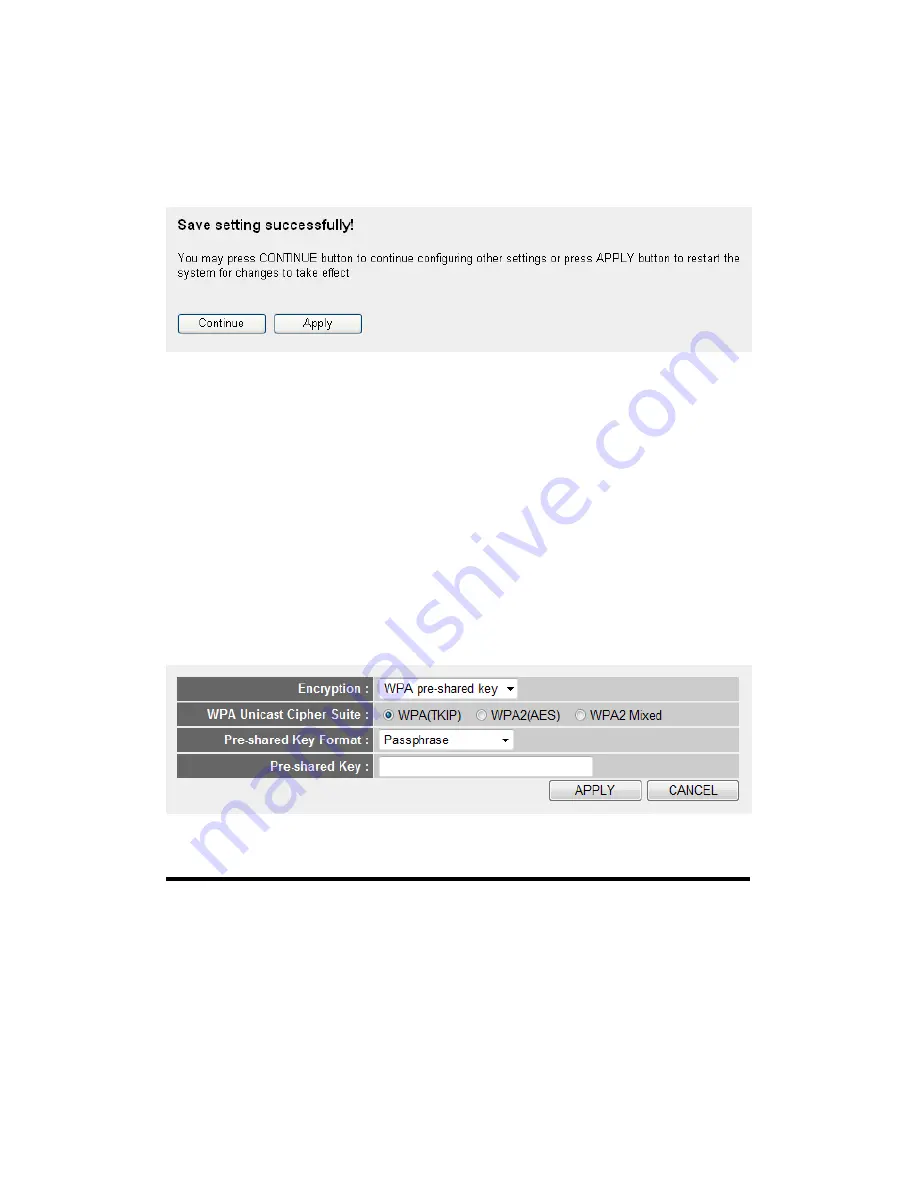
88
After you finish WEP setting, please click ‘Apply’ button (10) and the
following message will be displayed on your web browser:
Please click ‘Continue’ to back to previous setup menu; to continue on
other setup procedures, or click ‘Apply’ to reboot the router so the
settings will take effect (Please wait for about 30 seconds while router is
rebooting).
2-8-3-3 Wi-Fi Protected Access (WPA):
When you select this mode, the wireless router will use WPA encryption,
and the following setup menu will be shown on your web browser:
Here are descriptions of every setup items:
WPA Unicast
Please select a type of WPA cipher suite.
Cipher Suite (2):
Available options are: WPA (TKIP), WPA2 (AES),
and WPA2 Mixed. You can select one of them, but
you have to make sure your wireless client support
the cipher you selected.
Pre-shared
Select the type of pre-shared key, you
1
2
3
5
4
Summary of Contents for Wireless 3G Portable Router 3G-6210n
Page 1: ......
Page 9: ...CHAPTER IV APPENDIX 4 1 Hardware Specification 4 2 Troubleshooting 4 3 Glossary...
Page 24: ...15 2 Select Obtain an IP address from a DHCP server and then click OK...
Page 31: ...22...
Page 46: ...37 6 Click Next 7 Select I accept the terms in the license agreement and click Next...
Page 157: ...148...
















































