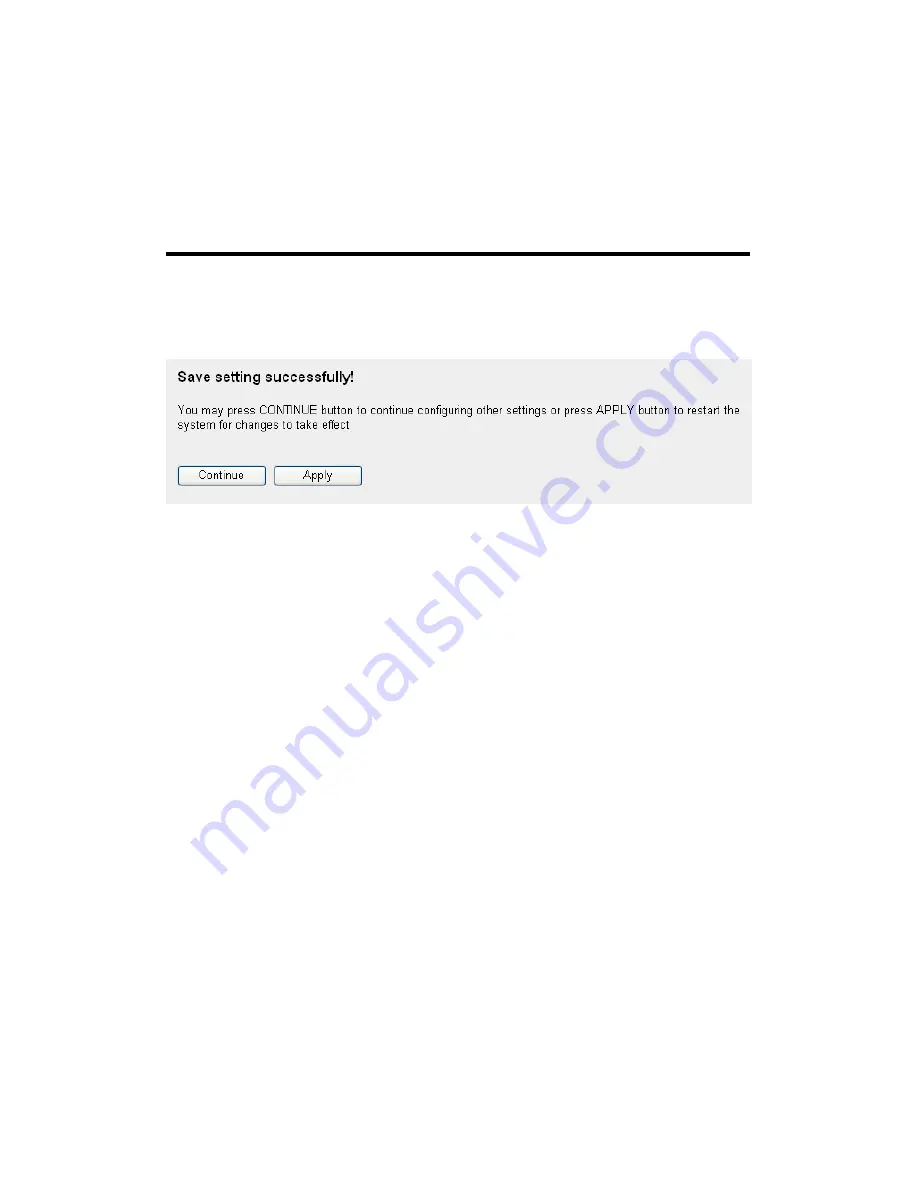
99
Move Up (9):
You can pull up the priority of the QoS rule you
selected by clicking this button.
Move Down (10): You can lower the priority of the QoS rule you
selected by clicking this button.
After you finish with all settings, please click ‘Apply’ (11) button and the
following message will be displayed on your web browser:
Please click ‘Continue’ to back to previous setup menu; to continue on
other setup procedures, or click ‘Apply’ to reboot the router so the
settings will take effect (Please wait for about 30 seconds while router is
rebooting).
If you want to reset all settings in this page back to previously-saved
value, please click ‘Cancel’ button.
3-1-2 Add a new QoS rule
After you click ‘Add’ button in QoS menu, the following message will
appear:
Summary of Contents for Wireless 3G Portable Router 3G-6210n
Page 1: ......
Page 9: ...CHAPTER IV APPENDIX 4 1 Hardware Specification 4 2 Troubleshooting 4 3 Glossary...
Page 24: ...15 2 Select Obtain an IP address from a DHCP server and then click OK...
Page 31: ...22...
Page 46: ...37 6 Click Next 7 Select I accept the terms in the license agreement and click Next...
Page 157: ...148...






























