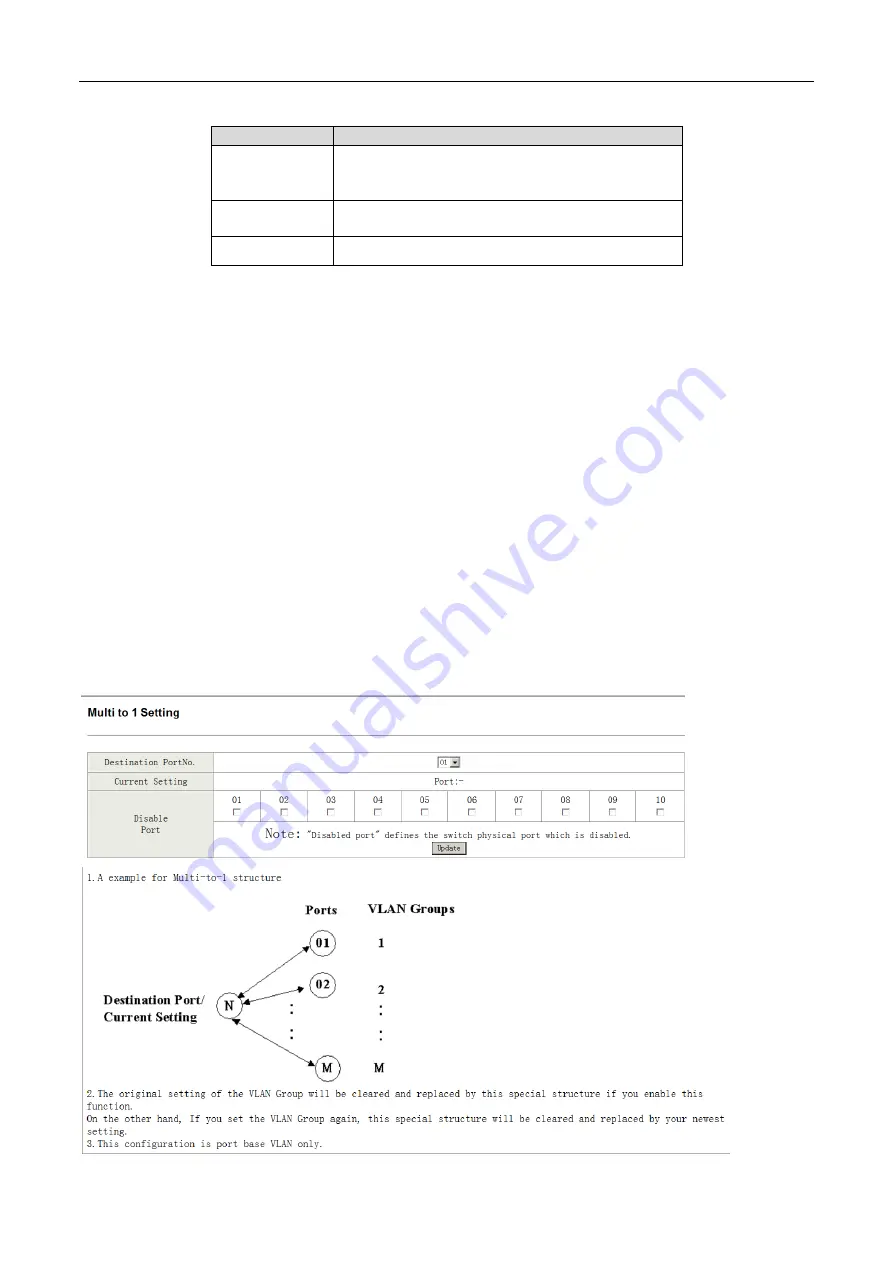
Field
Description
VID
Select the Vlan ID to be assigned to the VLAN and click on Add to
enter the VID. Once the VID is added it will appear in the drop down
list.
VLAN Member Port
Select the VID from the Dropdown list and then select the desired
member ports from the Table.
Port VID MAP
Port VID map shows the Port number corresponding to the VID to
which the same is assigned.
When the port receives the packets without tag, the system can check the VLAN table according to the port VID.
The system can add the tag according to the VID found in the VLAN table.
To add vlan, enter a VID and select vlan member for this entry from vlan member list. Now select “
Add
” button to
add vlan entry to the table. Vlan entry can be modified by selecting VID from the list and then select “
Update
”
button.
To delete an entry from the vlan table, select VID from the drop-down list and select “
Delete
” to remove the
corresponding entry from the table.
2.6.3 Multi to 1 Setting Configuration
Choose
VLAN Setting
>
Multi to 1 setting
, and the following page appears. This feature can disable
communication between ports in order to improve the security.
After setting the multi to 1 setting, the VLAN original setting will be cleared. If the VLAN is configured again,
the multi to 1 setting will be cleared.
Multi to 1 Settings take effect only when “VLAN based on port” mode is selected.
In this page, select the current port from the drop-down list. Then select the port from the check box to isolate
from the current port.
Summary of Contents for GS-5208P
Page 48: ......
















































