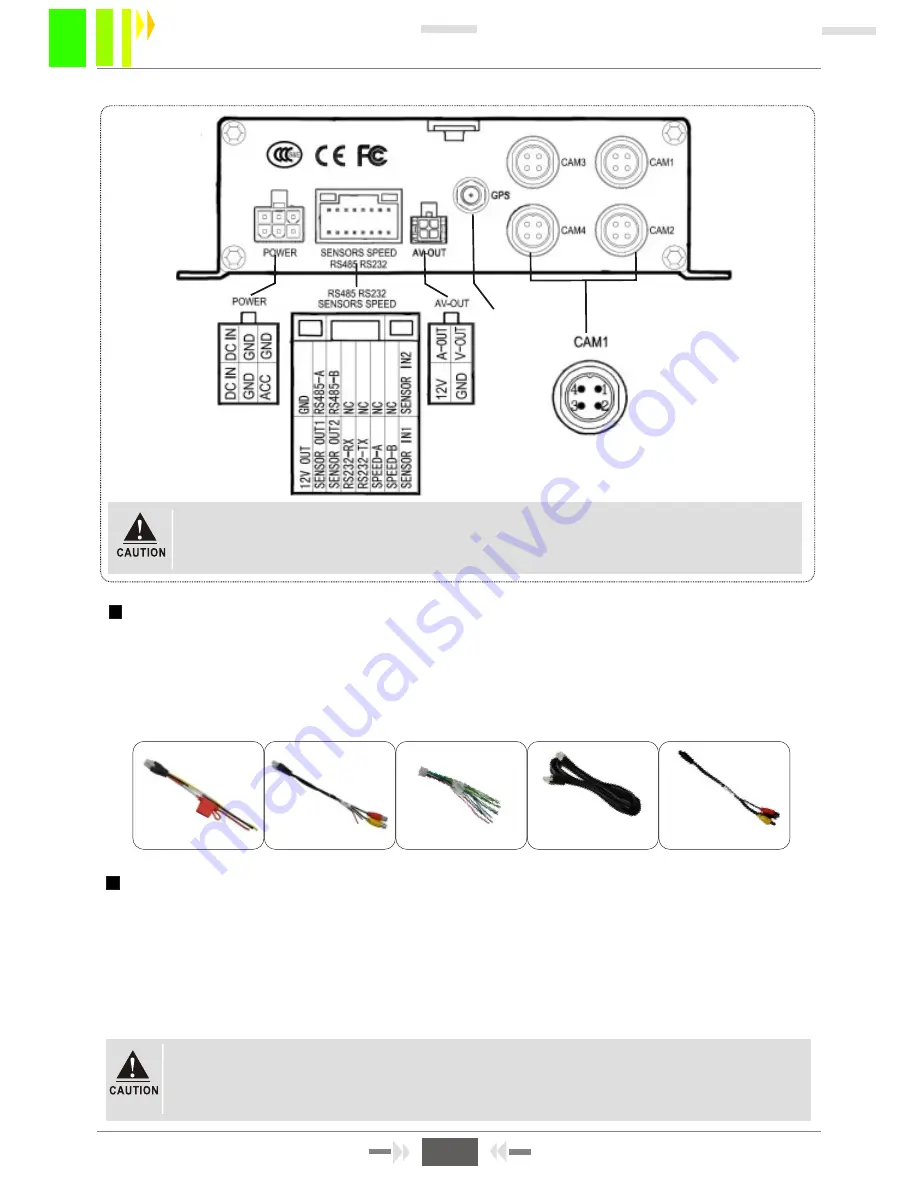
W 2 0 1 2 P
1--12VOUT
2--GND
3--A-IN
4--V-IN
2.3: DEFINITION OF SIMPLE TYPE MDVR'S BACK PANEL INTERFACE
AVIATION HEAD
VIDEO & AUDIO INPUT
Figure 2-9
GPS Antenna
POWER INPUT
VIDEO/AUDIO OUTPUT
1: Interface specifications, please refer to table 3, V-in & A-in with aviation head ;
2: 2 channel alarm input , 2 channel alarm output, a pair of school interface;
3: GPS is optional, without 3 G and WIFI function;
2.4:BRIEF INSTRUCTION OF COMMONLY USED INTERFACE CABLE
Power cable:
As the following map shows, one end is a white plug with 6 pin, connect to the white of the equipment's
back pannel. Red and black cable to connect to the car's battery directly. The red cable is connected to
the positive electrode, the black cable is connected with the negative pole .The yellow cable is
connected to the ignition line. Mainframe equipment opens automatically after opening the car with the
car key. Autodelay closes after closing the car . The yellow cable connects to the gear where the
car key open all the dashboard light. ( the gear before start the motor ).
Power cable
4PIN A/V test cable
Alarm cable
RS485 RS232
SENSORS SPEED
1.Ensure the battery voltage is between 8V-36V before connection. Otherwise, it
will burn out the equipments .
2.After the cable is connected . please note the insulation between the power line .
Prevent burn out the battery because of the short circuit .
Functional MDVR approximately has above kinds of accessories,the 4 pin test cable is just used
during the test, please do not use it on the installation. When installed, recommend to use the 4 pin
audio extended cable. Function model MDVR need to use the 4 PIN-AV when connect to the audio
input . it doesn't need to use this cable if it is only video input, and use the AV interface in the front
panel only. External interface of functional MDVR can choose from WIFI/3G/GPS, so the relative
module antenna is needed . Video cable of the simple MDVR is aviation head. So there will be
some differences between the corresponding interfaces .As Figure 2-11.
4PIN
A/V cable
4PIN-AV OUTPUT
Audio/video cable
Figure 2-10 Functional MDVR interface roughly matched wiring
6
SD Card Mobile DVR User Manual
6























