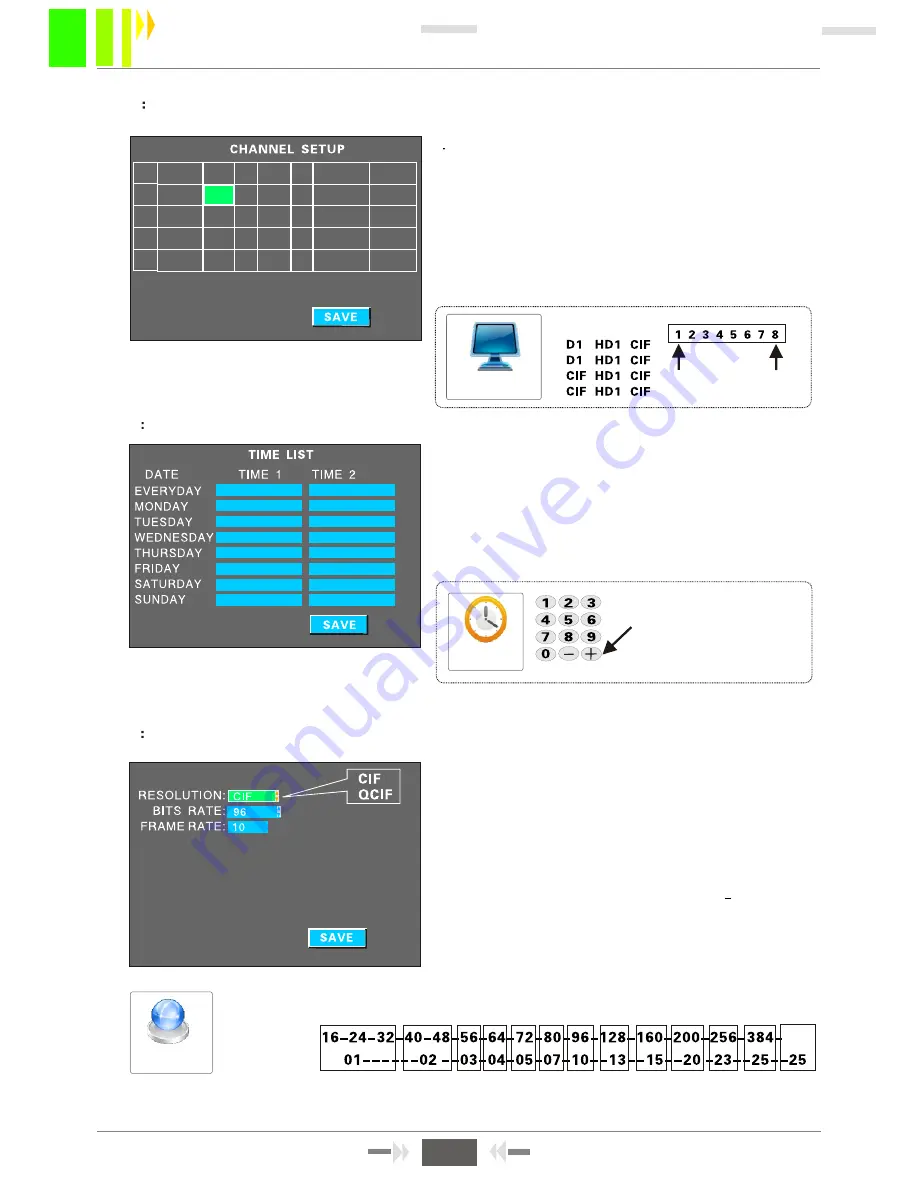
W 2 0 1 2 P
SUB-STREAM
00:00--23:59
00:00--00:00
00:00--00:00
00:00--00:00
00:00--00:00
00:00--00:00
00:00--00:00
00:00--00:00
00:00--00:00
00:00--00:00
00:00--00:00
00:00--00:00
00:00--00:00
00:00--00:00
00:00--00:00
00:00--00:00
3.4-2
CHANNELS SETUP
1 Set some properties of each channel,such as RES,
QUAl MIC AUDIO,VOLUME etc .
FR: 1-25 optional,when reach 25 FR it is real-time
recording. 1-8 grade QUA optional, 3 grades is
defaulted and 1 is the best, 8 is the lowest. If
some channels do not need video or audio recording,
turn it off to save the SD storage .
MIC:
Must be set "ON" in order to record and
monitor audio.
3.4-3
TIME LIST SETUP
INSTRUCTIONS:
1.See Figure 3-14 in REC MODE select
"TIME LIST " mode,then set the time for recording.
Move option to the time needs. Press plus or minus
key ( number 8 or 9 ) and move to the numbers that
need setup. Setup each time according to the
number key.
Time list
Figure 3-15
Figure 3-16
Cursor move to the
time, then press plus
and minus key to
operate
CHANNEL SETUP
RES.
QUA
HIGH
LOW
CH ENABLE RES. FPS QUAL MIC PREVIEW VOLUME
CH1 ON D1 25 3 ON ON 15
CH2 ON D1 25 3 ON ON 15
CH3 ON CIF 25 3 ON ON 10
CH4 ON CIF 25 3 ON ON 10
3.4-4
SUB-STREAM SETUP
1.
SUB-STREAM SETUP:
Parameter settings during
the video transmission to the internet via 3G will
affect whether it is clear or not when we see the video
on CMS. Also, the transmitting speed mainly depends
on the local network speed. Video RES can set to CIF
or QCIF .
2.
FRAME RATE
SETUP:
Appropriate frame rate
changes with the bit rate changings, one one
relationship. The default bit rate is 96 and frame rate
10. Users should setup according to their network
situation.If network bandwidth is good enough, they
can set bits rate at 384 and frame at 25, or set in auto
mode.
Figure 3-17
SUB-STREAM
Auto
BITS RATE:
FRAME RATE:
13
SD Card Mobile DVR User Manual
13






























