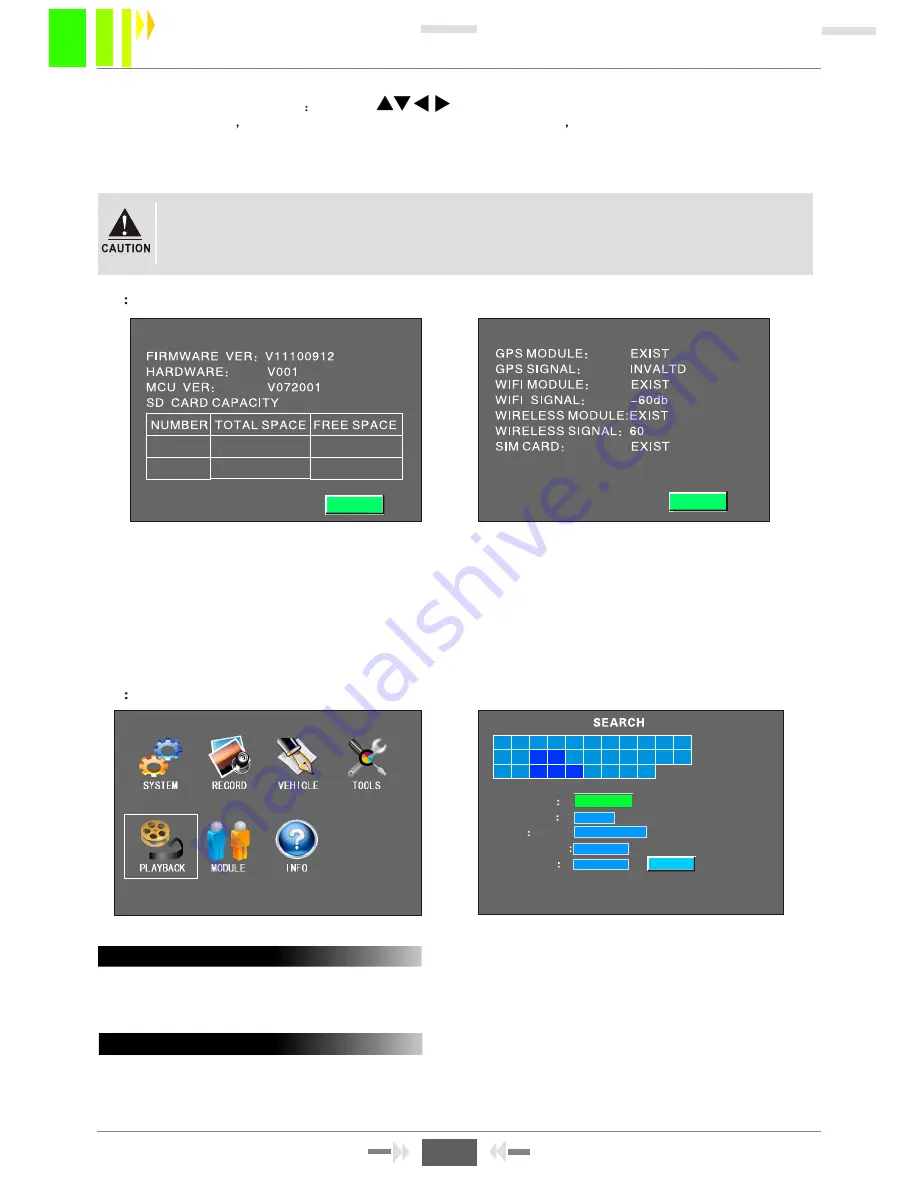
W 2 0 1 2 P
INSTRUCTIONS:
Enter into main menu, the last menu is the INFO besides enter into main menu select INFO
to check related information, but also have the bellowing brief ways :
Press F1 on the remote control under four pictures at the scene to monitor the status, will show
the system information ,(
Figure
3-38), the system information contains firmware, software version
number and SD cards storage informations.
"
"
"
"
"
"
Figure 3-39
SYSTEM INFO
PREV
ALL
01 0 2 03 0 4 05 06 0 7 08 09 1 0 11
12 13 14 15 16 17 18 19 20 21 22
23 24 25 26 27 28 29 30 31
REC TYPE
CHANNEL
DATE
START TIME
END TIME
SD1
2011-06-15
00:00
23:59:59
SEARCH
3.9
PLAYBACK
Figure 3-40
Figure 3-41
Enter into recording searching manu, Select different recording type and different storage cards
to playback files and also can search the detail files according to date and time. When there is
recording file available,the date will turns green .Refer Figure 3-42 for more detail information.
A:SEARCH INSTRUCTIONS
8. Remote control opertation Setting on the manu . They are used for controlled up
down ,left and right
ZOOM + , - enlarge and narrow function
Focus + , - Transfer large
focal length and transfer small focal length. IRIS+ IRIS- Adjust infrared ights, PRESET used
for setting preset position, RECALL Used for select to use preset position, BRUSH is wiper.
These function only can achieved once PTZ available.
"
"
"
" " " " "
"
" " " " "
"
","
"
"
"
"
"
"
"
User connected PTZ successfully and set the parameters, need select channel which
used for connecting PTZ , For example, when PTZ is on channel 2, in order to control
it we need transfer into Channel 2 and enlarge on the monitor interface .please refer
chapter 4 , chart 4.4 for more detail information.
3.8
SYSTEM INFORMATION
Figure 3-38
SYSTEM INFO
SD1 31.20GB 15.03GB
SD2 0KB 0KB
NEXT
B:SEARCH RESULTS INTERFACE
Enter into search result interface, shows recording file information :
Type including Normal and Alarm recording , Normal recording files usually comes from
turning on device recording or timing recording and alarm recording is from Recording setup-
"
"
"
"
"
20
SD Card Mobile DVR User Manual
20

























