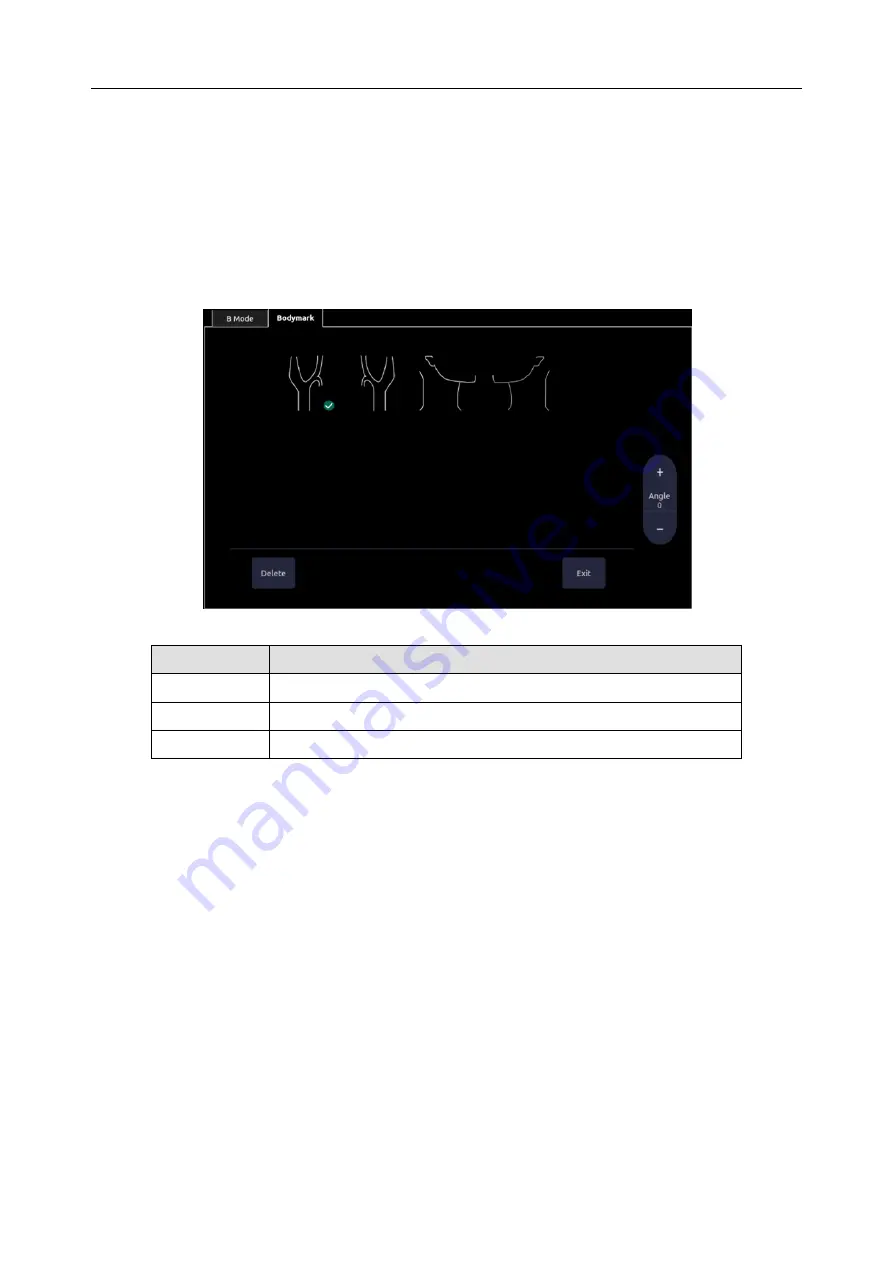
Acclarix AX4 Diagnostic Ultrasound System User Manual Features
- 67 -
7.2 Body Mark
Body Mark allows you add a bodymarker graphic to an image (including an image in review
status) and indicate the location of the transducer using a transducer icon on that graphic. The
Body Mark function is invoked by pressing the
Body Mark
hard key on the console. Figure 7.2
shows an example touchscreen for Body Mark. The main portion of the screen shows a grid of
bodymarkers that are pre-defined in pre-sets. See section 8 for details on how to configure these.
The bottom portion of the screen shows controls available while the Body Mark function is active.
Table 7-2 gives an overview of these controls.
Figure 7-2 Body Mark Touch Screen
Button
Description
Delete
Delete the graphics on the image area
Angle
Rotates the transducer icon on the bodymarker graphic.
Exit
Press to exit the body mark function.
Table 7-2 Body Mark Touch Screen Description
Adding a body mark:
1.
Invoke the
Body Mark
function
The default bodymarker graphic appears on the main screen with the transducer icon shown
in the default position.
2.
Select a desired bodymarker graphic on the touch screen, that graphic replaces the default.
3.
Move the transducer icon as needed. The orientation of the transducer icon can be changed
with the Angle touch screen key.
NOTE:
In dual image or quad imaging mode, body mark can be added separately in each
image.
Moving the transducer icon:
1.
Press
Probe/Graphic on the trackpad
to toggle moving the transducer icon.
The transducer icon cannot be moved outside of the bodymarker graphic area.
2.
Press
Probe/Graphic
to confirm the new position of the transducer icon and toggle moving






























