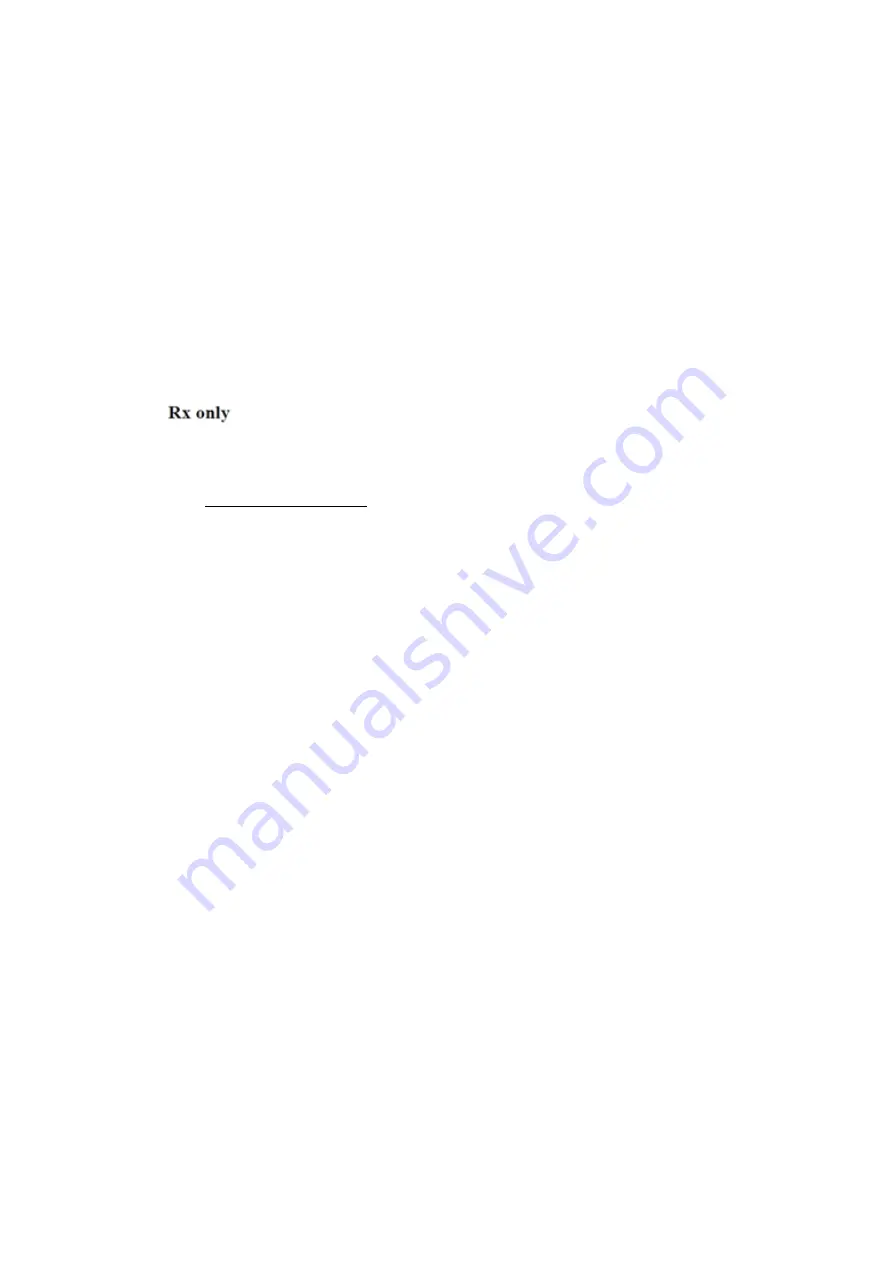
I
Preface
This User Manual Basic Volume together with the User Manual Advanced Volume
(P/N:01.54.457699) contain necessary and sufficient information to use the Acclarix AX4
Ultrasound Imaging Systems safely for the intended purposes and approved clinical applications.
This User Manual applies to the Acclarix AX4 1.2X releases.
Please read and make sure you understand all of the instructions in this manual prior to using the
system.
Not all measurements and features are available for all system models and configurations. This
manual is based on the complete set of transducers and features available. Therefore, some of the
contents may not apply to your product. If you have any questions, please contact your local
EDAN representative.
Disregarding instructions, particularly warnings and cautions, is considered abnormal use.
Caution:
Federal law restricts this device to use by, or on the orders of a physician.
Contact Information:
For sales or service information, please contact your local distributor or the EDAN Service
Department at: [email protected]
P/N:01.54.457698
MPN: 01.54.457698016
Release Date:
Dec. 2019
© Copyright EDAN INSTRUMENTS, INC. 2017-2019


















